Quickly manage and open multiple documents with groups in Word
Kutools for Word
If you often work with the same set of Word documents, reopening them one by one can be repetitive and inefficient. With Kutools for Word’s Favorites feature, you can create custom groups to organize, manage, and open multiple documents in one click - just like using bookmarks in a browser.
Add documents to a favorite group
Organize and manage documents in groups
Open all documents in a group with one click
Recommended Productivity Tools for Word
Kutools for Word: Integrating AI 🤖, over 100 advanced features save 50% of your document handling time.Free Download
Office Tab: Introduces the browser-like tabs to Word (and other Office tools), simplifying multi-document navigation.Free Download
Feature location: Kutools Plus > Favorites
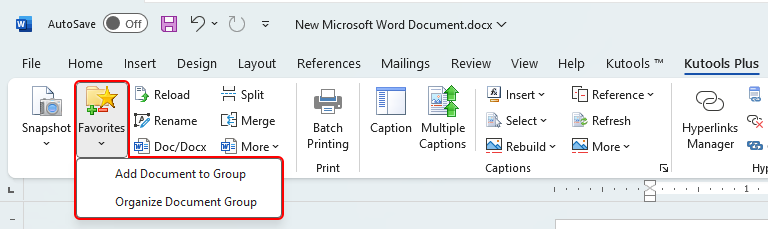
Add documents to a favorite group
Depending on your needs, you can add documents to a new group or an existing one:
- To add the current document to a new group:
- Click Kutools Plus > Favorites > Add Document to Group.
- In the dialog that appears, click New to create a new group.
- Enter a name for the group, and click Ok to create it.
- Click Add to add the current document to the newly created group.

- To add documents to an existing group:
- Click Kutools Plus > Favorites, then click the arrow icon beside a group name to expand the submenu.
- Choose one of the options from the submenu:
- Add to this Group – Add the current document to the group.
- Add All to this Group – Add all currently opened documents. If a document is already in the group, it will be skipped.
- Add Files to this Group – Browse your computer to select and add files into the group.

After adding, the documents will appear under the group name in the Favorites menu:
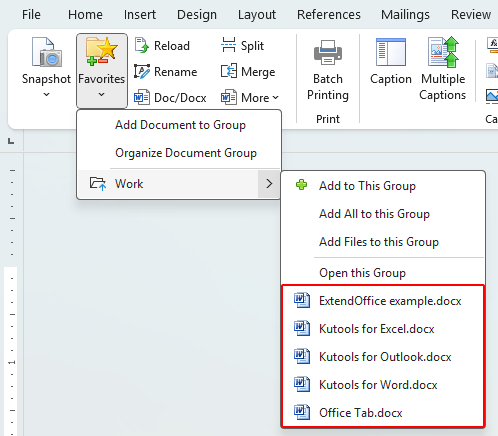
Organize and manage documents in groups
To rename, remove, or rearrange documents and groups:
- Click Kutools Plus > Favorites > Organize Document Group.
- In the dialog, manage documents and groups using the right-click menu or the toolbar.

Note: For more information about the Organize Document Group feature, visit the Organize Document Group – Managing documents by using groups in Word page.
Open all documents in a group with one click
To open a group of related documents together:
- Click Kutools Plus > Favorites.
- Select a group name directly, or click Open This Group from its submenu.

Related Function
Best Office Productivity Tools
Kutools for Word - Elevate Your Word Experience with Over 100 Remarkable Features!
🤖 Kutools AI Features: AI Assistant / Real-Time Assistant / Super Polish (Preserve Format) / Super Translate (Preserve Format) / AI Redaction / AI Proofread...
📘 Document Mastery: Split Pages / Merge Documents / Export Selection in Various Formats (PDF/TXT/DOC/HTML...) / Batch Convert to PDF...
✏ Contents Editing: Batch Find and Replace across Multiple Files / Resize All Pictures / Transpose Table Rows and Columns / Convert Table to Text...
🧹 Effortless Clean: Sweap away Extra Spaces / Section Breaks / Text Boxes / Hyperlinks / For more removing tools, head to the Remove group...
➕ Creative Inserts: Insert Thousand Separators / Check Boxes / Radio Buttons / QR Code / Barcode / Multiple Pictures / Discover more in the Insert group...
🔍 Precision Selections: Pinpoint Specific Pages / Tables / Shapes / Heading Paragraphs / Enhance navigation with more Select features...
⭐ Star Enhancements: Navigate to Any Location / Auto-Insert Repetitive Text / Toggle Between Document Windows / 11 Conversion Tools...
🌍 Supports 40+ Languages: Use Kutools in your preferred language – supports English, Spanish, German, French, Chinese, and 40+ others!

Office Tab - Brings Tabbed interface to Office, Make Your Work Much Easier
- Enable tabbed editing and reading in Word, Excel, PowerPoint, Publisher, Access, Visio and Project.
- Open and create multiple documents in new tabs of the same window, rather than in new windows.
- Increases your productivity by 50%, and reduces hundreds of mouse clicks for you every day!
✨ Kutools for Office – One Installation, Five Powerful Tools!
Includes Office Tab Pro · Kutools for Excel · Kutools for Outlook · Kutools for Word · Kutools for PowerPoint
📦 Get all 5 tools in one suite | 🔗 Seamless integration with Microsoft Office | ⚡ Save time and boost productivity instantly
Best Office Productivity Tools
Kutools for Word - 100+ Tools for Word
- 🤖 Kutools AI Features: AI Assistant / Real-Time Assistant / Super Polish / Super Translate / AI Redaction / AI Proofread
- 📘 Document Mastery: Split Pages / Merge Documents / Batch Convert to PDF
- ✏ Contents Editing: Batch Find and Replace / Resize All Pictures
- 🧹 Effortless Clean: Remove Extra Spaces / Remove Section Breaks
- ➕ Creative Inserts: Insert Thousand Separators / Insert Check Boxes / Create QR Codes
- 🌍 Supports 40+ Languages: Kutools speaks your language – 40+ languages supported!



