How to add arrows to line / column chart in Excel?
If there is column chart or line chart in your worksheet, sometimes, you need to add the arrows to the column chart to indicate the relationship of increasing and decreasing. Actually, there isn’t a direct way to add the arrows to the column bar, but you can draw the arrow shapes and copy them to the column chart. Today, I will talk about how to add arrows to the line or column chart.
Add arrows to column chart in Excel
Add arrows to line chart in Excel
 Add arrows to column chart in Excel
Add arrows to column chart in Excel
Supposing I have a range data and a column chart based on it as follow, and now I want to add some down arrows and up arrows based on the data.

You can convert these data columns to arrows as following steps:
1. Insert an arrow shape to a blank section of this worksheet by clicking Insert > Shapes, and choosing Up Arrow or Down Arrow from the Block Arrows section as you need.
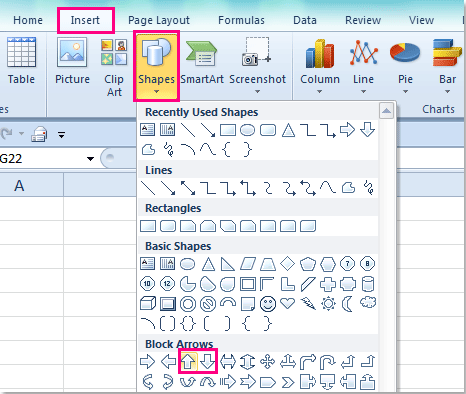
2. Then drag the mouse to draw the arrows as you want, and you can format the arrows' styles as you need. See screenshot:

3. Select one of the arrows that you want to use and press Ctrl +C to copy it, and then click a column in the chart and all the columns will be selected.
4. Then press Ctrl +V to paste the arrow to the chart, you will get the following result:

5. After finishing this, you can delete the arrow shapes as you like.
Note: If you want to add up arrow and down arrow as your need, you just need to select only one column, and paste your specified arrow repeatedly. And you will get this:
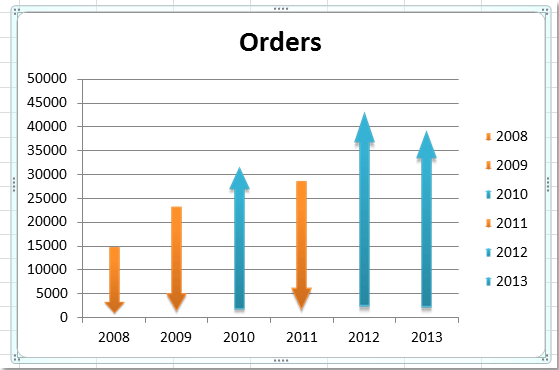
 Add arrows to line chart in Excel
Add arrows to line chart in Excel
In a line chart, you can alsoadd the arrows to indicate the data trends, please do as these:
1. In your created line chart, select the data line and right click, then choose Format Data Series from the context menu, see screenshot:

2. In the Format Data Series dialog, click Line Style from the left pane, and then specify the Arrow Settings, you can select the arrow type and size as you need. See screenshot:

3. Then close this dialog, and the arrows have been added to the line chart, see screenshot:

Related articles:
- How to add image as background into chart in Excel?
- How to copy one chart format to others in Excel?
- How to add a scrollbar to chart in Excel?
Best Office Productivity Tools
Supercharge Your Excel Skills with Kutools for Excel, and Experience Efficiency Like Never Before. Kutools for Excel Offers Over 300 Advanced Features to Boost Productivity and Save Time. Click Here to Get The Feature You Need The Most...
Office Tab Brings Tabbed interface to Office, and Make Your Work Much Easier
- Enable tabbed editing and reading in Word, Excel, PowerPoint, Publisher, Access, Visio and Project.
- Open and create multiple documents in new tabs of the same window, rather than in new windows.
- Increases your productivity by 50%, and reduces hundreds of mouse clicks for you every day!
All Kutools add-ins. One installer
Kutools for Office suite bundles add-ins for Excel, Word, Outlook & PowerPoint plus Office Tab Pro, which is ideal for teams working across Office apps.
- All-in-one suite — Excel, Word, Outlook & PowerPoint add-ins + Office Tab Pro
- One installer, one license — set up in minutes (MSI-ready)
- Works better together — streamlined productivity across Office apps
- 30-day full-featured trial — no registration, no credit card
- Best value — save vs buying individual add-in