How to highlight all error cells in Excel?
If you create formulas in your worksheet, it will be inevitable to appear some error values. Can you highlight all these cells which contain the error values in your worksheet at once? The Conditional Formatting utility in Excel can help you solve this problem.
Highlight all error cells with Conditional Formatting in Excel
Select and highlight all error cells with Kutools for Excel ![]()
 Highlight all error cells with Conditional Formatting in Excel
Highlight all error cells with Conditional Formatting in Excel
The following steps will show you how to apply Conditional Formatting to highlight all cells that contain errors.
1.Select a range or the whole worksheet that you want to apply the Conditional Formatting.
2.Then click Home > Conditional Formatting > New Rule, see screenshot:

3. In the New Formatting Rule dialog box, select Use a formula to determine which cells to format option, and then type this formula =ISERROR(A1) (A1 indicates the first cell in your selected range, you can change it as you need) into the Format values where this formula is true text box. See screenshot:

4. Then click Format button, and in the Format Cells dialog box, select one color that you want to use under Fill tab, see screenshot:
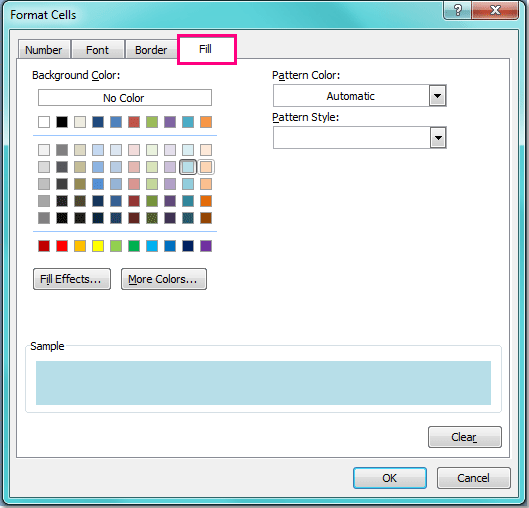
5. After choosing the color, then click OK > OK to close the dialogs, and all the error value cells have been highlighted as following screenshot shown:
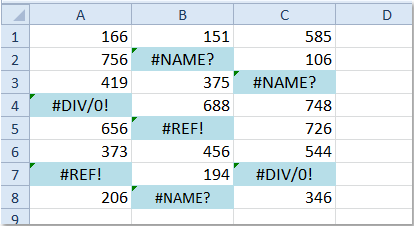
Note: Conditional Formatting tool is a dynamic function, if you create other error values in your selected range, they will be highlighted as well.
 Select and highlight all error cells with Kutools for Excel
Select and highlight all error cells with Kutools for Excel
If you want to select and highlight error cells, you can use Kutools for Excel’s Select Cells with Error Value utility, then highlight them with your favorite color.
After free installing Kutools for Excel, please do as below:
1. Select the cells you want to find error cells, click Kutools > Select > Select Cells with Error Value. See screenshot:

2. Then all the error cells are selected, and click Home > Fill Color to select a color to color the error cells. See screenshot:

Related articles:
How to highlight cells with external links in Excel?
How to highlight / conditional formatting cells with formulas in Excel?
How to highlight odd or even numbers in Excel?
How to select cells with error values in Excel?
Best Office Productivity Tools
Supercharge Your Excel Skills with Kutools for Excel, and Experience Efficiency Like Never Before. Kutools for Excel Offers Over 300 Advanced Features to Boost Productivity and Save Time. Click Here to Get The Feature You Need The Most...
Office Tab Brings Tabbed interface to Office, and Make Your Work Much Easier
- Enable tabbed editing and reading in Word, Excel, PowerPoint, Publisher, Access, Visio and Project.
- Open and create multiple documents in new tabs of the same window, rather than in new windows.
- Increases your productivity by 50%, and reduces hundreds of mouse clicks for you every day!
All Kutools add-ins. One installer
Kutools for Office suite bundles add-ins for Excel, Word, Outlook & PowerPoint plus Office Tab Pro, which is ideal for teams working across Office apps.
- All-in-one suite — Excel, Word, Outlook & PowerPoint add-ins + Office Tab Pro
- One installer, one license — set up in minutes (MSI-ready)
- Works better together — streamlined productivity across Office apps
- 30-day full-featured trial — no registration, no credit card
- Best value — save vs buying individual add-in