How to lock column width in pivot table?
When you create a pivot table and change the field time and time again, have you noticed that the column width is changed as same time? But if you want to set the column width static in pivot table, do you have any idea to lock the column width of pivot table in Excel?
Lock column width in pivot table
Lock column width in pivot table
It is easy for you to lock the column width of pivot table after creating your pivot table, please do as this:
1. Click a cell in the pivot table.
2. Then right click, and choose PivotTable Options from the context menu, see screenshot:
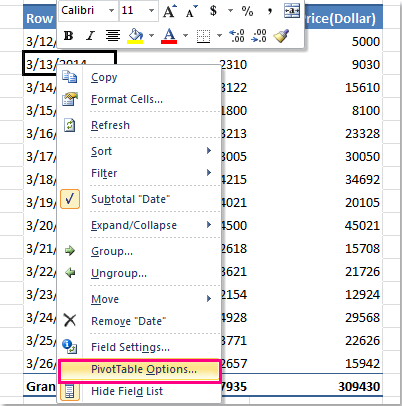
3. In the PivotTable Options dialog, under Layout & Format tab, uncheck Autofit column widths on update option, see screenshot:
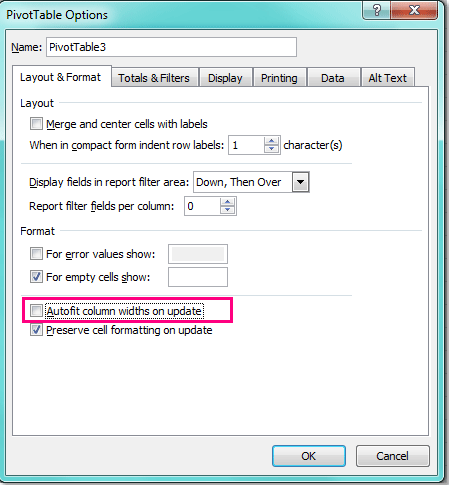
4. And then click OK, from now, the column width will not be changed with your operations.
Related articles:
How to hide error values in pivot table?
How to hide zero value rows in pivot table?
How to group by week in pivot table?
Best Office Productivity Tools
Supercharge Your Excel Skills with Kutools for Excel, and Experience Efficiency Like Never Before. Kutools for Excel Offers Over 300 Advanced Features to Boost Productivity and Save Time. Click Here to Get The Feature You Need The Most...
Office Tab Brings Tabbed interface to Office, and Make Your Work Much Easier
- Enable tabbed editing and reading in Word, Excel, PowerPoint, Publisher, Access, Visio and Project.
- Open and create multiple documents in new tabs of the same window, rather than in new windows.
- Increases your productivity by 50%, and reduces hundreds of mouse clicks for you every day!
All Kutools add-ins. One installer
Kutools for Office suite bundles add-ins for Excel, Word, Outlook & PowerPoint plus Office Tab Pro, which is ideal for teams working across Office apps.
- All-in-one suite — Excel, Word, Outlook & PowerPoint add-ins + Office Tab Pro
- One installer, one license — set up in minutes (MSI-ready)
- Works better together — streamlined productivity across Office apps
- 30-day full-featured trial — no registration, no credit card
- Best value — save vs buying individual add-in