How to print each sheet on separate page?
Imagine that you have a lot of worksheets within a workbook, and the content in each sheet is a little more than one page. But now, you want to print each sheet just on separate one page to save the paper. Do you have any good ideas to deal with this problem?
Print each sheet on separate one page with setting Page Setup
 Print each sheet on separate one page with setting Page Setup
Print each sheet on separate one page with setting Page Setup
Excel provides us with a feature to solve this job quickly and easily, please do with following steps:
1. Click one sheet tab and right click to choose Select All Sheets from the context menu, see screenshot:
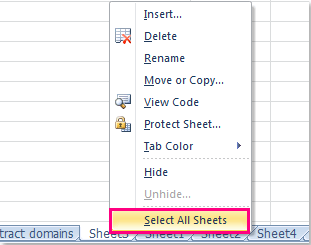
2. After selecting all sheet tabs, then click Page Layout > Page Setup icon, see screenshot:
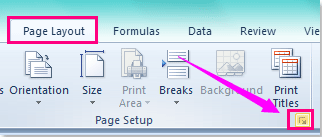
Tip: You also can go to File > Print > Page Setup to open the Page Setup dialog.
3. In the Page Setup dialog box, under Page tab, check Fit to from the Scaling section, and then make sure that it is set to 1 page(s) wide by 1 tall, see screenshot:
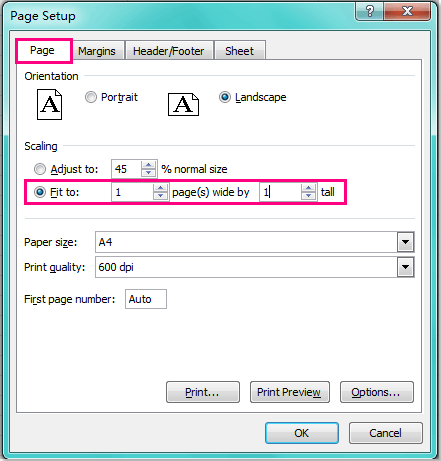
4. Then you can click Print Preview button to view the result as you want. When you print them, all pages within one sheet will be printed on only one page.
Related articles:
How to print title (top row) on every page repeatedly in Excel?
How to resize print area and fit to one page in Excel?
How to print worksheet without fill color?
Best Office Productivity Tools
Supercharge Your Excel Skills with Kutools for Excel, and Experience Efficiency Like Never Before. Kutools for Excel Offers Over 300 Advanced Features to Boost Productivity and Save Time. Click Here to Get The Feature You Need The Most...
Office Tab Brings Tabbed interface to Office, and Make Your Work Much Easier
- Enable tabbed editing and reading in Word, Excel, PowerPoint, Publisher, Access, Visio and Project.
- Open and create multiple documents in new tabs of the same window, rather than in new windows.
- Increases your productivity by 50%, and reduces hundreds of mouse clicks for you every day!
All Kutools add-ins. One installer
Kutools for Office suite bundles add-ins for Excel, Word, Outlook & PowerPoint plus Office Tab Pro, which is ideal for teams working across Office apps.
- All-in-one suite — Excel, Word, Outlook & PowerPoint add-ins + Office Tab Pro
- One installer, one license — set up in minutes (MSI-ready)
- Works better together — streamlined productivity across Office apps
- 30-day full-featured trial — no registration, no credit card
- Best value — save vs buying individual add-in