How to adjust bubble size in bubble chart in Excel?
With a bubble chart, you can show series data as a bubble which may let the chart viewed clearly. However, in some special cases, you may want to adjust the bubble size of the bubble chart for better showing the data. Here I will introduce a quick trick for you to change the bubble size in Excel’s bubble chart.
Change bubble size in bubble chart
 Change bubble size in bubble chart
Change bubble size in bubble chart
In general, the bubble size in a bubble chart cannot be changed or adjusted, but I can tell you a roundabout way to change the bubble size.
1. Go to the bubble chart’s original data table, and add a new series data below the data as below screenshot shown:

Tip: To make existing bubbles smaller, you can make the new series’ third data, which will be specified as series bubble size in Edit series dialog, much bigger than original series’. In reverse, you can make the third data of new series much smaller.
2. Then right click at the bubble chart, and select Select Data from the context menu.
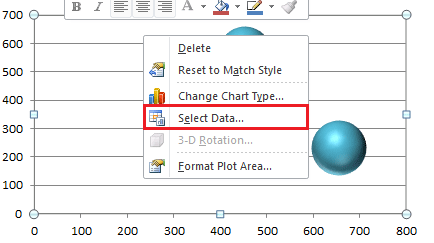
3. In the Select Data Source dialog, click Add.

4. Then in the Edit Series dialog, select the relative cells into the text boxes.

5. Click OK > OK to close dialogs. Then you can see other bubbles are changed smaller.

6. Now you can hide the big bubble. Select the new series bubble, and right click to select Format Data Series.

7. In the Format Data Series dialog, click Fill in the left pane, and check No fill option in right section.
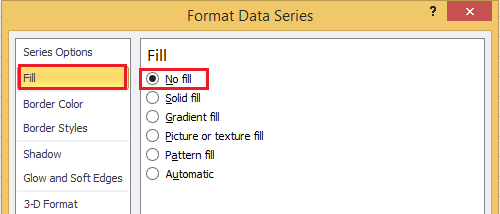
In Excel 2013, go to Format Data Series pane, and click Fill & Line tab and check No fill in the Fill section.
8. Close the dialog, and you can delete the added series legends. Now you can see the bubbles are adjusted to smaller.
 |
 |
 |
Tip: If you remove the new series bubble or the new series data, the bubbles will change to their sizes back.
Relative Articles:
Best Office Productivity Tools
Supercharge Your Excel Skills with Kutools for Excel, and Experience Efficiency Like Never Before. Kutools for Excel Offers Over 300 Advanced Features to Boost Productivity and Save Time. Click Here to Get The Feature You Need The Most...
Office Tab Brings Tabbed interface to Office, and Make Your Work Much Easier
- Enable tabbed editing and reading in Word, Excel, PowerPoint, Publisher, Access, Visio and Project.
- Open and create multiple documents in new tabs of the same window, rather than in new windows.
- Increases your productivity by 50%, and reduces hundreds of mouse clicks for you every day!
All Kutools add-ins. One installer
Kutools for Office suite bundles add-ins for Excel, Word, Outlook & PowerPoint plus Office Tab Pro, which is ideal for teams working across Office apps.
- All-in-one suite — Excel, Word, Outlook & PowerPoint add-ins + Office Tab Pro
- One installer, one license — set up in minutes (MSI-ready)
- Works better together — streamlined productivity across Office apps
- 30-day full-featured trial — no registration, no credit card
- Best value — save vs buying individual add-in