How to randomly add background/fill color for cells in Excel?
Let’s say you need to randomly add background or fill color for cells in the specified range, how to solve it? In this article, two methods are provided to get it done easily.
Randomly add background/fill color for cells with VBA
Randomly add background/fill color for cells with Kutools for Excel
Randomly add background/fill color for cells with VBA
The following VBA macro code can help you to add background or fill color for each cell in a specific range with random colors. You can do as follows:
Step 1: Press Alt + F11 keys to open the Microsoft Visual Basic for Applications window.
Step 2: Click Insert > Module, and then paste following VBA code into the opening Module window.
VBA: Add background or fill color for cells with random color
Sub TrimExcessSpaces()
Dim rng As Range
Dim WorkRng As Range
Dim xRed As Byte
Dim xGreen As Byte
Dim xBule As Byte
On Error Resume Next
xTitleId = "KutoolsforExcel"
Set WorkRng = Application.Selection
Set WorkRng = Application.InputBox("Range", xTitleId, WorkRng.Address, Type:=8)
For Each rng In WorkRng
xRed = Application.WorksheetFunction.RandBetween(0, 255)
xGreen = Application.WorksheetFunction.RandBetween(0, 255)
xBule = Application.WorksheetFunction.RandBetween(0, 255)
rng.Pattern = xlSolid
rng.PatternColorIndex = xlAutomatic
rng.Interior.Color = VBA.RGB(xRed, xGreen, xBule)
Next
End SubStep 3: Press the F5 key or click the Run button to run this VBA macro.
Step 4: Now a dialog box comes out, just select the range you want to add background with random colors, and then click the OK button.
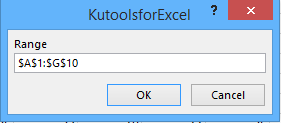
Now you will see all cells in the specified range are filled with different colors randomly. See below screen shot:

Randomly add background/fill color for cells with Kutools for Excel
In some cases, you may need to add background color to randomly selected cells in a specified range. To get it done, you can try Kutools for Excel’s Sort Range Randomly utility, and then add background color for these random cells.
Kutools for Excel - Packed with over 300 essential tools for Excel. Enjoy permanently free AI features! Download now!
Step 1: Select the range where you want to find cells randomly and add background color.
Step 2: Click the Kutools > Range > Sort Range Randomly.

Step 3: In the opening Sort Range Randomly dialog box, go to Select tab, type a number in the No. of cell(s) to select box, check Select random cells option, and click the OK button. See below screen shot:

Step 4: Now specified number of cells are randomly selected in the specified range. Then click the arrow besides the Fill Color button on the Home tab, and select a background color from the drop down list.
Now you will see the background color is added to the randomly selected cells as below screen shot shown:

Kutools for Excel - Supercharge Excel with over 300 essential tools, making your work faster and easier, and take advantage of AI features for smarter data processing and productivity. Get It Now
Demo: Randomly add background/fill color for cells with Kutools for Excel
Related articles:
Best Office Productivity Tools
Supercharge Your Excel Skills with Kutools for Excel, and Experience Efficiency Like Never Before. Kutools for Excel Offers Over 300 Advanced Features to Boost Productivity and Save Time. Click Here to Get The Feature You Need The Most...
Office Tab Brings Tabbed interface to Office, and Make Your Work Much Easier
- Enable tabbed editing and reading in Word, Excel, PowerPoint, Publisher, Access, Visio and Project.
- Open and create multiple documents in new tabs of the same window, rather than in new windows.
- Increases your productivity by 50%, and reduces hundreds of mouse clicks for you every day!
All Kutools add-ins. One installer
Kutools for Office suite bundles add-ins for Excel, Word, Outlook & PowerPoint plus Office Tab Pro, which is ideal for teams working across Office apps.
- All-in-one suite — Excel, Word, Outlook & PowerPoint add-ins + Office Tab Pro
- One installer, one license — set up in minutes (MSI-ready)
- Works better together — streamlined productivity across Office apps
- 30-day full-featured trial — no registration, no credit card
- Best value — save vs buying individual add-in