How to display selected range or cell values in a message box in Excel?
In some cases, you may need to remind yourself of the range scope you selected, or display all values of specified range. In this article, you will get methods of how to pop up message box to display the selected cell reference or detailed cell values in Excel.
Pop up message box to display range of cells with VBA code
Pop up message box to display values of specified range with VBA code
Pop up message box to display range of cells with VBA code
The following VBA code helps you to display the range scope you selected in a popped up message box. Please do as follows.
1. After selecting a range of cells in the worksheet, press Alt + F11 keys simultaneously to open the Microsoft Visual Basic for Applications window.
2. In the Microsoft Visual Basic for Applications window, click Insert > Module. Then copy and paste the below VBA code into the Module window.
VBA code: Message box to display range of cells
Sub Test()
On Error Resume Next
MsgBox Application.Selection.Address, vbInformation, "Kutools for Excel"
End Sub3. Press the F5 key to run the code. Then a message box pops up with the range scope of selected cells displaying inside.

Pop up message box to display values of specified range with VBA code
Suppose you need a message box to display all cell values of range A1:D13, as shown in the screenshot below. Please run the below VBA code.
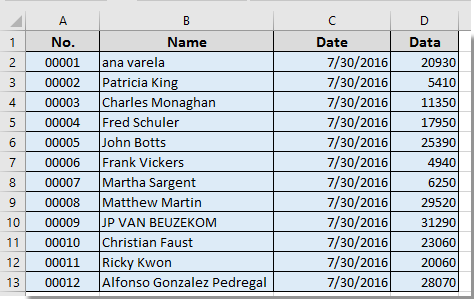
1. Press Alt + F11 keys simultaneously to open the Microsoft Visual Basic for Applications window.
2. In the Microsoft Visual Basic for Applications window, click Insert > Module. Then copy and paste the below VBA code into the Module window.
VBA code: Message box to display selected cell values in Excel
Sub message()
Dim xRg As Range
Dim xTxt As String
Dim xCell As Range
Dim xStr As String
Dim xRow As Long
Dim xCol As Long
On Error Resume Next
If ActiveWindow.RangeSelection.Count > 1 Then
xTxt = ActiveWindow.RangeSelection.AddressLocal
Else
xTxt = ActiveSheet.UsedRange.AddressLocal
End If
Set xRg = Application.InputBox("Please select range:", "Kutools for Excel", xTxt, , , , , 8)
If xRg Is Nothing Then Exit Sub
On Error Resume Next
For xRow = 1 To xRg.Rows.Count
For xCol = 1 To xRg.Columns.Count
xStr = xStr & xRg.Cells(xRow, xCol).Value & vbTab
Next
xStr = xStr & vbCrLf
Next
MsgBox xStr, vbInformation, "Kutools for Excel"
End Sub3. Press the F5 key to run the code, in the popping up Kutools for Excel dialog box, please select the range which you need to display cell values in a message box, and then click the OK button. See screenshot:
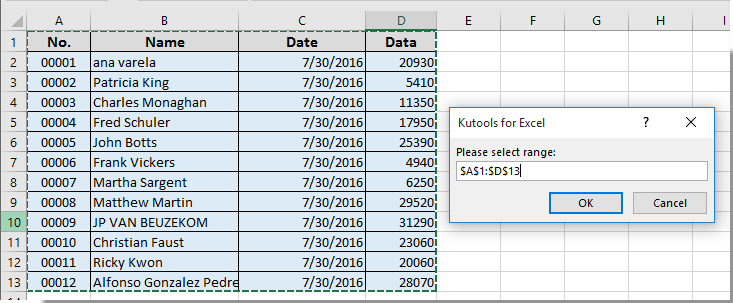
Then you will get a message box as below screenshot shown, and all cell values of specified range are displayed in the message box.

Related articles:
- How to create a message box timer to auto close the message box after certain time in Excel?
- How to pop up message box when clicking on a certain cell in Excel?
- How to copy text from message box in Excel?
- How to pop up a message box upon activating/opening a specified worksheet in Excel?
- How to pop up message box if cell value changes within a range in Excel?
Best Office Productivity Tools
Supercharge Your Excel Skills with Kutools for Excel, and Experience Efficiency Like Never Before. Kutools for Excel Offers Over 300 Advanced Features to Boost Productivity and Save Time. Click Here to Get The Feature You Need The Most...
Office Tab Brings Tabbed interface to Office, and Make Your Work Much Easier
- Enable tabbed editing and reading in Word, Excel, PowerPoint, Publisher, Access, Visio and Project.
- Open and create multiple documents in new tabs of the same window, rather than in new windows.
- Increases your productivity by 50%, and reduces hundreds of mouse clicks for you every day!
All Kutools add-ins. One installer
Kutools for Office suite bundles add-ins for Excel, Word, Outlook & PowerPoint plus Office Tab Pro, which is ideal for teams working across Office apps.
- All-in-one suite — Excel, Word, Outlook & PowerPoint add-ins + Office Tab Pro
- One installer, one license — set up in minutes (MSI-ready)
- Works better together — streamlined productivity across Office apps
- 30-day full-featured trial — no registration, no credit card
- Best value — save vs buying individual add-in