How to pop up message box when clicking on a certain cell in Excel?
This article aims to show you the method of popping up message box when clicking on a certain cell in Excel.
Pop up message box when clicking on a certain cell with VBA code
Pop up message box when clicking on a certain cell with VBA code
Please do as follows to pop up a message box when clicking on a certain cell in worksheet.
1. Shift to open the worksheet with the certain cell you need to display message box when clicking it. Right click the sheet tab and select View Code from the right-clicking menu.
2. In the Microsoft Visual Basic for Applications window, copy and paste the below VBA code into the Code window.
VBA code: Pop up message box when clicking on a certain cell
Private Sub Worksheet_SelectionChange(ByVal Target As Range)
If Not Intersect(Target, Range("A1:B10")) Is Nothing Then _
MsgBox "You have select cell " & Target.Address & vbCrLf & "Please input a number", vbInformation, "Kutools for Excel"
End Sub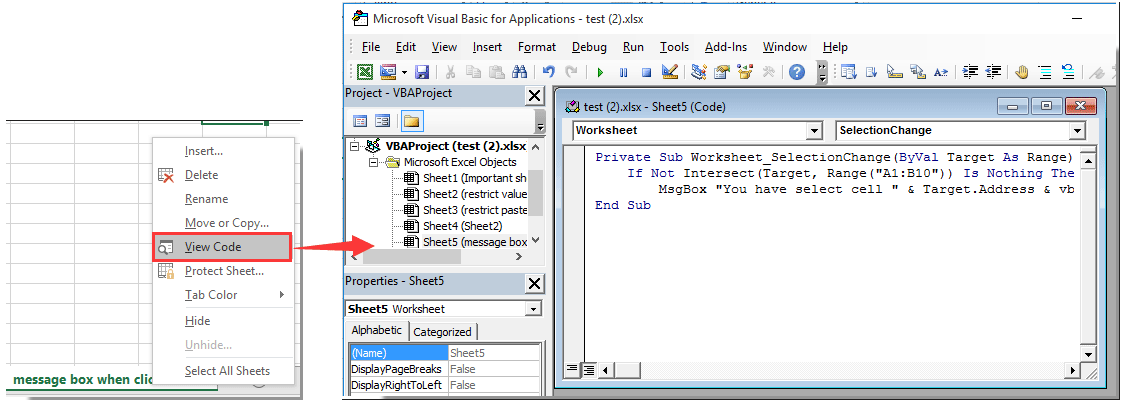
Notes:
1). In the code, “A1:B10” means that message box will pop up when click on any cell of this range.
2). “You have selected cell ” and “Please input data” are the displayed content of the message box.
Please change them as you need.
3. Press the Alt + Q keys simultaneously to close the Microsoft Visual Basic for Applications window.
From now on, when clicking on any cell of range A1:B10, you will get a message box as below screenshot shown.

Related articles:
- How to create a message box timer to auto close the message box after certain time in Excel?
- How to copy text from message box in Excel?
- How to pop up a message box upon activating/opening a specified worksheet in Excel?
- How to pop up message box to display range of cells or cell values in Excel?
- How to pop up message box if cell value changes within a range in Excel?
Best Office Productivity Tools
Supercharge Your Excel Skills with Kutools for Excel, and Experience Efficiency Like Never Before. Kutools for Excel Offers Over 300 Advanced Features to Boost Productivity and Save Time. Click Here to Get The Feature You Need The Most...
Office Tab Brings Tabbed interface to Office, and Make Your Work Much Easier
- Enable tabbed editing and reading in Word, Excel, PowerPoint, Publisher, Access, Visio and Project.
- Open and create multiple documents in new tabs of the same window, rather than in new windows.
- Increases your productivity by 50%, and reduces hundreds of mouse clicks for you every day!
All Kutools add-ins. One installer
Kutools for Office suite bundles add-ins for Excel, Word, Outlook & PowerPoint plus Office Tab Pro, which is ideal for teams working across Office apps.
- All-in-one suite — Excel, Word, Outlook & PowerPoint add-ins + Office Tab Pro
- One installer, one license — set up in minutes (MSI-ready)
- Works better together — streamlined productivity across Office apps
- 30-day full-featured trial — no registration, no credit card
- Best value — save vs buying individual add-in