How to copy text from message box in Excel?
Sometimes, when running VBA script in Excel workbook, you will get message box popping up if encountering errors. To fix the error, you need to note the information displayed in the message box. The most efficient way is to copy the text from the message box. Please try the method in this article.
Copy text from message box in Excel
Copy text from message box in Excel
Copying text from a message box during VBA execution is straightforward. Please do as follows.
1. When a message box popping up after running VBA script (take the following screenshot’s message box as an example), press the Ctrl + C keys simultaneously.
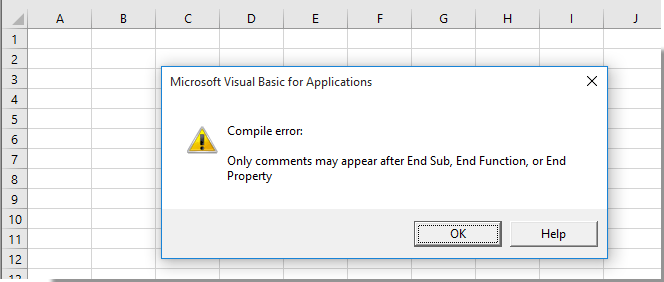
2. Open the Clipboard pane with clicking Home > Clipboard. See screenshot:
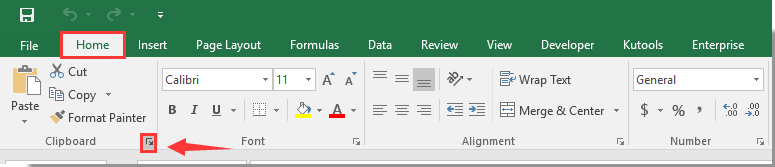
3. Then you can see content of the message box displayed in the Clipboard pane. Select a blank cell in your worksheet, and click on the item which you want to paste from the Clipboard to insert it into the worksheet.
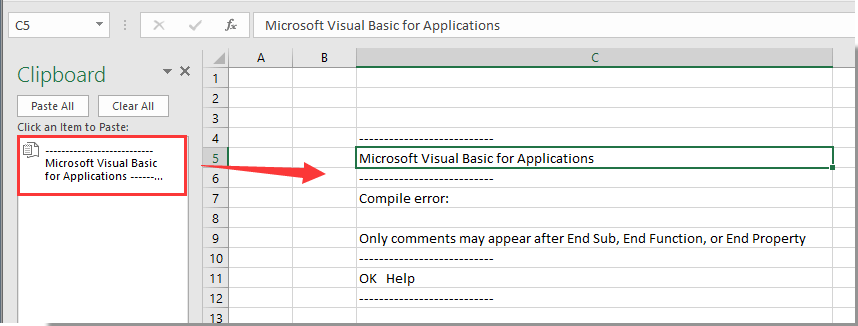
The text from the message box is now copied and pasted, as shown in the screenshot above.
Related articles:
- How to create a message box timer to auto close the message box after certain time in Excel?
- How to pop up message box when clicking on a certain cell in Excel?
- How to pop up a message box upon activating/opening a specified worksheet in Excel?
- How to pop up message box to display range of cells or cell values in Excel?
- How to pop up message box if cell value changes within a range in Excel?
Best Office Productivity Tools
Supercharge Your Excel Skills with Kutools for Excel, and Experience Efficiency Like Never Before. Kutools for Excel Offers Over 300 Advanced Features to Boost Productivity and Save Time. Click Here to Get The Feature You Need The Most...
Office Tab Brings Tabbed interface to Office, and Make Your Work Much Easier
- Enable tabbed editing and reading in Word, Excel, PowerPoint, Publisher, Access, Visio and Project.
- Open and create multiple documents in new tabs of the same window, rather than in new windows.
- Increases your productivity by 50%, and reduces hundreds of mouse clicks for you every day!
All Kutools add-ins. One installer
Kutools for Office suite bundles add-ins for Excel, Word, Outlook & PowerPoint plus Office Tab Pro, which is ideal for teams working across Office apps.
- All-in-one suite — Excel, Word, Outlook & PowerPoint add-ins + Office Tab Pro
- One installer, one license — set up in minutes (MSI-ready)
- Works better together — streamlined productivity across Office apps
- 30-day full-featured trial — no registration, no credit card
- Best value — save vs buying individual add-in