How to check if a certain range name exists in Excel?
Before running some VBA script, you may need to check if a named range exists in the current workbook. The VBA code provided in this article can help you to quickly check if a certain range name exists in Excel.
Check if a certain range name exists with VBA code
Check if a certain range name exists with VBA code
You can run the below VBA code to quickly check if a certain range name exists in current workbook.
1. Press Alt + F11 keys simultaneously to open the Microsoft Visual Basic for Applications window.
2. In the Microsoft Visual Basic for Applications window, click Insert > Module. Then copy and paste the below VBA code into the window.
VBA code: check if a certain range exists in Excel
Sub CheckRanges()
Dim chkRange As Range
Dim areasName(2) As String
Dim chkCnt As Long
Dim i As Integer
areasName(0) = "new"
areasName(1) = "MyRange"
areasName(2) = "Range2"
Application.ScreenUpdating = False
For i = 0 To 2
On Error Resume Next
chkCnt = Len(ThisWorkbook.Names(areasName(i)).Name)
On Error GoTo 0
If chkCnt <> 0 Then
Set chkRange = Range(areasName(i))
MsgBox "This Range: '" & areasName(i) & "' DOES exist!", vbInformation, "Kutools for Excel"
chkCnt = 0
Else
MsgBox "This Range: '" & areasName(i) & "' does NOT exist!", vbInformation, "Kutools for Excel"
End If
Next i
Application.ScreenUpdating = True
End SubNotes:
3. Press the F5 key to run the code. Then an Kutools for Excel dialog boxes pop up to tell you whether the specified range name exists or not, please click the OK buttons successively to close the dialog boxes. See screenshot:
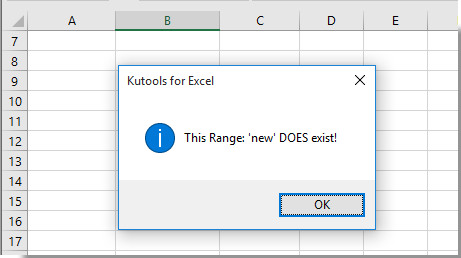

Related articles:
- How to check if first character in a cell is a letter or number in Excel?
- How to check if a cell value is between two values in Excel?
- How to check if cell begins or ends with a specific character in Excel?
Best Office Productivity Tools
Supercharge Your Excel Skills with Kutools for Excel, and Experience Efficiency Like Never Before. Kutools for Excel Offers Over 300 Advanced Features to Boost Productivity and Save Time. Click Here to Get The Feature You Need The Most...
Office Tab Brings Tabbed interface to Office, and Make Your Work Much Easier
- Enable tabbed editing and reading in Word, Excel, PowerPoint, Publisher, Access, Visio and Project.
- Open and create multiple documents in new tabs of the same window, rather than in new windows.
- Increases your productivity by 50%, and reduces hundreds of mouse clicks for you every day!
All Kutools add-ins. One installer
Kutools for Office suite bundles add-ins for Excel, Word, Outlook & PowerPoint plus Office Tab Pro, which is ideal for teams working across Office apps.
- All-in-one suite — Excel, Word, Outlook & PowerPoint add-ins + Office Tab Pro
- One installer, one license — set up in minutes (MSI-ready)
- Works better together — streamlined productivity across Office apps
- 30-day full-featured trial — no registration, no credit card
- Best value — save vs buying individual add-in