How to check if first character in a cell is a letter or number in Excel?
This article is talking about checking if the first character in a cell is a letter or number in Excel. Please do as follows.
Check if first character in a cell is a letter or number with formula
Check if first character in a cell is a letter or number with formula
You can apply the following formulas to check if the first character in a cell is a letter or number in Excel.
1. Select a blank cell for placing the checking result, then enter formula into the Formula Bar, and then press the Enter key. See screenshot:
=IF(ISERR(LEFT(A2,1)*1),"letter","number")

Note: In the formula, A2 is the cell contains the value you need to check.
2. Keep selecting the result cell, drag the Fill Handle down until all corresponding cells are checked.
You will get a result which displayed as letter if the cell value begins with letter. Otherwise, you will get the result displayed as number as below screenshot shown.
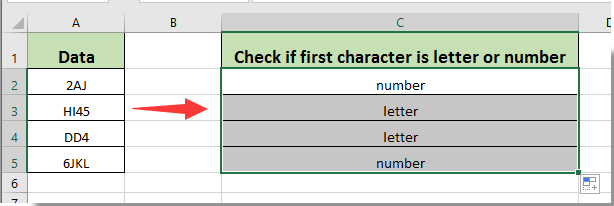
Note: If the first character of specified cell is a special character, please apply the following formula to get the results.
=IF(A2="","",IF(AND(CODE(LEFT(A2,1))>=48,CODE(LEFT(A2,1))<=57),"Number",IF(OR(AND(CODE(LEFT(A2,1))>=65,CODE(LEFT(A2,1))<=90),AND(CODE(LEFT(A2,1))>=97,CODE(LEFT(A2,1))<=122)),"Letter","Other")))
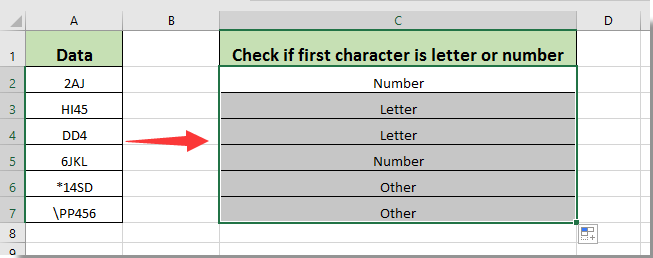

Unlock Excel Magic with Kutools AI
- Smart Execution: Perform cell operations, analyze data, and create charts—all driven by simple commands.
- Custom Formulas: Generate tailored formulas to streamline your workflows.
- VBA Coding: Write and implement VBA code effortlessly.
- Formula Interpretation: Understand complex formulas with ease.
- Text Translation: Break language barriers within your spreadsheets.
Related articles:
- How to check if a certain range name exists in Excel?
- How to check if a cell value is between two values in Excel?
- How to check if cell begins or ends with a specific character in Excel?
Best Office Productivity Tools
Supercharge Your Excel Skills with Kutools for Excel, and Experience Efficiency Like Never Before. Kutools for Excel Offers Over 300 Advanced Features to Boost Productivity and Save Time. Click Here to Get The Feature You Need The Most...
Office Tab Brings Tabbed interface to Office, and Make Your Work Much Easier
- Enable tabbed editing and reading in Word, Excel, PowerPoint, Publisher, Access, Visio and Project.
- Open and create multiple documents in new tabs of the same window, rather than in new windows.
- Increases your productivity by 50%, and reduces hundreds of mouse clicks for you every day!
All Kutools add-ins. One installer
Kutools for Office suite bundles add-ins for Excel, Word, Outlook & PowerPoint plus Office Tab Pro, which is ideal for teams working across Office apps.
- All-in-one suite — Excel, Word, Outlook & PowerPoint add-ins + Office Tab Pro
- One installer, one license — set up in minutes (MSI-ready)
- Works better together — streamlined productivity across Office apps
- 30-day full-featured trial — no registration, no credit card
- Best value — save vs buying individual add-in