How to move and size checkbox with cell in Excel?
Normally, the checkbox does not change in worksheet no matter how you resize the cell. This article will show you method of moving and sizing checkbox with cell in Excel.
Move and size checkbox with cell in Excel
Move and size checkbox with cell in Excel
Please do as follows to move and size checkbox with the cell in Excel.
1. Right-click the checkbox, and select Format Control from the right-clicking menu as below screenshot show.
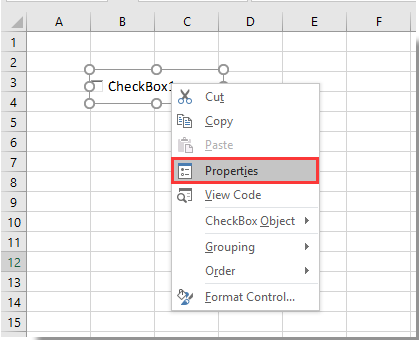
2. In the popping up Format Control dialog box, select the Move and size with cells option under the Properties tab, and then click the OK button. See screenshot:
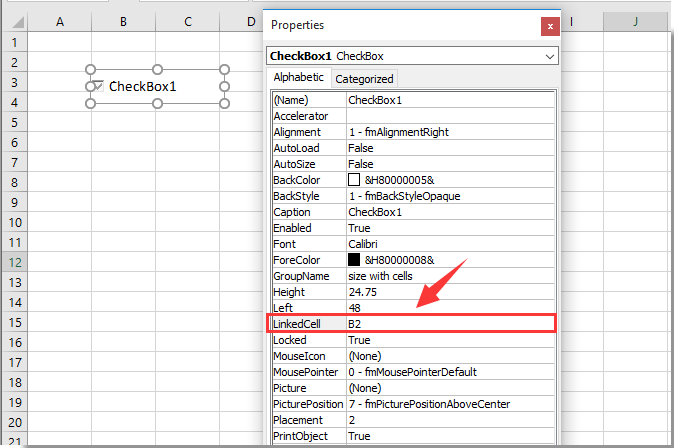
From now on, the checkbox will be moved and resized with cells in Excel.
Tip: If you want to insert multiple check boxes into a selected range in bulk, you can try the Batch Insert Check Boxes utility pf Kutools for Excel. Or batch insert multiple Option Buttons with the Batch Insert Option Buttons utility. Besides, you can delete all check boxes at once with the Batch Delete Check Boxes utility as below screenshots shown. You can go to free download Kutools for Excel with no limitation in 30 days
Related articles:
- How to filter data based on checkbox in Excel?
- How to create a drop down list with multiple checkboxes in Excel?
- How to change a specified cell value or color when checkbox is checked in Excel?
- How to highlight cell or row with checkbox in Excel?
- How to make the background color of checkbox transparent in Excel?
Best Office Productivity Tools
Supercharge Your Excel Skills with Kutools for Excel, and Experience Efficiency Like Never Before. Kutools for Excel Offers Over 300 Advanced Features to Boost Productivity and Save Time. Click Here to Get The Feature You Need The Most...

Office Tab Brings Tabbed interface to Office, and Make Your Work Much Easier
- Enable tabbed editing and reading in Word, Excel, PowerPoint, Publisher, Access, Visio and Project.
- Open and create multiple documents in new tabs of the same window, rather than in new windows.
- Increases your productivity by 50%, and reduces hundreds of mouse clicks for you every day!

