How to add a character before each word in a cell in Excel?
This article will show you a formula to add a specified character before each word in a cell in Excel.
Add a character before each word in a cell with formula
Add a character before each word in a cell with formula
Please do as follows to add one or some characters before each word in a cell in Excel.
1. Select a blank cell, enter formula ="Character"&SUBSTITUTE(Cell Reference," "," Character") into the Formula Bar, and then press the Enter key.
In this case, I need to add word “Kutools-” before each word in cell A2, so I change the formula to ="Kutools-"&SUBSTITUTE(A2," "," Kutools-") in the formula bar. See screenshot:
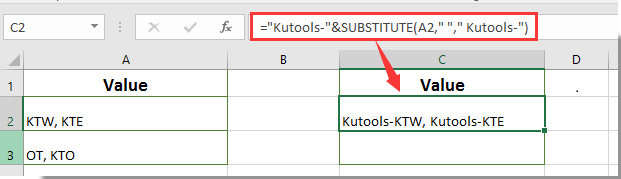
2. Keep selecting the first result cell, then drag the Fill Handle down to get all result as below screenshot shown.
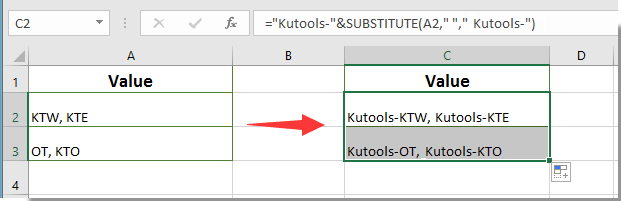
Note: In the above formula, if your text strings are separated by other delimiters, please replace the comma within the formula with the specific delimiter of your own.

Unlock Excel Magic with Kutools AI
- Smart Execution: Perform cell operations, analyze data, and create charts—all driven by simple commands.
- Custom Formulas: Generate tailored formulas to streamline your workflows.
- VBA Coding: Write and implement VBA code effortlessly.
- Formula Interpretation: Understand complex formulas with ease.
- Text Translation: Break language barriers within your spreadsheets.
Related Articles:
- How to add comma at end of cell/text in Excel?
- How to add space between characters or every digit in Excel?
- How to add 1 to a specified cell if cell contains certain text in Excel?
Best Office Productivity Tools
Supercharge Your Excel Skills with Kutools for Excel, and Experience Efficiency Like Never Before. Kutools for Excel Offers Over 300 Advanced Features to Boost Productivity and Save Time. Click Here to Get The Feature You Need The Most...
Office Tab Brings Tabbed interface to Office, and Make Your Work Much Easier
- Enable tabbed editing and reading in Word, Excel, PowerPoint, Publisher, Access, Visio and Project.
- Open and create multiple documents in new tabs of the same window, rather than in new windows.
- Increases your productivity by 50%, and reduces hundreds of mouse clicks for you every day!
All Kutools add-ins. One installer
Kutools for Office suite bundles add-ins for Excel, Word, Outlook & PowerPoint plus Office Tab Pro, which is ideal for teams working across Office apps.
- All-in-one suite — Excel, Word, Outlook & PowerPoint add-ins + Office Tab Pro
- One installer, one license — set up in minutes (MSI-ready)
- Works better together — streamlined productivity across Office apps
- 30-day full-featured trial — no registration, no credit card
- Best value — save vs buying individual add-in