How to change text strings to sentence case in Excel?
In daily Excel use for processing text data, you’ll often need “sentence case,” which means capitalizing only the first letter of each entry while converting all other letters to lowercase. Unlike “proper case” (which capitalizes the first letter of every word via the PROPER function), sentence case aligns more naturally with standard language conventions and can markedly enhance the professionalism of your reports and documents. This article will present practical methods for implementing sentence case in Excel from various methods.
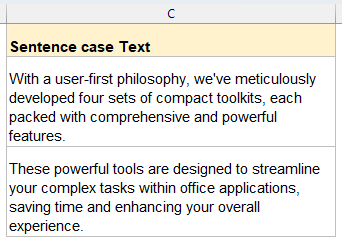
Change text strings to sentence case with formula
In Excel, you can use a combination of functions to extract the first character of the text, convert it to uppercase, convert the remaining characters to lowercase, and then concatenate them into a new string.
Enter or copy the following formula into a blank cell, and then drag fill down to apply to other cells. See screenshot:
=UPPER(LEFT(A2,1)) & LOWER(MID(A2,2,LEN(A2)-1))
- LEFT(A2,1) takes the first character of A2, and UPPER(...) makes it uppercase.
- MID(A2,2,LEN(A2)-1) takes all characters from the 2nd to the end, and LOWER(...) makes them lowercase.
- The & joins the uppercase first letter and the lowercase remainder into one string.
Change text strings to sentence case or other cases with Kutools
While Excel’s native functions (like UPPER, LOWER, or custom formulas) can handle basic case changes, they require formulas, manual copying, or VBA. Kutools for Excel streamlines the process: its Change Case utility converts text to sentence case, UPPERCASE, lowercase, proper case, toggle case—instantly and in bulk—without a single formula or macro.
After installing Kutools for Excel, please do with the following steps:
- Select the cells where you want to convert the text case.
- Click Kutools > Text > Change Case…. See screenshot:

- In Change Case dialog box, check the Sentence Case. Option, and click OK or Apply button.

Kutools instantly replaces your original text with the newly formatted case—no formulas to copy down, no VBA to run, and no extra steps.
Change text strings to sentence case with VBA code
If you are experienced with Microsoft Excel, using VBA is a good choice to change text strings to sentence case.
- Hold down the ALT + F11 keys, and it opens the Microsoft Visual Basic for Applications window.
- Click Insert > Module, and paste the following macro in the Module window.
Sub SentenceCase() 'Updateby Extendoffice Dim Rng As Range Dim WorkRng As Range On Error Resume Next xTitleId = "KutoolsforExcel" Set WorkRng = Application.Selection Set WorkRng = Application.InputBox("Range", xTitleId, WorkRng.Address, Type:=8) For Each Rng In WorkRng xValue = Rng.Value xStart = True For i = 1 To VBA.Len(xValue) ch = Mid(xValue, i, 1) Select Case ch Case "." xStart = True Case "?" xStart = True Case "a" To "z" If xStart Then ch = UCase(ch) xStart = False End If Case "A" To "Z" If xStart Then xStart = False Else ch = LCase(ch) End If End Select Mid(xValue, i, 1) = ch Next Rng.Value = xValue Next End Sub - Press the F5 key to run this macro, then a dialog is popped up on the screen for selecting a range, see screenshot:

- Click OK, and all the text strings are converted to sentence case text.
🔚 Conclusion
Whether you prefer the simplicity of a built-in formula, the one-click convenience of Kutools, or the flexibility of a custom VBA function, Excel offers multiple paths to convert text into perfect sentence case.
- Formulas work great for quick, on-the-fly adjustments in small ranges without add-ins;
- Kutools shines when you need to transform large or noncontiguous selections instantly and without any coding;
- VBA delivers a reusable, workbook-wide solution for power users comfortable with macros.
Remember that no automated method will be 100% perfect for all text scenarios, so always plan for some manual review and adjustment, especially when working with content that includes proper nouns, technical terms, or specialized formatting requirements. If you're interested in exploring more Excel tips and tricks, our website offers thousands of tutorials to help you master Excel.
Relative articles:
- Change case of text 2007 and 2010
- Change text strings to uppercases
- Change uppercase to lowercase
- Change uppercase to proper or title case
Best Office Productivity Tools
Supercharge Your Excel Skills with Kutools for Excel, and Experience Efficiency Like Never Before. Kutools for Excel Offers Over 300 Advanced Features to Boost Productivity and Save Time. Click Here to Get The Feature You Need The Most...
Office Tab Brings Tabbed interface to Office, and Make Your Work Much Easier
- Enable tabbed editing and reading in Word, Excel, PowerPoint, Publisher, Access, Visio and Project.
- Open and create multiple documents in new tabs of the same window, rather than in new windows.
- Increases your productivity by 50%, and reduces hundreds of mouse clicks for you every day!
All Kutools add-ins. One installer
Kutools for Office suite bundles add-ins for Excel, Word, Outlook & PowerPoint plus Office Tab Pro, which is ideal for teams working across Office apps.
- All-in-one suite — Excel, Word, Outlook & PowerPoint add-ins + Office Tab Pro
- One installer, one license — set up in minutes (MSI-ready)
- Works better together — streamlined productivity across Office apps
- 30-day full-featured trial — no registration, no credit card
- Best value — save vs buying individual add-in


