How to Filter Cells with Notes in Excel for Microsoft 365?
For users of "Excel for Microsoft 365", you may notice that "comments" are now different from the ones in earlier versions of Excel, like Excel 2021. In Excel 365, Comments are threaded and used for discussions with other people. And Comments come with a Reply box. Looking for the old Comments? They are now called Notes. Notes work the same as Comments in earlier Excel versions. You can add annotations and reminders in cells with Notes. So here comes the question: how do you" filter cells with notes in Excel for Microsoft 365"? In the tutorial, we will show you one quick way to get the job done.
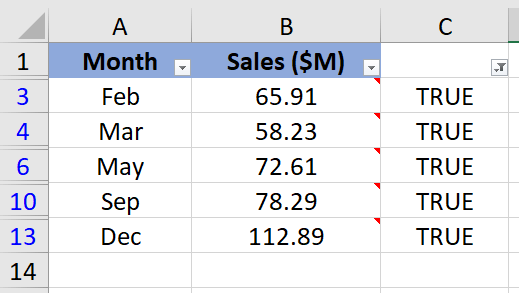
Filter Cells with Notes by Creating a Helper Column
Filter Cells with Notes by Creating a Helper Column
To filter only the rows with notes, you can first identify the Notes cells using a "User Defined Function", and then apply the "Filter" function..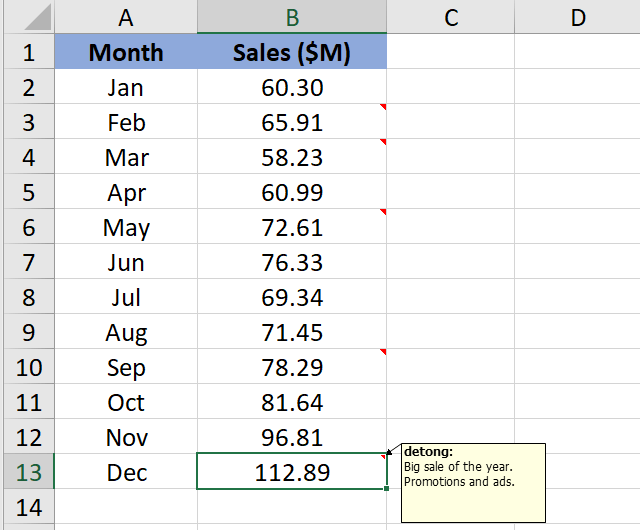
1. Press the "Alt" + "F11" keys in Excel, and it opens the "Microsoft Visual Basic for Applications" window.
2. Click "Insert" > "Module" and paste the following macro in the "Module" Window.
VBA code: Identify the cells which contain notes
Function HasComment(r As Range)
'Update 20220716
Application.Volatile True
HasComment = Not r.Comment Is Nothing
End Function
3. Save the code and close the Module window.
4. Go back to the worksheet and copy the formula below into cell C2, then press the "Enter" key to get the result.
=HasComment(B2,C5)5. Select this result cell and drag its autofill handle down to get the rest of the results. "TRUE" stands for the cells which have notes and "FALSE" indicates no notes.
6. Select the data range, then click "Data" > "Filter".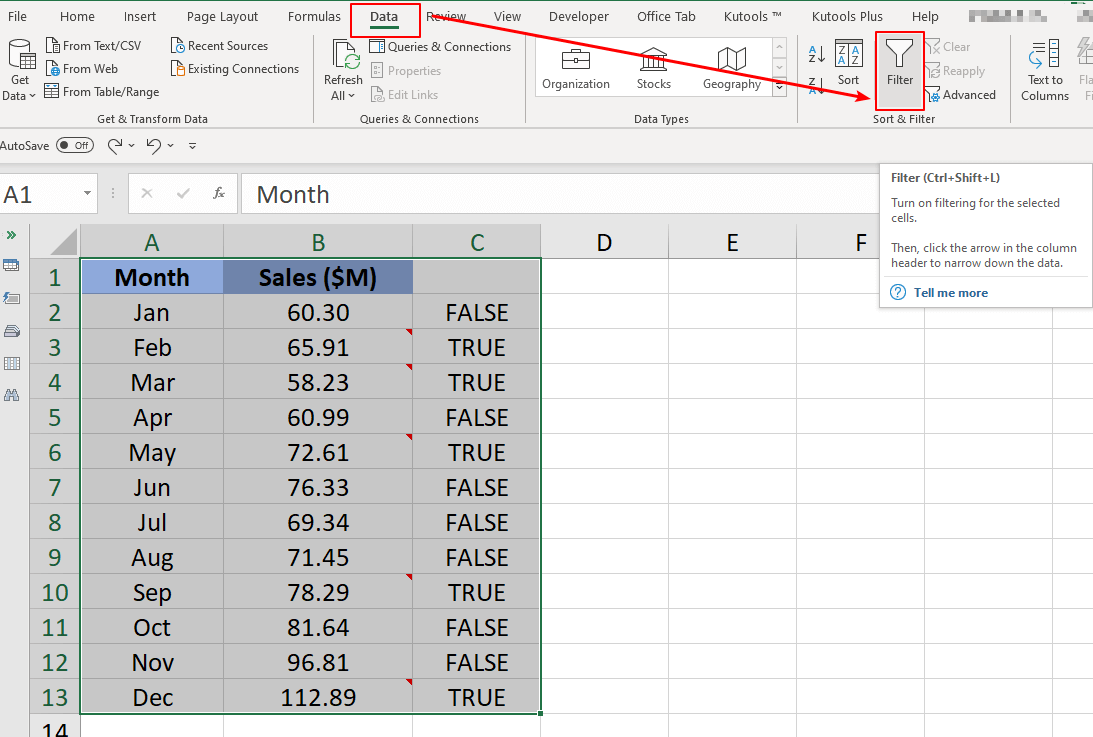
7. Click the "drop-down arrow" of the "helper column", and check "TRUE" option only. Then click the "OK" button to finish the filtering.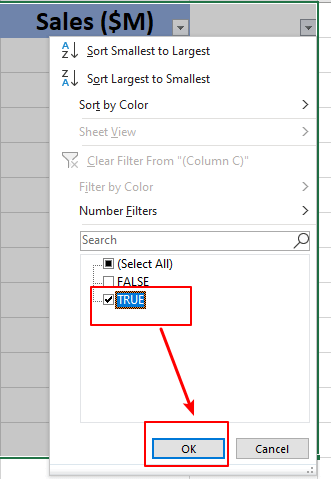
8. Now you can see the filtered results of rows with notes only. You can delete the helper column C as you need.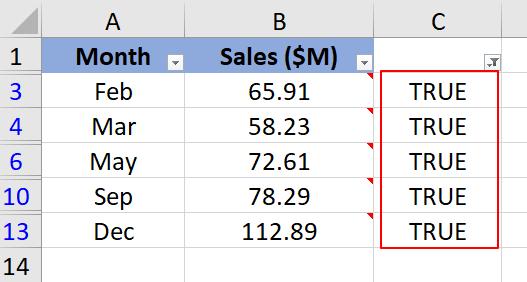
Notes:
- In the VBA code of Step 2, comment means note in Excel for Microsoft 365 because a note here is the same as a comment in other versions of Excel. The formula in Step 3 is likewise.
- If you want to filter cells with comments in earlier versions of Excel, this method also works.
Other Operations (Articles)
How To Add A Note In An Excel Chart?
For example, you have created a chart in Excel, and now you want to add a custom note in the chart, how could you deal with it? This article will introduce an easy solution for you.
How To Auto Add Date And Time To Comment In Excel?
This will help you to quickly identify the time you created the comments. This article, I will introduce some tricks for you to deal with this problem in Excel.
How To Convert Cell Contents To Comments In Excel?
Maybe you have a range of cells filled with some information, and now you want to convert those cell contents to comments in a worksheet. Is it possible for you to finish this task in Excel? Here are some quick tricks to solve this problem.
How To Quickly Insert A Comment To Multiple Cells In Excel?
In a worksheet, to insert a comment in a cell is very easy, but when you want to insert the same comment into multiple cells at the same time, how could you do?
Best Office Productivity Tools
Supercharge Your Excel Skills with Kutools for Excel, and Experience Efficiency Like Never Before. Kutools for Excel Offers Over 300 Advanced Features to Boost Productivity and Save Time. Click Here to Get The Feature You Need The Most...
Office Tab Brings Tabbed interface to Office, and Make Your Work Much Easier
- Enable tabbed editing and reading in Word, Excel, PowerPoint, Publisher, Access, Visio and Project.
- Open and create multiple documents in new tabs of the same window, rather than in new windows.
- Increases your productivity by 50%, and reduces hundreds of mouse clicks for you every day!
All Kutools add-ins. One installer
Kutools for Office suite bundles add-ins for Excel, Word, Outlook & PowerPoint plus Office Tab Pro, which is ideal for teams working across Office apps.
- All-in-one suite — Excel, Word, Outlook & PowerPoint add-ins + Office Tab Pro
- One installer, one license — set up in minutes (MSI-ready)
- Works better together — streamlined productivity across Office apps
- 30-day full-featured trial — no registration, no credit card
- Best value — save vs buying individual add-in