How to quickly delete all text boxes in Excel?
Deleting multiple text boxes in Excel manually can be tedious and time-consuming. This guide provides three methods to quickly delete all text boxes: using the Go To Special function, a VBA macro, or the Kutools for Excel add-in.
- Delete all text boxes or other objects in active worksheet with Go To function
- Delete all text boxes in active worksheet with VBA code
- Delete all text boxes in active worksheet, selected sheets or workbook with a handy feature
Delete all text boxes or other objects in active worksheet with Go To function
1. Click F5 or Ctrl+G to display the Go To dialog, and then click Special.., see screenshot:

2. In the popped out Go To Special dialog box, select Objects, and then click OK button, see screenshot:

3. All the objects in the current worksheet are now selected. See the screenshot:

4. Then, you just need to press the Delete key on the keybord to remove all these text boxes as well as other objects.
Delete all text boxes in active worksheet with VBA code
Sometimes, you may want to delete only the text boxes while keeping other shapes, such as charts, pictures, a VBA macro will be a good choice to delete all text boxes only in active worksheet, please do with the following steps:
1. Hold down the ALT + F11 keys, and it opens the Microsoft Visual Basic for Applications window.
2. Click Insert > Module, and paste the following macro in the Module window.
VBA code: Delete all text boxes from current worksheet:
Sub DeleteAllTextBoxes()
ActiveSheet.TextBoxes.Delete
End Sub
3. Press the F5 key to run this macro, and only the text boxes in current worksheet are deleted, see screenshots:
 |  |  |
Delete all text boxes in active worksheet, selected sheets or workbook with a handy feature
Kutools for Excel's Delete Illustrations & Objects can help you to delete only the text boxes in active worksheet, selected worksheets or the whole workbook without affecting other shapes.
1. Click the Kutools > Delete > Delete Illustrations & Objects, see screenshot:

2. In Delete Illustrations & Objects dialog box, check the Text Boxes option, and then specify the scope where you want to delete the text boxes from, see screenshot:
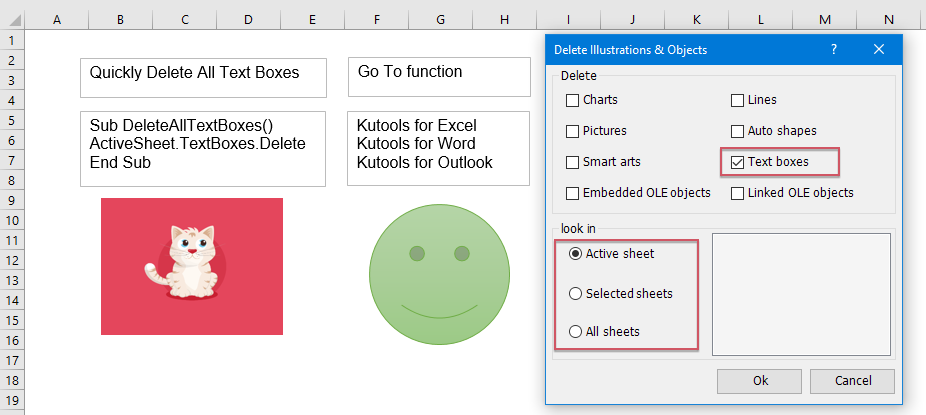
3. Then, click OK. All text boxes will be removed at once from the active worksheet, selected worksheets, or the entire workbook according to the options you checked.
Kutools for Excel - Supercharge Excel with over 300 essential tools, making your work faster and easier, and take advantage of AI features for smarter data processing and productivity. Get It Now
More relative articles:
- Delete All Pictures Or Other Objects In Excel
- If you want to delete all pictures from Microsoft Excel, it may be time-consuming to select each picture and delete them one by one. The following tricks may ease your work to delete all pictures.
- Delete All Pictures In A Range Of Cells
- If there are multiple pictures populated into your worksheet, now, you want to delete some of them in a specified range, how do you deal with it quickly?
- Delete All Hidden Rows Or Columns In Excel
- If you have a large workbook with a lot of hidden rows and columns, and now the hidden data are unavailable, you would like to delete all of them. How could you quickly delete them?
- Delete Multiple Empty Columns Quickly In Excel
- Sometimes when you import data to Microsoft Excel from some source, such as web page, CSV, text, etc., there may be many empty columns with it. It must be time-consuming to delete each empty column one by one. Therefore, some of us search for easy ways to solve this problem. This article collects some tricky tips to help you delete multiple empty columns quickly.
Best Office Productivity Tools
Supercharge Your Excel Skills with Kutools for Excel, and Experience Efficiency Like Never Before. Kutools for Excel Offers Over 300 Advanced Features to Boost Productivity and Save Time. Click Here to Get The Feature You Need The Most...
Office Tab Brings Tabbed interface to Office, and Make Your Work Much Easier
- Enable tabbed editing and reading in Word, Excel, PowerPoint, Publisher, Access, Visio and Project.
- Open and create multiple documents in new tabs of the same window, rather than in new windows.
- Increases your productivity by 50%, and reduces hundreds of mouse clicks for you every day!
All Kutools add-ins. One installer
Kutools for Office suite bundles add-ins for Excel, Word, Outlook & PowerPoint plus Office Tab Pro, which is ideal for teams working across Office apps.
- All-in-one suite — Excel, Word, Outlook & PowerPoint add-ins + Office Tab Pro
- One installer, one license — set up in minutes (MSI-ready)
- Works better together — streamlined productivity across Office apps
- 30-day full-featured trial — no registration, no credit card
- Best value — save vs buying individual add-in