How to count the total number of conversations in a folder in Outlook?
Let’s say you discuss technique problems with fellows by emails in Outlook, and there are many replies and forwards about a topic. In general, one conversation covers one technical problem. We can show the emails in Conversation view, but how to count the total number of all conversations in Outlook? Try below workaround:
- Enhance your email productivity with AI technology, enabling you to quickly reply to emails, draft new ones, translate messages, and more efficiently.
- Automate emailing with Auto CC/BCC, Auto Forward by rules; send Auto Reply (Out of Office) without requiring an exchange server...
- Get reminders like BCC Warning when replying to all while you're in the BCC list, and Remind When Missing Attachments for forgotten attachments...
- Improve email efficiency with Reply (All) With Attachments, Auto Add Greeting or Date & Time into Signature or Subject, Reply Multiple Emails...
- Streamline emailing with Recall Emails, Attachment Tools (Compress All, Auto Save All...), Remove Duplicates, and Quick Report...
Count the total number of conversations in an Outlook folder
This method will walk you through copying emails from Outlook to Excel workbook, and then count the total number of conversations in Excel.
1. In Outlook, shift to the mail folder you will count the total number of conversations, and select all emails in this mail folder.
Note: You can select all emails in a mail folder with selecting one email and then pressing the Ctrl + A keys simultaneously.
2. Right click selected emails, and select the Copy from the right-clicking menu.

3. Create a new workbook, right click the Cell A1 and then select Keep Text Only (T) from the right-clicking menu. See screenshot:
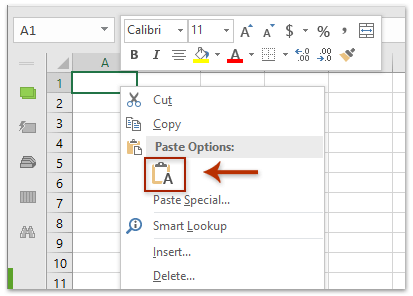
Now all emails in the specified Outlook mail folder are copied into the new workbook.
4. Select the Subject column, press the Ctrl + H keys at the same time to open the Find and Replace dialog box, and then:
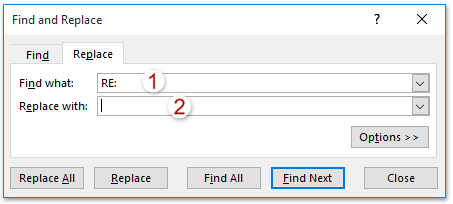
(1) In the Find and Replace dialog box, type RE: into the Find what: box, type nothing into the Replace with box, and click the Replace All button.
(2) Type FW: into the Find what: box, type nothing into the Replace with box, and click the Replace All button.
(3) Close the Find and Replace dialog box.
5. Keep selecting the Subject column, and click Data > Remove Duplicates.

6. Now in the Remove Duplicates Warning dialog box check the Expand the selection option and click the Remove Duplicates button; and then in the Remove Duplicates dialog box only check the Subject option and click the OK button. See screenshot:

7. Now a dialog box pops out and shows how many unique values remain. The number of unique values is the total amount of conversations in the specified mail folder.
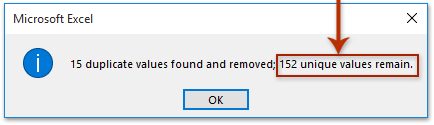
Related Articles
Count the total number of attachments in selected emails in Outlook
Count the number of recipients in To, Cc, and Bcc fields in Outlook
Best Office Productivity Tools
Experience the all-new Kutools for Outlook with 100+ incredible features! Click to download now!
📧 Email Automation: Auto Reply (Available for POP and IMAP) / Schedule Send Emails / Auto CC/BCC by Rules When Sending Email / Auto Forward (Advanced Rules) / Auto Add Greeting / Automatically Split Multi-Recipient Emails into Individual Messages ...
📨 Email Management: Recall Emails / Block Scam Emails by Subjects and Others / Delete Duplicate Emails / Advanced Search / Consolidate Folders ...
📁 Attachments Pro: Batch Save / Batch Detach / Batch Compress / Auto Save / Auto Detach / Auto Compress ...
🌟 Interface Magic: 😊More Pretty and Cool Emojis / Remind you when important emails come / Minimize Outlook Instead of Closing ...
👍 One-click Wonders: Reply All with Attachments / Anti-Phishing Emails / 🕘Show Sender's Time Zone ...
👩🏼🤝👩🏻 Contacts & Calendar: Batch Add Contacts From Selected Emails / Split a Contact Group to Individual Groups / Remove Birthday Reminders ...
Use Kutools in your preferred language – supports English, Spanish, German, French, Chinese, and 40+ others!


🚀 One-Click Download — Get All Office Add-ins
Strongly Recommended: Kutools for Office (5-in-1)
One click to download five installers at once — Kutools for Excel, Outlook, Word, PowerPoint and Office Tab Pro. Click to download now!
- ✅ One-click convenience: Download all five setup packages in a single action.
- 🚀 Ready for any Office task: Install the add-ins you need, when you need them.
- 🧰 Included: Kutools for Excel / Kutools for Outlook / Kutools for Word / Office Tab Pro / Kutools for PowerPoint