How to change a signature for Plain Text emails in Outlook?
Let’s say you have designed a signature displaying perfectly in HTML emails in Outlook. However, when inserting the signature in Plain Text emails, the text formats, image, and hyperlinks are lost as below screenshots shown. So how could you change a signature for Plain Text emails only, without affecting it in HTML emails? This article will guide you to fix this problem.
Change a signature for Plain Text emails in Outlook
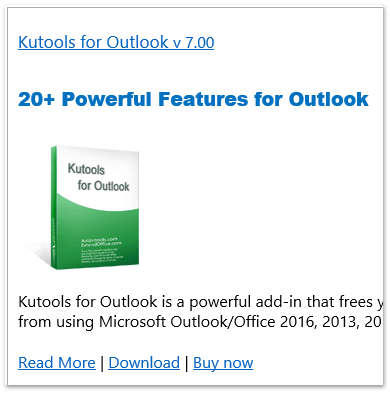
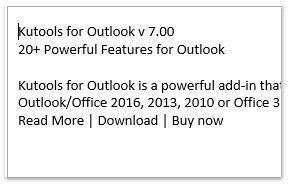
- Enhance your email productivity with AI technology, enabling you to quickly reply to emails, draft new ones, translate messages, and more efficiently.
- Automate emailing with Auto CC/BCC, Auto Forward by rules; send Auto Reply (Out of Office) without requiring an exchange server...
- Get reminders like BCC Warning when replying to all while you're in the BCC list, and Remind When Missing Attachments for forgotten attachments...
- Improve email efficiency with Reply (All) With Attachments, Auto Add Greeting or Date & Time into Signature or Subject, Reply Multiple Emails...
- Streamline emailing with Recall Emails, Attachment Tools (Compress All, Auto Save All...), Remove Duplicates, and Quick Report...
Change a signature for Plain Text emails in Outlook
To change an Outlook signature for Plain Text emails only, please do as follows:
1. In Outlook, click File > Options to open the Outlook Options dialog box.
2. In the Outlook Options dialog box, click Mail in the left bar, and then click the Signatures button with holding the Ctrl key. See screenshot:
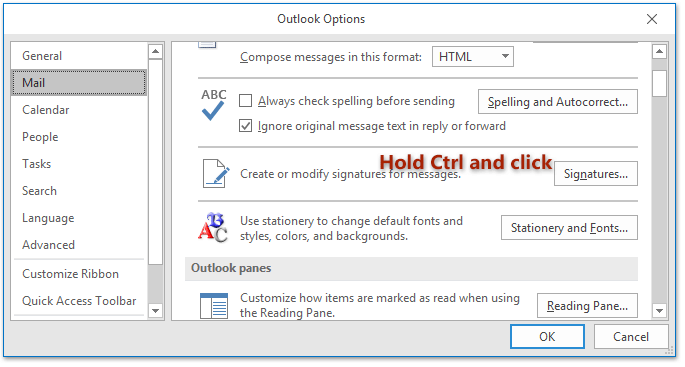
Now the folder containing all Outlook signature files is opening. Please close the Outlook Options dialog box.
3. Double click to open the text file of specified signature that you want to change for plain text emails only.
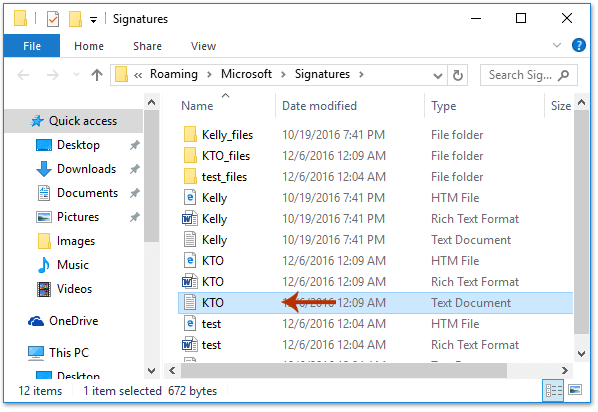
4. Now the text file of specified signature is opening, please change it as you need, save the changes, and close it. See screenshots:
 |
 |
|
From now on, when you insert the specified signature in a plain text email, it will display as what you changed in the text file like below screenshot shown. However, the signature will still display same in HTML emails and rich text emails as before.

Related Articles
Best Office Productivity Tools
Experience the all-new Kutools for Outlook with 100+ incredible features! Click to download now!
📧 Email Automation: Auto Reply (Available for POP and IMAP) / Schedule Send Emails / Auto CC/BCC by Rules When Sending Email / Auto Forward (Advanced Rules) / Auto Add Greeting / Automatically Split Multi-Recipient Emails into Individual Messages ...
📨 Email Management: Recall Emails / Block Scam Emails by Subjects and Others / Delete Duplicate Emails / Advanced Search / Consolidate Folders ...
📁 Attachments Pro: Batch Save / Batch Detach / Batch Compress / Auto Save / Auto Detach / Auto Compress ...
🌟 Interface Magic: 😊More Pretty and Cool Emojis / Remind you when important emails come / Minimize Outlook Instead of Closing ...
👍 One-click Wonders: Reply All with Attachments / Anti-Phishing Emails / 🕘Show Sender's Time Zone ...
👩🏼🤝👩🏻 Contacts & Calendar: Batch Add Contacts From Selected Emails / Split a Contact Group to Individual Groups / Remove Birthday Reminders ...
Use Kutools in your preferred language – supports English, Spanish, German, French, Chinese, and 40+ others!


🚀 One-Click Download — Get All Office Add-ins
Strongly Recommended: Kutools for Office (5-in-1)
One click to download five installers at once — Kutools for Excel, Outlook, Word, PowerPoint and Office Tab Pro. Click to download now!
- ✅ One-click convenience: Download all five setup packages in a single action.
- 🚀 Ready for any Office task: Install the add-ins you need, when you need them.
- 🧰 Included: Kutools for Excel / Kutools for Outlook / Kutools for Word / Office Tab Pro / Kutools for PowerPoint
