How to block emails from sender email address in Outlook?
If you want to block emails by a certain email address in Outlook, how could you deal with it? And what if by multiple email addresses? This article will show you the solutions:
Block emails from sender email address with Block Sender feature
Block emails from multiple email addresses with Kutools for Outlook
- Enhance your email productivity with AI technology, enabling you to quickly reply to emails, draft new ones, translate messages, and more efficiently.
- Automate emailing with Auto CC/BCC, Auto Forward by rules; send Auto Reply (Out of Office) without requiring an exchange server...
- Get reminders like BCC Warning when replying to all while you're in the BCC list, and Remind When Missing Attachments for forgotten attachments...
- Improve email efficiency with Reply (All) With Attachments, Auto Add Greeting or Date & Time into Signature or Subject, Reply Multiple Emails...
- Streamline emailing with Recall Emails, Attachment Tools (Compress All, Auto Save All...), Remove Duplicates, and Quick Report...
Block emails from sender email address with Block Sender feature
You can easily block emails by the email address of a certain sender with the Block Sender feature in Outlook.
1. Select the email whose sender email address you will block emails by, and click Home > Junk > Block Sender. See screenshot:

2. A dialog box comes out as following screenshot shown. Please click the OK button to go ahead.
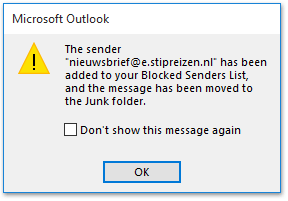
Block emails from multiple email addresses with Kutools for Outlook
If you want to block emails by multiple email addresses simultaneously, you can try Kutools for Outlook’s Block Senders feature to get it done easily.
Say goodbye to Outlook inefficiency! Kutools for Outlook makes batch email processing easier - now with a 30-day free trial! Download Kutools for Outlook Now!!
1. Select multiple emails whose sender email addresses you will block emails by, and click Kutools > Junk > Block Senders. See screenshot:
Note: Holding Ctrl key, you can select multiple nonadjacent emails by clicking them one by one; holding Shift key, you can select multiple adjacent emails by clicking the first one and the last one.
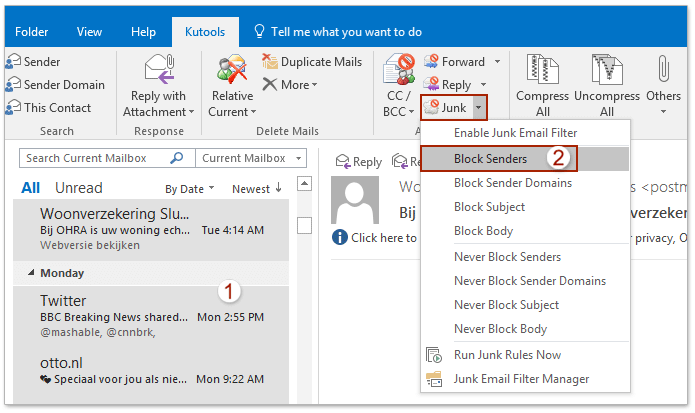
2. Now the Block Senders dialog box comes out as below screenshot shown. Please click the OK button to close it.
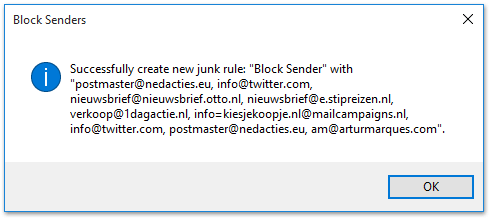
3. Enable the Kutools Junk rules by clicking Kutools > Junk > Enable Junk Email Filter. If enabled, there is a check mark before the Enable Junk Email Filter option in the Junk drop down list. See screenshot:
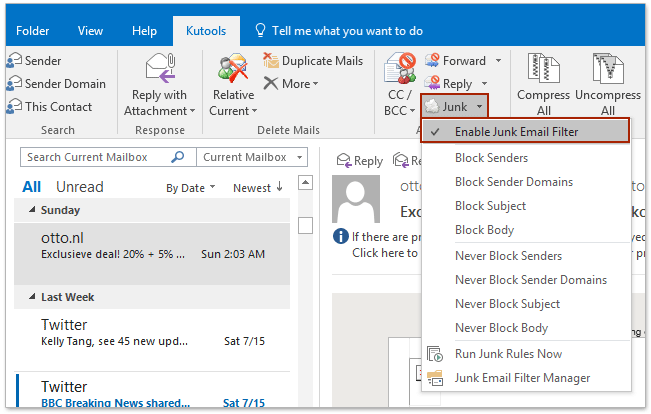
Related Articles
Best Office Productivity Tools
Experience the all-new Kutools for Outlook with 100+ incredible features! Click to download now!
📧 Email Automation: Auto Reply (Available for POP and IMAP) / Schedule Send Emails / Auto CC/BCC by Rules When Sending Email / Auto Forward (Advanced Rules) / Auto Add Greeting / Automatically Split Multi-Recipient Emails into Individual Messages ...
📨 Email Management: Recall Emails / Block Scam Emails by Subjects and Others / Delete Duplicate Emails / Advanced Search / Consolidate Folders ...
📁 Attachments Pro: Batch Save / Batch Detach / Batch Compress / Auto Save / Auto Detach / Auto Compress ...
🌟 Interface Magic: 😊More Pretty and Cool Emojis / Remind you when important emails come / Minimize Outlook Instead of Closing ...
👍 One-click Wonders: Reply All with Attachments / Anti-Phishing Emails / 🕘Show Sender's Time Zone ...
👩🏼🤝👩🏻 Contacts & Calendar: Batch Add Contacts From Selected Emails / Split a Contact Group to Individual Groups / Remove Birthday Reminders ...
Use Kutools in your preferred language – supports English, Spanish, German, French, Chinese, and 40+ others!


🚀 One-Click Download — Get All Office Add-ins
Strongly Recommended: Kutools for Office (5-in-1)
One click to download five installers at once — Kutools for Excel, Outlook, Word, PowerPoint and Office Tab Pro. Click to download now!
- ✅ One-click convenience: Download all five setup packages in a single action.
- 🚀 Ready for any Office task: Install the add-ins you need, when you need them.
- 🧰 Included: Kutools for Excel / Kutools for Outlook / Kutools for Word / Office Tab Pro / Kutools for PowerPoint