How to block tracking / read receipt in Outlook emails?
Have you ever received read receipt request when opening an Outlook email as below screenshot shown? In some cases, you may need to block such tracking for the reason of privacy, security, etc. Here, this tutorial will introduce the way to block (read receipt) tracking in Outlook emails easily.
Block tracking / read receipt in Outlook emails
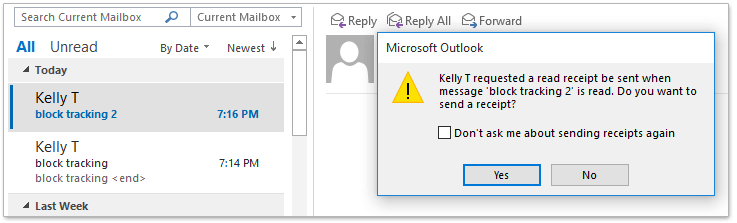
- Enhance your email productivity with AI technology, enabling you to quickly reply to emails, draft new ones, translate messages, and more efficiently.
- Automate emailing with Auto CC/BCC, Auto Forward by rules; send Auto Reply (Out of Office) without requiring an exchange server...
- Get reminders like BCC Warning when replying to all while you're in the BCC list, and Remind When Missing Attachments for forgotten attachments...
- Improve email efficiency with Reply (All) With Attachments, Auto Add Greeting or Date & Time into Signature or Subject, Reply Multiple Emails...
- Streamline emailing with Recall Emails, Attachment Tools (Compress All, Auto Save All...), Remove Duplicates, and Quick Report...
Block tracking / read receipt in Outlook emails
To block email tracking or block sending read receipt in Outlook, please do as follows:
1. Click File > Options to open the Outlook Options dialog box.
2. In the Outlook Options dialog box, click Trust Center in the left bar, and then click the Trust Center Settings button. See screenshot:
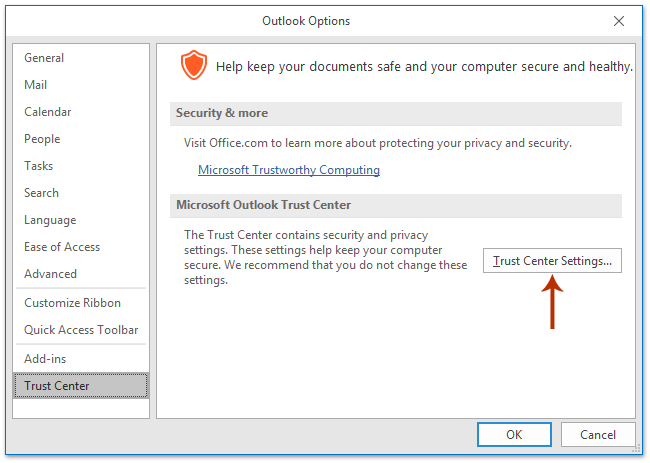
3. In the Trust Center dialog box, click Email Security in the left bar, check Read all standard mail in plain text option in the Read as Plain Text section, and click the OK button. See screenshot:
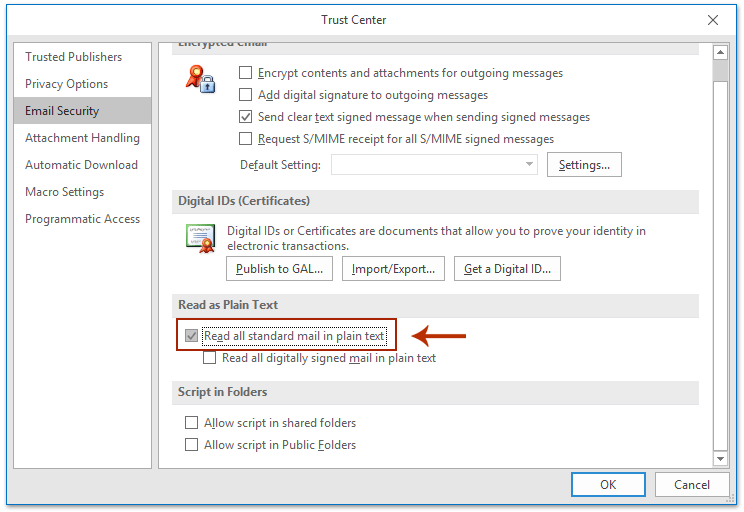
4. Now you return to the Outlook Options dialog box. Go ahead to click Mail in the left bar, check Never send a read receipt option in Tracking section, and click the OK button. See screenshot:
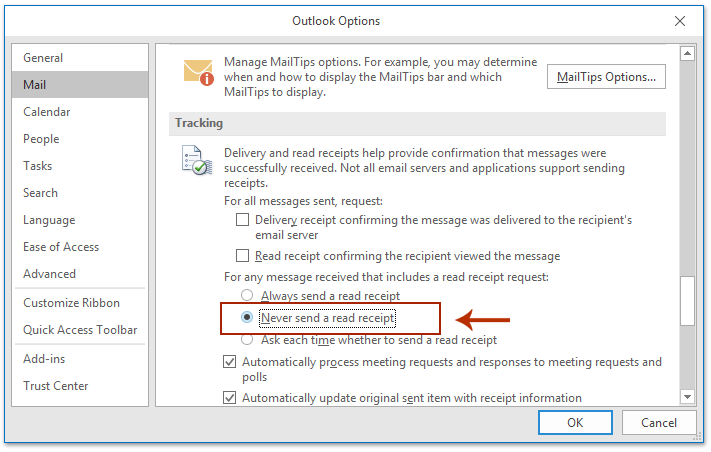
From now on, all incoming email will be converted to plain text automatically, and all read receipt requests will be blocked automatically in your Outlook.
Related Articles
Best Office Productivity Tools
Experience the all-new Kutools for Outlook with 100+ incredible features! Click to download now!
📧 Email Automation: Auto Reply (Available for POP and IMAP) / Schedule Send Emails / Auto CC/BCC by Rules When Sending Email / Auto Forward (Advanced Rules) / Auto Add Greeting / Automatically Split Multi-Recipient Emails into Individual Messages ...
📨 Email Management: Recall Emails / Block Scam Emails by Subjects and Others / Delete Duplicate Emails / Advanced Search / Consolidate Folders ...
📁 Attachments Pro: Batch Save / Batch Detach / Batch Compress / Auto Save / Auto Detach / Auto Compress ...
🌟 Interface Magic: 😊More Pretty and Cool Emojis / Remind you when important emails come / Minimize Outlook Instead of Closing ...
👍 One-click Wonders: Reply All with Attachments / Anti-Phishing Emails / 🕘Show Sender's Time Zone ...
👩🏼🤝👩🏻 Contacts & Calendar: Batch Add Contacts From Selected Emails / Split a Contact Group to Individual Groups / Remove Birthday Reminders ...
Use Kutools in your preferred language – supports English, Spanish, German, French, Chinese, and 40+ others!


🚀 One-Click Download — Get All Office Add-ins
Strongly Recommended: Kutools for Office (5-in-1)
One click to download five installers at once — Kutools for Excel, Outlook, Word, PowerPoint and Office Tab Pro. Click to download now!
- ✅ One-click convenience: Download all five setup packages in a single action.
- 🚀 Ready for any Office task: Install the add-ins you need, when you need them.
- 🧰 Included: Kutools for Excel / Kutools for Outlook / Kutools for Word / Office Tab Pro / Kutools for PowerPoint