Excel Formula: Convert Time to Another Time Zone

In this tutorial, it introduces a formula that converts the given time to another time zone.
If you want to follow along with this tutorial, please download the example spreadsheet.
Generic formula:
| MOD(time+(difference/24),1) |
Syntaxt and Arguments
| Time: the time you want to convert to time in another time zone. |
| Difference: the time difference between the old time zone and the new time zone. |
Return Value
It returns a decimal value, then you need to format it to a time format you want.
How this formula work
Use below formula to convert the NY time in cell B3:B6 to the new time based on the time differences in cell D3:D6:
| =MOD(B3+(D3/24),1) |
Press Enter key and drag fill handle down to cell E6.
Then keep the results selected, click Home tab, and go to the drop-down list of Number Format to select Time to format the results as time.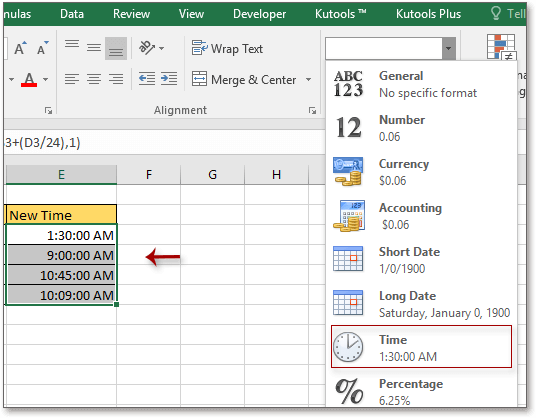
Explanation
In Excel, time is fractional value of the number 1, and one day has 24hours, thus, the formula difference/24) will convert a number to time that Excel recognized.
MOD function: Returns the division remainder of two numbers. Here it is used to make sure the formula result is less than 1. Take the last one row data for example, B6+(D6/24)=1.422916667, in fact, the real time is less or equal to 1, here we apply the MOD function to convert the real result 1.422916667 to 0. 422916667.
Relative Formulas
- Convert Unix Timestamp to Excel Time or Vice Inverse
This tutorial provides formulas to convert between Unix time and Excel time. - Convert Text to Time
Introducing formulas for convert text stored date to Excel standard date. - Convert Time to Decimal Hours
Here provides a formula that converts time to decimal hours in Excel and explains how the formula works. - Convert Time To Decimal Minutes
In this tutorial, it provides a formula for converting time to decimal minutes in Excel.
Relative Functions
- Excel IF Function
Test for specified conditions, then returns the corresponding values - Excel VALUE Function
Convert text to number. - Excel MONTH Function
The MONTH is used to get the month as integer number (1 to 12) from date. - Excel DAY Function
DAY function gets the day as a number (1 to 31) from a date - Excel YEAR Function
The YEAR function returns the year based on the given date in a 4-digit serial number format.
The Best Office Productivity Tools
Kutools for Excel - Helps You To Stand Out From Crowd
Kutools for Excel Boasts Over 300 Features, Ensuring That What You Need is Just A Click Away...
Office Tab - Enable Tabbed Reading and Editing in Microsoft Office (include Excel)
- One second to switch between dozens of open documents!
- Reduce hundreds of mouse clicks for you every day, say goodbye to mouse hand.
- Increases your productivity by 50% when viewing and editing multiple documents.
- Brings Efficient Tabs to Office (include Excel), Just Like Chrome, Edge and Firefox.