Easily convert text to caption for all tables in Word
Kutools for Word
When you copy and paste contents which contains tables and their captions from web page into Microsoft Word documents, you will find out that the table caption texts are remain there, but they do not play as table captions any longer. The Rebuild Table Caption utility of Kutools for Word is designed to solve such problem by rebuilding all texts that contain numbers and stay above or below tables to table captions quickly.
Easily convert text to caption for all tables in Word
Recommended Productivity Tools for Word
Kutools for Word: Integrating AI 🤖, over 100 advanced features save 50% of your document handling time.Free Download
Office Tab: Introduces the browser-like tabs to Word (and other Office tools), simplifying multi-document navigation.Free Download
Click Kutools Plus > Rebuild > Rebuild Table Caption. See screenshot:

Easily convert text to caption for all tables in Word
If you have texts with numbers as shown in the below screenshot and want to convert them to table captions, you can get it done as follows:

1. Please apply the utility by clicking Kutools Plus > Rebuild > Rebuild Table Caption.

2. After clicking Rebuild Table Caption utility, it will display the Rebuild Table Caption dialog box.
If you want to convert the text above or below table by replacing it with system table caption style, please check Convert to system caption option, and then click OK button to start the converting.
Note: Under Select Text with Number (Table), if you click on Above option, it will choose the text above each table and convert them to table captions. And if you click on Below option, it will convert the text below each table as table caption.
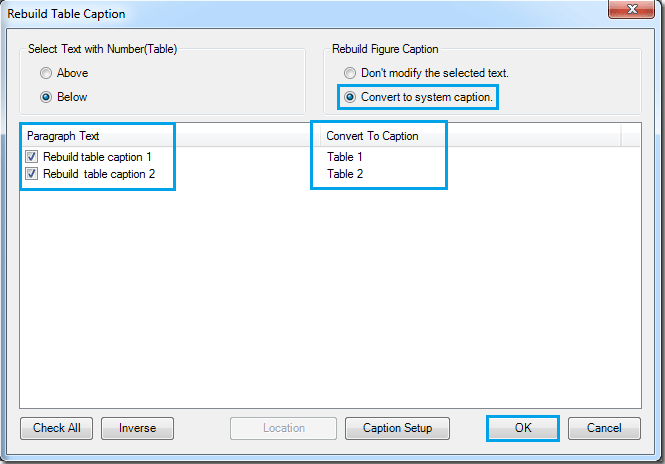
Or, if you want to convert and keep the text above or below table as table caption, please check the Don't modify the selected text option. Then click OK button.

3. According to the settings, you can have following two types of table captions. See screenshots:
To convert the text above or below table by replacing it with system table caption style
 |
 |
To convert and keep the texts above or below table as table caption
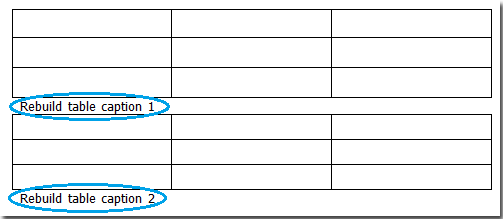 |
 |
Tip: If you don’t want to convert some texts above or below table as table captions, please uncheck them under the Paragraph Text list. See screenshot:

Related Functions
- Easily convert text to caption for all figures in Word
- Quickly convert text to equation captions in Word
Best Office Productivity Tools
Kutools for Word - Elevate Your Word Experience with Over 100 Remarkable Features!
🤖 Kutools AI Features: AI Assistant / Real-Time Assistant / Super Polish (Preserve Format) / Super Translate (Preserve Format) / AI Redaction / AI Proofread...
📘 Document Mastery: Split Pages / Merge Documents / Export Selection in Various Formats (PDF/TXT/DOC/HTML...) / Batch Convert to PDF...
✏ Contents Editing: Batch Find and Replace across Multiple Files / Resize All Pictures / Transpose Table Rows and Columns / Convert Table to Text...
🧹 Effortless Clean: Sweap away Extra Spaces / Section Breaks / Text Boxes / Hyperlinks / For more removing tools, head to the Remove group...
➕ Creative Inserts: Insert Thousand Separators / Check Boxes / Radio Buttons / QR Code / Barcode / Multiple Pictures / Discover more in the Insert group...
🔍 Precision Selections: Pinpoint Specific Pages / Tables / Shapes / Heading Paragraphs / Enhance navigation with more Select features...
⭐ Star Enhancements: Navigate to Any Location / Auto-Insert Repetitive Text / Toggle Between Document Windows / 11 Conversion Tools...
🌍 Supports 40+ Languages: Use Kutools in your preferred language – supports English, Spanish, German, French, Chinese, and 40+ others!

Office Tab - Brings Tabbed interface to Office, Make Your Work Much Easier
- Enable tabbed editing and reading in Word, Excel, PowerPoint, Publisher, Access, Visio and Project.
- Open and create multiple documents in new tabs of the same window, rather than in new windows.
- Increases your productivity by 50%, and reduces hundreds of mouse clicks for you every day!
✨ Kutools for Office – One Installation, Five Powerful Tools!
Includes Office Tab Pro · Kutools for Excel · Kutools for Outlook · Kutools for Word · Kutools for PowerPoint
📦 Get all 5 tools in one suite | 🔗 Seamless integration with Microsoft Office | ⚡ Save time and boost productivity instantly
Best Office Productivity Tools
Kutools for Word - 100+ Tools for Word
- 🤖 Kutools AI Features: AI Assistant / Real-Time Assistant / Super Polish / Super Translate / AI Redaction / AI Proofread
- 📘 Document Mastery: Split Pages / Merge Documents / Batch Convert to PDF
- ✏ Contents Editing: Batch Find and Replace / Resize All Pictures
- 🧹 Effortless Clean: Remove Extra Spaces / Remove Section Breaks
- ➕ Creative Inserts: Insert Thousand Separators / Insert Check Boxes / Create QR Codes
- 🌍 Supports 40+ Languages: Kutools speaks your language – 40+ languages supported!