Quickly remove all right indents in Word
Kutools for Word
Many Word users know how to remove left indents by pressing the Backspace key but may not know how to remove right indents, especially when multiple right indents exist in a document. With Kutools for Word’s Remove All Right Indents utility, you can quickly remove all right indents from the document in one step.
Remove all right indents from the whole document
Recommended Productivity Tools for Word
Kutools for Word: Integrating AI 🤖, over 100 advanced features save 50% of your document handling time.Free Download
Office Tab: Introduces the browser-like tabs to Word (and other Office tools), simplifying multi-document navigation.Free Download
Feature location: Kutools > Indents > Remove All Right Indents
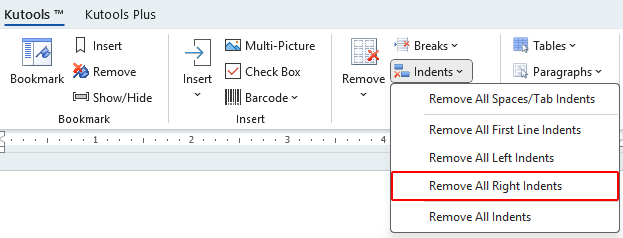
Remove all right indents from the whole document
If your Word document contains right indents, as shown in the screenshot below, and you want to remove them instantly, follow these steps:
- Place your cursor anywhere in the document and apply this utility by clicking Kutools > Indents > Remove All Right Indents.
- After clicking Remove All Right Indents, all right indents will be removed immediately from the entire document.



Notes:
- Remove All Right Indents only removes right indents, which are created using the right indent marker. See screenshot:

- This option does not remove other types of indents, such as:
- Left indents: Created using the left indent marker. To remove all left indents, go to the Remove Left Indents page.

- Hanging indents: Created using the hanging indent marker.

- First line indents: Created using the first line indent marker. To remove all first line indents, go to the Remove First Line Indents page.

- Space or tab indents: Created by pressing the Space or Tab key. To remove space or tab indents, go to the Remove Space/Tab Indents page.

- Left indents: Created using the left indent marker. To remove all left indents, go to the Remove Left Indents page.
Best Office Productivity Tools
Kutools for Word - Elevate Your Word Experience with Over 100 Remarkable Features!
🤖 Kutools AI Features: AI Assistant / Real-Time Assistant / Super Polish (Preserve Format) / Super Translate (Preserve Format) / AI Redaction / AI Proofread...
📘 Document Mastery: Split Pages / Merge Documents / Export Selection in Various Formats (PDF/TXT/DOC/HTML...) / Batch Convert to PDF...
✏ Contents Editing: Batch Find and Replace across Multiple Files / Resize All Pictures / Transpose Table Rows and Columns / Convert Table to Text...
🧹 Effortless Clean: Sweap away Extra Spaces / Section Breaks / Text Boxes / Hyperlinks / For more removing tools, head to the Remove group...
➕ Creative Inserts: Insert Thousand Separators / Check Boxes / Radio Buttons / QR Code / Barcode / Multiple Pictures / Discover more in the Insert group...
🔍 Precision Selections: Pinpoint Specific Pages / Tables / Shapes / Heading Paragraphs / Enhance navigation with more Select features...
⭐ Star Enhancements: Navigate to Any Location / Auto-Insert Repetitive Text / Toggle Between Document Windows / 11 Conversion Tools...
🌍 Supports 40+ Languages: Use Kutools in your preferred language – supports English, Spanish, German, French, Chinese, and 40+ others!

Office Tab - Brings Tabbed interface to Office, Make Your Work Much Easier
- Enable tabbed editing and reading in Word, Excel, PowerPoint, Publisher, Access, Visio and Project.
- Open and create multiple documents in new tabs of the same window, rather than in new windows.
- Increases your productivity by 50%, and reduces hundreds of mouse clicks for you every day!
✨ Kutools for Office – One Installation, Five Powerful Tools!
Includes Office Tab Pro · Kutools for Excel · Kutools for Outlook · Kutools for Word · Kutools for PowerPoint
📦 Get all 5 tools in one suite | 🔗 Seamless integration with Microsoft Office | ⚡ Save time and boost productivity instantly
Best Office Productivity Tools
Kutools for Word - 100+ Tools for Word
- 🤖 Kutools AI Features: AI Assistant / Real-Time Assistant / Super Polish / Super Translate / AI Redaction / AI Proofread
- 📘 Document Mastery: Split Pages / Merge Documents / Batch Convert to PDF
- ✏ Contents Editing: Batch Find and Replace / Resize All Pictures
- 🧹 Effortless Clean: Remove Extra Spaces / Remove Section Breaks
- ➕ Creative Inserts: Insert Thousand Separators / Insert Check Boxes / Create QR Codes
- 🌍 Supports 40+ Languages: Kutools speaks your language – 40+ languages supported!







