How to display negative numbers in brackets in Excel?
Have you ever noticed that Excel can display your negative numbers with brackets? Excel’ Format Cells feature can finish this job perfectly. To know more about this operation, please read the following article.
Display negative numbers in brackets in Excel
Display negative numbers in brackets in Excel
Supposing you have a list of numbers which contains both positive and negative numbers as below screenshot shown, and you can put the brackets around the negative numbers as following steps:

1. Select the number cells, right click, and choose Format Cells from the context menu, see screenshot:
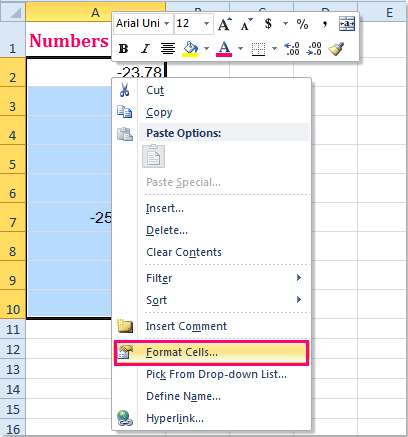
2. In the Format Cells dialog box, under Number tab, click Number option, and then choose the decimal places as you need, (normally, you need to choose the largest decimal places of your existing data, so that your numbers are not be changed). And then click (1234.210) in the Negative numbers list box, see screenshot:

3. Then click OK to close this dialog, and the selected negative numbers have been displayed around brackets, see screenshots:
 |  |  |
Notes:
1. After applying the formatting, all the numbers are displayed as the same decimal places that you are set.
2. If there are all whole numbers in your worksheet, you can set the Decimal places as 0 in the Format Cells dialog.
Related articles:
How to change negative numbers to positive in Excel?
How to change positive numbers to negative in Excel?
How to reverse signs of values in cells in Excel?
How to change negative number to zero in Excel?
Best Office Productivity Tools
Supercharge Your Excel Skills with Kutools for Excel, and Experience Efficiency Like Never Before. Kutools for Excel Offers Over 300 Advanced Features to Boost Productivity and Save Time. Click Here to Get The Feature You Need The Most...
Office Tab Brings Tabbed interface to Office, and Make Your Work Much Easier
- Enable tabbed editing and reading in Word, Excel, PowerPoint, Publisher, Access, Visio and Project.
- Open and create multiple documents in new tabs of the same window, rather than in new windows.
- Increases your productivity by 50%, and reduces hundreds of mouse clicks for you every day!
All Kutools add-ins. One installer
Kutools for Office suite bundles add-ins for Excel, Word, Outlook & PowerPoint plus Office Tab Pro, which is ideal for teams working across Office apps.
- All-in-one suite — Excel, Word, Outlook & PowerPoint add-ins + Office Tab Pro
- One installer, one license — set up in minutes (MSI-ready)
- Works better together — streamlined productivity across Office apps
- 30-day full-featured trial — no registration, no credit card
- Best value — save vs buying individual add-in