How to create stacked bar/column chart in Excel?
In Excel, the Stacked Bar/Column chart is usually used when the base data including totality. Now this tutorial is talking about creating a stacked bar/column chart in Excel.
Create a stacked bar/column chart
Clicks to create a stacked column with percentage chart by a handy tool
 Create a stacked bar/column chart
Create a stacked bar/column chart
Here I take a stacked bar chart for instance.
1. Select the data including total data, and click Insert > Bar > Stacked Bar. See screenshot:

2. Then click Design > Switch Row/Column. See screenshot:

Now a stacked bar chart is created.

If you want to insert a stacked column chart, also click Insert > Column > Stacked Column, then click Design > Switch Row/Column. And the stacked column chart is shown as below screenshot:

Tip: If you need, you can add the totality labels by right clicking at the Total series, and selecting Add Data Labels from context menu, then the total labels are added.


 Clicks to create a stacked column with percentage chart by a handy tool
Clicks to create a stacked column with percentage chart by a handy tool
If you want to crate a stacked columns and display the series in percentage in the chart as below screenshot shown, you can try the Stacked Chart with Percentage of Kutools for Excel.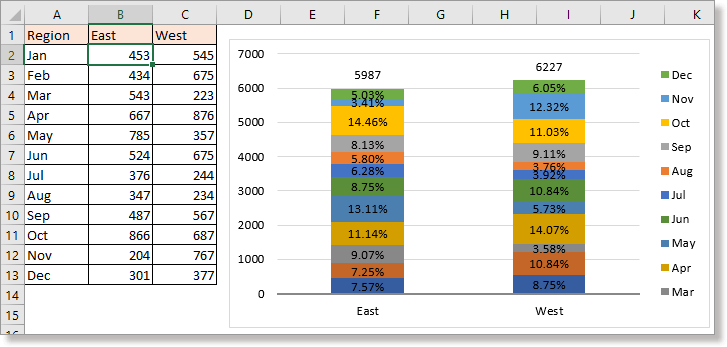
In Kutools for Excel’s Charts group, it provides dozens of smart and beautiful chart templates for you, all of them only need clicks to create in seconds.
1. Select the data you use, click Kutools > Charts > Category Comparison > Stacked Chart with Percentage.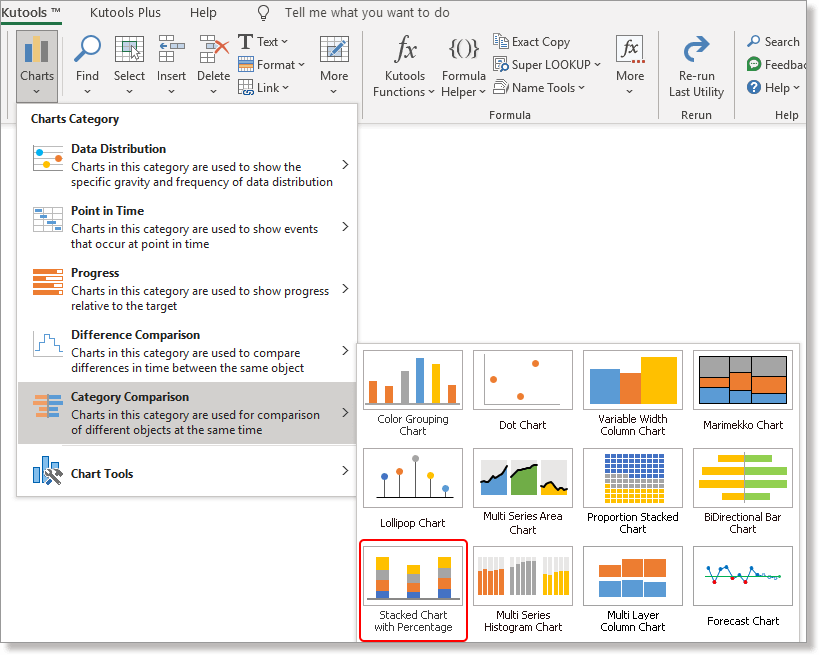
2. In the Stacked column chart with percentage dialog, the data has been auto filled into the section, after checking the selections if right, click OK, then a dialog pops out to tell you a hidden sheet created to place data, click Yes to continue creating chart.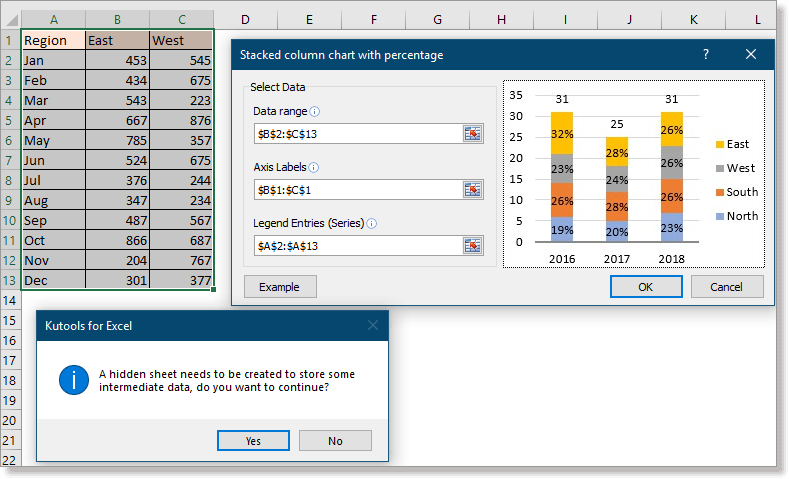
Now the stacked column chart with percentage has been created.
Quickly and easily insert charts or texts you have edited to multiple sheets |
| In some times, to create or insert a complex chart, such as milestone chart, waterfall chart and so on need several steps. But if you have Kutools for Excel's Auto text pane, you just need to create the chart once time, and add it as the auto text, you can insert the charts to every sheet as you need in any time . Click for 30 days free trial! |
 |
| Kutools for Excel: with more than 300 handy Excel add-ins, free to try with no limitation in 30 days. |
Relative Articles
- Create flowchart in Excel
- Create control chart in Excel
- Create milestone chart in Excel
- Create smiley face chart in Excel
Best Office Productivity Tools
Supercharge Your Excel Skills with Kutools for Excel, and Experience Efficiency Like Never Before. Kutools for Excel Offers Over 300 Advanced Features to Boost Productivity and Save Time. Click Here to Get The Feature You Need The Most...
Office Tab Brings Tabbed interface to Office, and Make Your Work Much Easier
- Enable tabbed editing and reading in Word, Excel, PowerPoint, Publisher, Access, Visio and Project.
- Open and create multiple documents in new tabs of the same window, rather than in new windows.
- Increases your productivity by 50%, and reduces hundreds of mouse clicks for you every day!
All Kutools add-ins. One installer
Kutools for Office suite bundles add-ins for Excel, Word, Outlook & PowerPoint plus Office Tab Pro, which is ideal for teams working across Office apps.
- All-in-one suite — Excel, Word, Outlook & PowerPoint add-ins + Office Tab Pro
- One installer, one license — set up in minutes (MSI-ready)
- Works better together — streamlined productivity across Office apps
- 30-day full-featured trial — no registration, no credit card
- Best value — save vs buying individual add-in