How to conditional format cells based on first letter/character in Excel?
With the conditional formatting function, you can highlight all cells based on first letters in a list of data in Excel. For example, you can highlight all cells which the first letters are A among the data. This tutorial will help you apply conditional formatting to cells based on the first letter in Excel.
Conditional format cells based on first letter/character in Excel
Conditional format cells based on first letter/character in Excel
For example, you have a list of data in range A2:A8 as below screenshot shown. If you want to highlight all cells where the first letter is A in the list, please do as follows.

1. Select the range A2:A8.
2. Then click Conditional Formatting > New Rule under Home tab to create a new conditional formatting rule. See screenshot:

3. In the New Formatting Rule dialog box, please do as follows step by step.
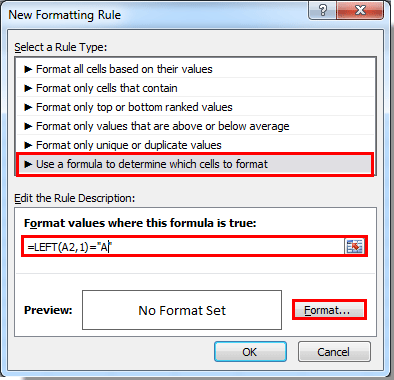
4. Then it gets into the Format Cells dialog box, please specify your cell format and click the OK button.
5. Finally click the OK button when it returns to the New Formatting Rule dialog box.
All cell values beginning with the letter A now have the specified conditional formatting applied. See screenshot:

Related articles:
- How to conditional format cells if containing #na in Excel?
- How to conditional format dates less than/greater than today in Excel?
- How to conditional format or highlight first recurrence in Excel?
- How to conditional format negative percentage in red in Excel?
Best Office Productivity Tools
Supercharge Your Excel Skills with Kutools for Excel, and Experience Efficiency Like Never Before. Kutools for Excel Offers Over 300 Advanced Features to Boost Productivity and Save Time. Click Here to Get The Feature You Need The Most...
Office Tab Brings Tabbed interface to Office, and Make Your Work Much Easier
- Enable tabbed editing and reading in Word, Excel, PowerPoint, Publisher, Access, Visio and Project.
- Open and create multiple documents in new tabs of the same window, rather than in new windows.
- Increases your productivity by 50%, and reduces hundreds of mouse clicks for you every day!
All Kutools add-ins. One installer
Kutools for Office suite bundles add-ins for Excel, Word, Outlook & PowerPoint plus Office Tab Pro, which is ideal for teams working across Office apps.
- All-in-one suite — Excel, Word, Outlook & PowerPoint add-ins + Office Tab Pro
- One installer, one license — set up in minutes (MSI-ready)
- Works better together — streamlined productivity across Office apps
- 30-day full-featured trial — no registration, no credit card
- Best value — save vs buying individual add-in