How to find cells with/having data validation in Excel?
By default, the arrow of the data validation won’t show automatically. If you want to find cells which having the data validation, you may need to click on the cell to show the arrow one by one for confirmation if you have no efficient method. Actually, with the Excel build-in function - Find & Select, finding cells with data validation is getting easier in your work.
Find all cells with/having data validation in Excel
Find cells with/having the same data validation in Excel
Find all cells with/having data validation in Excel
It is quite easy to find all cells which having data validation in current worksheet, please do as follows.
1. Click Find & Select > Data Validation under Home tab. See screenshot:

Then all cells which having data validation will be selected in current worksheet.
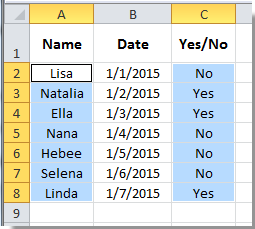

Unlock Excel Magic with Kutools AI
- Smart Execution: Perform cell operations, analyze data, and create charts—all driven by simple commands.
- Custom Formulas: Generate tailored formulas to streamline your workflows.
- VBA Coding: Write and implement VBA code effortlessly.
- Formula Interpretation: Understand complex formulas with ease.
- Text Translation: Break language barriers within your spreadsheets.
Find cells with/having the same data validation in Excel
Also, you can find cells which having the same type data validation in Excel with the Select & Find function.
1. Select a cell with the data validation you want to find in other cells.
2. Click Find & Select > Go To Special under Home tab.
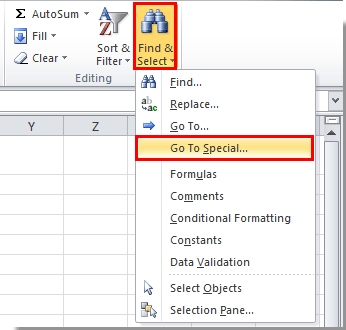
3. In the Go To Special dialog box, check the Data validation and Same options, and finally click the OK button. See screenshot:
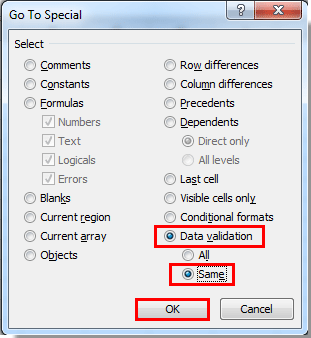
Then all cells with the same type data validation as the selected cell are selected immediately.

Related articles:
- How to autocomplete when typing in Excel drop down list?
- How to create drop down list with multiple selections or values in Excel?
- How to auto populate other cells when selecting values in Excel drop down list?
- How to find cells with/having conditional formatting in Excel?
Best Office Productivity Tools
Supercharge Your Excel Skills with Kutools for Excel, and Experience Efficiency Like Never Before. Kutools for Excel Offers Over 300 Advanced Features to Boost Productivity and Save Time. Click Here to Get The Feature You Need The Most...
Office Tab Brings Tabbed interface to Office, and Make Your Work Much Easier
- Enable tabbed editing and reading in Word, Excel, PowerPoint, Publisher, Access, Visio and Project.
- Open and create multiple documents in new tabs of the same window, rather than in new windows.
- Increases your productivity by 50%, and reduces hundreds of mouse clicks for you every day!
All Kutools add-ins. One installer
Kutools for Office suite bundles add-ins for Excel, Word, Outlook & PowerPoint plus Office Tab Pro, which is ideal for teams working across Office apps.
- All-in-one suite — Excel, Word, Outlook & PowerPoint add-ins + Office Tab Pro
- One installer, one license — set up in minutes (MSI-ready)
- Works better together — streamlined productivity across Office apps
- 30-day full-featured trial — no registration, no credit card
- Best value — save vs buying individual add-in