How to find cells with conditional formatting in Excel?
Conditional formatting is a useful feature in Excel that allows you to visually highlight or differentiate cells based on specific criteria or rules. As your worksheet grows more complex, it may become challenging to keep track of all the formatting rules you’ve applied. Sometimes you need to audit, edit, or quickly reference cells where conditional formatting is active, either for troubleshooting issues, preparing reports, or ensuring consistency across your data. In such cases, Excel offers several built-in options to help locate these cells quickly and efficiently. Additionally, for more advanced needs, you can use programming techniques such as VBA to generate detailed lists of formatted cells or automate repetitive identification tasks. In this tutorial, you’ll learn step-by-step methods for identifying and selecting cells with conditional formatting, including how to locate all such cells or only those matching a specific rule.
Find all cells with conditional formatting in Excel
Find all cells with the same conditional formatting as a selected cell in Excel
Find all cells with conditional formatting in Excel
When analyzing a worksheet, you may need to review which cells have conditional formatting applied. Excel makes this process straightforward with its Find & Select feature. This option is especially useful when you want to quickly highlight all such formatted cells for editing, auditing, or visual inspection. It helps save time compared to manually scanning through the worksheet.
1. Click Find & Select > Conditional Formatting under the Home tab. See screenshot:

After selecting this command, Excel will automatically select every cell in the current worksheet with conditional formatting already applied. This selection is immediate and helps you locate all relevant cells without extra steps.

Tips and Considerations:
- This method works on the active worksheet only. If you have multiple sheets, repeat the process for each one.
- If conditional formatting is set using formulas, the selected cells still reflect the locations, but always double-check if referencing across ranges.
- Once cells are selected, you can further highlight, modify, or clear formatting directly for the selected group.
Find all cells with the same conditional formatting as a selected cell in Excel
Often you might want to identify not just all cells with any conditional formatting, but specifically those that share the same rule as a particular cell. This is valuable when maintaining uniform formatting logic, verifying rules for consistency, or bulk editing places where an identical formatting condition applies. Excel’s Go To Special function makes this possible in a few quick steps.
1. Start by selecting a cell that already contains the conditional formatting rule you want to search for in other cells.
2. Then, navigate to Find & Select > Go To Special on the Home tab.

3. In the Go To Special dialog, check Conditional formats and also the Same options to restrict selection only to cells matching the selected cell’s rule. Click OK to confirm. See screenshot:

Excel will then instantly highlight all cells in the worksheet that use the identical conditional formatting as the currently selected cell.
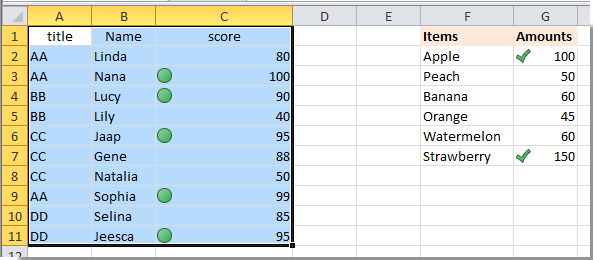
More Usage Tips and Troubleshooting:
- This method is ideal when ensuring standardization across your worksheet, such as using the same color rules for all sales above a threshold.
- If no other cells use the same formatting, only the selected cell will be highlighted.
- Ensure you select a cell with the desired rule before accessing Go To Special; otherwise, results may be inaccurate.
- If your formatting formula refers to other cells or uses complex logic, double-check the selection to avoid missing related cells.
Related articles:
- How to conditional format cells based on first letter/character in Excel?
- How to conditional format cells if containing #na in Excel?
- How to conditional format negative percentage in red in Excel?
- How to conditional format dates less than/greater than today in Excel?
- How to find cells with/having data validation in Excel?
Best Office Productivity Tools
Supercharge Your Excel Skills with Kutools for Excel, and Experience Efficiency Like Never Before. Kutools for Excel Offers Over 300 Advanced Features to Boost Productivity and Save Time. Click Here to Get The Feature You Need The Most...
Office Tab Brings Tabbed interface to Office, and Make Your Work Much Easier
- Enable tabbed editing and reading in Word, Excel, PowerPoint, Publisher, Access, Visio and Project.
- Open and create multiple documents in new tabs of the same window, rather than in new windows.
- Increases your productivity by 50%, and reduces hundreds of mouse clicks for you every day!
All Kutools add-ins. One installer
Kutools for Office suite bundles add-ins for Excel, Word, Outlook & PowerPoint plus Office Tab Pro, which is ideal for teams working across Office apps.
- All-in-one suite — Excel, Word, Outlook & PowerPoint add-ins + Office Tab Pro
- One installer, one license — set up in minutes (MSI-ready)
- Works better together — streamlined productivity across Office apps
- 30-day full-featured trial — no registration, no credit card
- Best value — save vs buying individual add-in