How to add country/area code to a phone number list in Excel?
For instance, you have a list of phone numbers, and now, your job is to add the same area code to each phone number of the list as below screenshot shown. Obviously, you can add the area code to them one by one manually, but it must be boring and time-wasted if there are hundreds of phone numbers in the list. This tutorial is talking about the tricks to quickly add same country or area code to a list of phone numbers in Excel.
Add country/area code to a list of phone number with formulaAdd country/area code to a list of phone number with Kutools for Excel
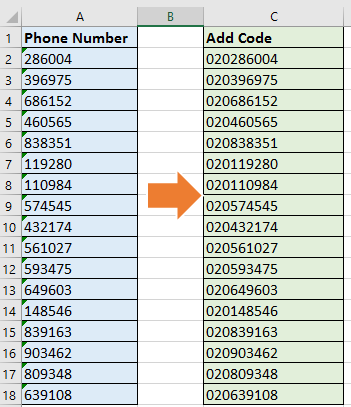
Add country/area code to a list of phone number with formula
1. Select a blank cell next to the phone number, take instance, C1, type this formula ="020"&A2 into it, and press Enter key, the drag the AutoFill handle from the right corner of the cell down to fill this formula to the cells you need. See screenshots:
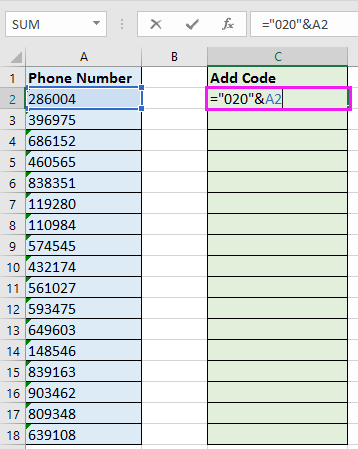

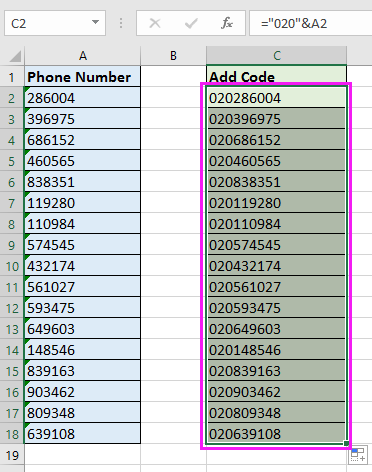
Tip: In the formula, “020” is the area code or country code you want to add to each phone number, and A1 is the cell you want to add code number, you can change them as your need.
Add country/area code to a list of phone number with Kutools for Excel
If you do not like to use formula to solve this job, I can introduce a handy tool – Kutools for Excel for you. With Kutools for Excel’s Add Text function, you can quickly add a same text string to every cell of a list in the same location.
After installing Kutools for Excel, please do as below:(Free Download Kutools for Excel Now!)
1. Select all thephone numbers in the list you need, and click Kutools > Text > Add Text. See screenshot:
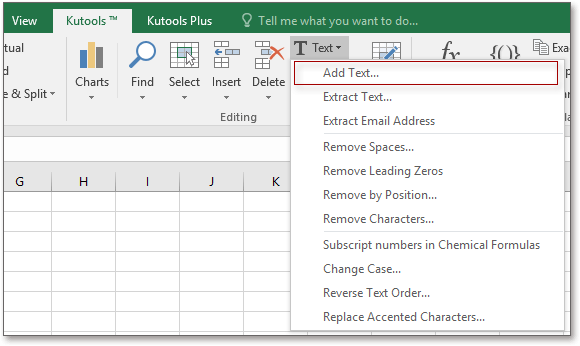
2. In the Add Text dialog, enter the area/country code you want to add in the Text box, and check Before first character option, you can preview the results in the right pane. See screenshot:
3. Click Ok or Apply, and you can see each phone number in the list has been added with the same area code.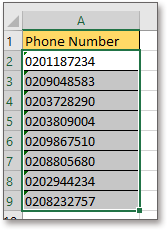
Tip: The Add Text utility will add area code or country code into phone number cells directly. As a result, you had better paste and save the original data in another location before applying this utility.
Note: With Add Text of Kutools for Excel, you also can add same text string to several positions of each cell as below screenshot shown:

Demo: Add Same Country or Area Code to A List Of Numbers
Quickly remove special characters(numeric/alpha) from cells in Excel |
| Just several clicks with Remove Characters utilty of Kutools for Excel, the special characters will be removed from cells at once. Click for free trial in 30 days! |
 |
| Kutools for Excel: with more than 300 handy Excel add-ins, free to try with no limitation in 30 days. |
Related Articles:
- How to add semicolon to each cell in Excel?
- How to add/subtract weeks to date in Excel?
- How to add period after numbers list in Excel?
- How to add periods to the end of cell contents in Excel?
Best Office Productivity Tools
Supercharge Your Excel Skills with Kutools for Excel, and Experience Efficiency Like Never Before. Kutools for Excel Offers Over 300 Advanced Features to Boost Productivity and Save Time. Click Here to Get The Feature You Need The Most...
Office Tab Brings Tabbed interface to Office, and Make Your Work Much Easier
- Enable tabbed editing and reading in Word, Excel, PowerPoint, Publisher, Access, Visio and Project.
- Open and create multiple documents in new tabs of the same window, rather than in new windows.
- Increases your productivity by 50%, and reduces hundreds of mouse clicks for you every day!
All Kutools add-ins. One installer
Kutools for Office suite bundles add-ins for Excel, Word, Outlook & PowerPoint plus Office Tab Pro, which is ideal for teams working across Office apps.
- All-in-one suite — Excel, Word, Outlook & PowerPoint add-ins + Office Tab Pro
- One installer, one license — set up in minutes (MSI-ready)
- Works better together — streamlined productivity across Office apps
- 30-day full-featured trial — no registration, no credit card
- Best value — save vs buying individual add-in