How to bold text in checkbox in Excel?
This article is talking about making text bold in checkbox in Excel.
Bold text in checkbox in Excel
Bold text in checkbox in Excel.
Please do as follows to bold text in the checkbox in Excel.
1. Right-click the checkbox you need to make its text bold, then click Properties from the right-clicking menu.
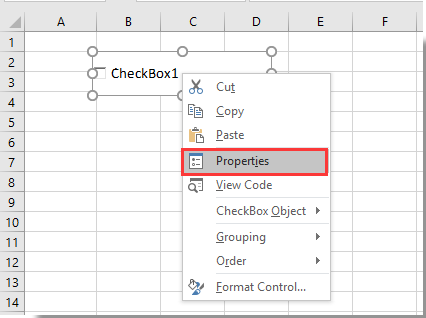
2. In the popping up Properties dialog box, go to the Categorized tab, then click the  button in the Font section.
button in the Font section.
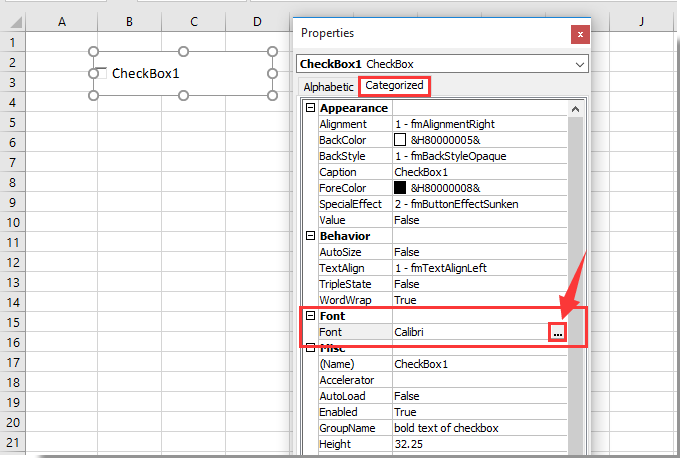
3. In the Font dialog box, please select the Bold option in the Font style box and then click the OK button. See screenshot:
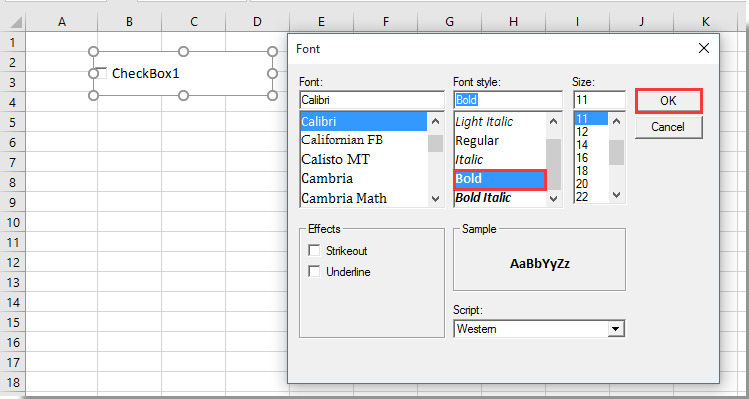
4. Close the Properties dialog box. Now the text in the checkbox is bold.

Unlock Excel Magic with Kutools AI
- Smart Execution: Perform cell operations, analyze data, and create charts—all driven by simple commands.
- Custom Formulas: Generate tailored formulas to streamline your workflows.
- VBA Coding: Write and implement VBA code effortlessly.
- Formula Interpretation: Understand complex formulas with ease.
- Text Translation: Break language barriers within your spreadsheets.
Related articles:
- How to filter data based on checkbox in Excel?
- How to create a drop down list with multiple checkboxes in Excel?
- How to change a specified cell value or color when checkbox is checked in Excel?
- How to highlight cell or row with checkbox in Excel?
- How to make the background color of checkbox transparent in Excel?
Best Office Productivity Tools
Supercharge Your Excel Skills with Kutools for Excel, and Experience Efficiency Like Never Before. Kutools for Excel Offers Over 300 Advanced Features to Boost Productivity and Save Time. Click Here to Get The Feature You Need The Most...
Office Tab Brings Tabbed interface to Office, and Make Your Work Much Easier
- Enable tabbed editing and reading in Word, Excel, PowerPoint, Publisher, Access, Visio and Project.
- Open and create multiple documents in new tabs of the same window, rather than in new windows.
- Increases your productivity by 50%, and reduces hundreds of mouse clicks for you every day!
All Kutools add-ins. One installer
Kutools for Office suite bundles add-ins for Excel, Word, Outlook & PowerPoint plus Office Tab Pro, which is ideal for teams working across Office apps.
- All-in-one suite — Excel, Word, Outlook & PowerPoint add-ins + Office Tab Pro
- One installer, one license — set up in minutes (MSI-ready)
- Works better together — streamlined productivity across Office apps
- 30-day full-featured trial — no registration, no credit card
- Best value — save vs buying individual add-in