How to print a list of one Outlook recurring appointment?
As you know, a recurring appointment contains many occurrences repeating regularly in Outlook. However, when you print the recurring appointment, the list of all occurrences disappear. So how could you print the list of all occurrences in a recurring appointment? Below solutions may easy your work.
- Enhance your email productivity with AI technology, enabling you to quickly reply to emails, draft new ones, translate messages, and more efficiently.
- Automate emailing with Auto CC/BCC, Auto Forward by rules; send Auto Reply (Out of Office) without requiring an exchange server...
- Get reminders like BCC Warning when replying to all while you're in the BCC list, and Remind When Missing Attachments for forgotten attachments...
- Improve email efficiency with Reply (All) With Attachments, Auto Add Greeting or Date & Time into Signature or Subject, Reply Multiple Emails...
- Streamline emailing with Recall Emails, Attachment Tools (Compress All, Auto Save All...), Remove Duplicates, and Quick Report...
Print a list of one Outlook recurring appointment with exporting
Actually, there is no direct way to print the list of all occurrences in a recurring appointment in Outlook. However, you can export the calendar data into Excel, filter out all occurrences of the recurring appointment, and then print. Please do as follows:
1. In Outlook, please click File > Open & Export (or Open) > Import/Export (or Import).
2. In the Import and Export Wizard, please click the Export to a file option, and click the Next button.

3. In the first Export to a File dialog box, please click the Comma Separated Values option, and click the Next button.
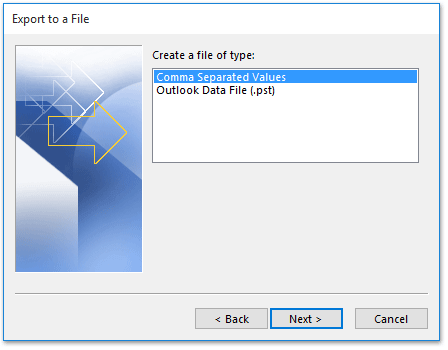
4. In the second Export to a File dialog box, please select the calendar that contains the recurring appointment you will print, and click the Next button.

5. In the third Export to a File dialog box, please click the Browse button.
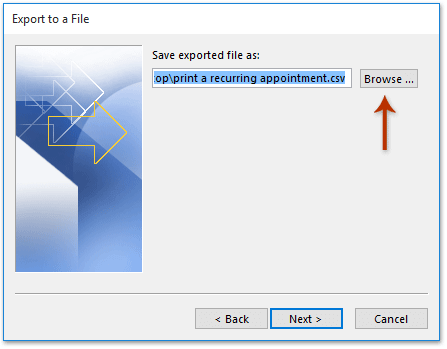
6. Now the Browse dialog box comes out. Please (1) specify a destination folder you will save the exported CSV file into, (2) name the CSV file in the File Name box, and (3) click the OK button.
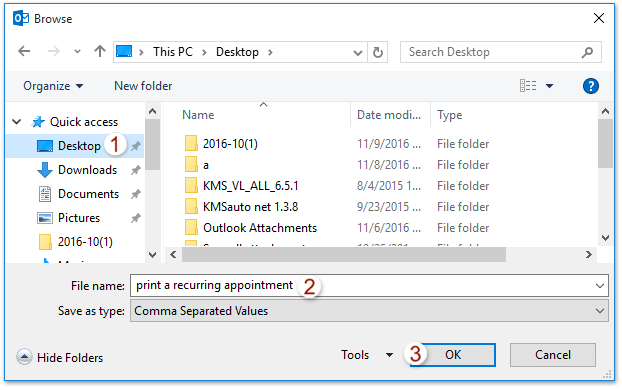
7. Click the Next buttons and Finish button in both the third and the last Export a File dialog boxes.

8. Please specify the date range you will export the calendar within in the Set Date Range dialog box, and click the OK button.

9. So far the Outlook calendar has been exported as a CSV file. Please open the folder containing the CSV file, right click the CSV file and select Open with > Excel from the context menu. See screenshot:
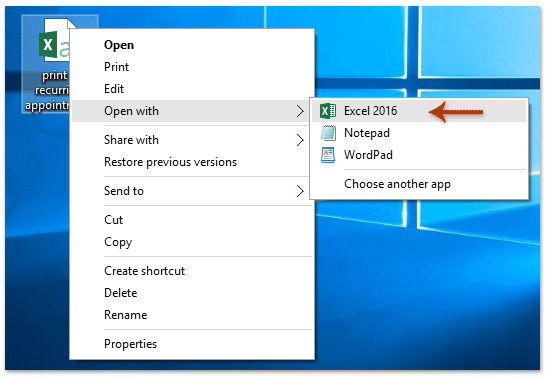
10. The exported CSV file is opening in Excel. Please select the column header of Subject, and click Data > Filter. See screenshot:
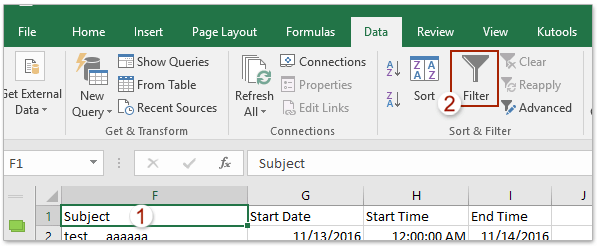
10. Click the Filter icon in the column header of Subject, only check the subject of the recurring appointment you will print from the drop down list, and click the OK button.

11. Only the occurrences of the specified recurring appointment are filter out. Please click File > Print to print them.
Print a list of one Outlook recurring appointment with VBA
This method will introduce a VBA to quickly print a list of a recurring appointment in Outlook at ease. Please do as follows:
1. In the Calendar view, select one occurrence of the recurring appointment you will print, and press Alt + F11 keys to open the Microsoft Visual Basic for Applications window.
2. Click Insert > Module, and then paste below VBA code into the new opening Module script.
VBA: Print a list of all occurrences in a recurring appointment in Outlook
Sub RecurringList()
Dim CalendarFolder As Outlook.MAPIFolder
Dim CalendarItems As Outlook.Items
Dim RestrictItems As Outlook.Items
Dim sFilter, sSubject, sOccur As String
Dim iNumRestricted As Integer
Dim itm, itmNew As Object
Dim tStart, tEnd As Date
Set CalendarFolder = Application.ActiveExplorer.CurrentFolder
Set CalendarItems = CalendarFolder.Items
CalendarItems.Sort "[Start]"
CalendarItems.IncludeRecurrences = True
tEnd = Format(Now + 10, "Short Date")
sSubject = Application.ActiveExplorer.Selection.Item(1).Subject
sFilter = "[Start] >= '11/1/2016' And [End] < '6/30/2017' And [IsRecurring] = True And [Subject] = " & sSubject
Set RestrictItems = CalendarItems.Restrict(sFilter)
iNumRestricted = 0
For Each itm In RestrictItems
iNumRestricted = iNumRestricted + 1
sOccur = sOccur & vbCrLf & itm.Subject & vbTab & " >> " & vbTab & itm.Start & vbTab & " to: " & vbTab & itm.End
Next
Set itmNew = Application.CreateItem(olMailItem)
itmNew.Body = sOccur & vbCrLf & iNumRestricted & " occurrences found."
itmNew.Display
End SubNote: Please change the date range you will print the recurring appointment within in the code: sFilter = "[Start] >= '11/1/2016' And [End] < '6/30/2017' And [IsRecurring] = True And [Subject] = " & strSubject
3. Press F5 key or click the Run button to run this VBA.
4. Now the list of all occurrences in the selected recurring appointment are copied and pasted into a new email as below screenshot shown. Please click File > Print to print the list.

Related Articles
Print blank calendar (without appointment) in Outlook
Best Office Productivity Tools
Experience the all-new Kutools for Outlook with 100+ incredible features! Click to download now!
📧 Email Automation: Auto Reply (Available for POP and IMAP) / Schedule Send Emails / Auto CC/BCC by Rules When Sending Email / Auto Forward (Advanced Rules) / Auto Add Greeting / Automatically Split Multi-Recipient Emails into Individual Messages ...
📨 Email Management: Recall Emails / Block Scam Emails by Subjects and Others / Delete Duplicate Emails / Advanced Search / Consolidate Folders ...
📁 Attachments Pro: Batch Save / Batch Detach / Batch Compress / Auto Save / Auto Detach / Auto Compress ...
🌟 Interface Magic: 😊More Pretty and Cool Emojis / Remind you when important emails come / Minimize Outlook Instead of Closing ...
👍 One-click Wonders: Reply All with Attachments / Anti-Phishing Emails / 🕘Show Sender's Time Zone ...
👩🏼🤝👩🏻 Contacts & Calendar: Batch Add Contacts From Selected Emails / Split a Contact Group to Individual Groups / Remove Birthday Reminders ...
Use Kutools in your preferred language – supports English, Spanish, German, French, Chinese, and 40+ others!


🚀 One-Click Download — Get All Office Add-ins
Strongly Recommended: Kutools for Office (5-in-1)
One click to download five installers at once — Kutools for Excel, Outlook, Word, PowerPoint and Office Tab Pro. Click to download now!
- ✅ One-click convenience: Download all five setup packages in a single action.
- 🚀 Ready for any Office task: Install the add-ins you need, when you need them.
- 🧰 Included: Kutools for Excel / Kutools for Outlook / Kutools for Word / Office Tab Pro / Kutools for PowerPoint