How to open calendar from Address Book in Outlook?
If other Exchange users haveset permission to allow you to access or edit their calendar folders, you can open their calendars from Address Book in your Outlook easily. There are two solutions to get it done.
- Enhance your email productivity with AI technology, enabling you to quickly reply to emails, draft new ones, translate messages, and more efficiently.
- Automate emailing with Auto CC/BCC, Auto Forward by rules; send Auto Reply (Out of Office) without requiring an exchange server...
- Get reminders like BCC Warning when replying to all while you're in the BCC list, and Remind When Missing Attachments for forgotten attachments...
- Improve email efficiency with Reply (All) With Attachments, Auto Add Greeting or Date & Time into Signature or Subject, Reply Multiple Emails...
- Streamline emailing with Recall Emails, Attachment Tools (Compress All, Auto Save All...), Remove Duplicates, and Quick Report...
Open calendar from Address Book
Please follow below steps to open other Exchange user’s calendar in your Outlook with the Open Calendar > From Address Book feature.
1. In the Calendar view, click Home > Open Calendar > From Address Book. See screenshot:
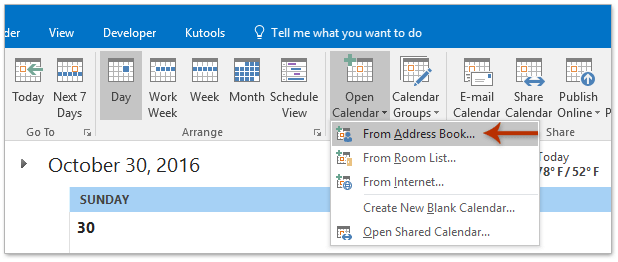
2. In the opening Select Name dialog box, please (1) select the address book that you will open calendar from in the Address Book drop down list; (2) double click the specified contact whose calendar you will open to add it into the Calendar box; and then (3) click the OK button. See screenshot:
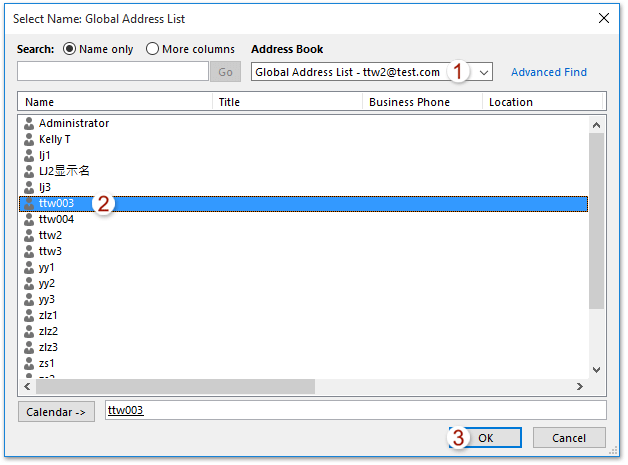
Now the specified contact’s calendar is opening in the Calendar view in your Outlook.
Open calendar from Address Book with Other User’s Folder feature
In addition, you can also open other Exchange user’s calendar from Address Book with the Open & Export > Other User’s Folder feature easily. Please do as follows:
1. Click File > Open & Export (or Open) > Other User’s Folder. See screenshot:

2. Now the Open Other User’s Folder dialog box comes out. Please click the Name button to open the Select Name dialog box. See screenshot:

3. In the opening Select Name box, please (1) select the specified address book that you will open calendar from in the Address Book drop down list, (2) select the contact whose calendar you will open, and (3) click the OK button. See screenshot:
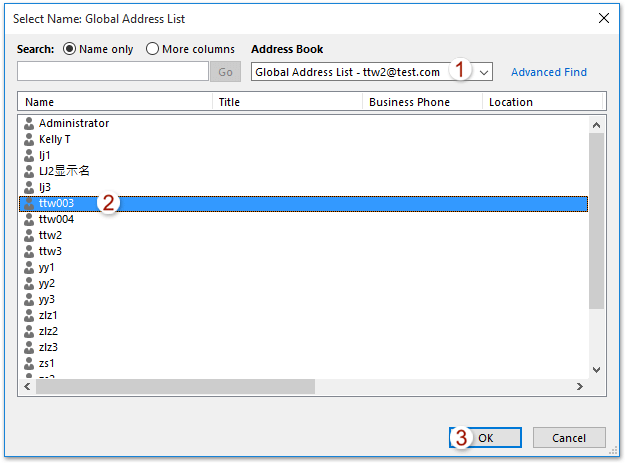
4. Now you return to the Open Other User’s Folder dialog box. Please select Calendar from the Folder type drop down list, and click the OK button. See screenshot:

So far the specified contact’s calendar has been opened in the Calendar view in your Outlook.
Related Articles
Delegate access permissions for other Exchange users in Outlook
Best Office Productivity Tools
Experience the all-new Kutools for Outlook with 100+ incredible features! Click to download now!
📧 Email Automation: Auto Reply (Available for POP and IMAP) / Schedule Send Emails / Auto CC/BCC by Rules When Sending Email / Auto Forward (Advanced Rules) / Auto Add Greeting / Automatically Split Multi-Recipient Emails into Individual Messages ...
📨 Email Management: Recall Emails / Block Scam Emails by Subjects and Others / Delete Duplicate Emails / Advanced Search / Consolidate Folders ...
📁 Attachments Pro: Batch Save / Batch Detach / Batch Compress / Auto Save / Auto Detach / Auto Compress ...
🌟 Interface Magic: 😊More Pretty and Cool Emojis / Remind you when important emails come / Minimize Outlook Instead of Closing ...
👍 One-click Wonders: Reply All with Attachments / Anti-Phishing Emails / 🕘Show Sender's Time Zone ...
👩🏼🤝👩🏻 Contacts & Calendar: Batch Add Contacts From Selected Emails / Split a Contact Group to Individual Groups / Remove Birthday Reminders ...
Use Kutools in your preferred language – supports English, Spanish, German, French, Chinese, and 40+ others!


🚀 One-Click Download — Get All Office Add-ins
Strongly Recommended: Kutools for Office (5-in-1)
One click to download five installers at once — Kutools for Excel, Outlook, Word, PowerPoint and Office Tab Pro. Click to download now!
- ✅ One-click convenience: Download all five setup packages in a single action.
- 🚀 Ready for any Office task: Install the add-ins you need, when you need them.
- 🧰 Included: Kutools for Excel / Kutools for Outlook / Kutools for Word / Office Tab Pro / Kutools for PowerPoint