How to print an Outlook calendar in 15-minute increments?
In an Outlook calendar, even if you have changed the time scale to 15 minutes in the Day view, the time scale will be automatically adjusted to default 30 minutes when printing the calendar. Is there a way to remain the time scale of 15 minutes, and print an Outlook calendar in 15-minute increment? Try below solution:
Print an Outlook calendar in 15-minute increment
- Enhance your email productivity with AI technology, enabling you to quickly reply to emails, draft new ones, translate messages, and more efficiently.
- Automate emailing with Auto CC/BCC, Auto Forward by rules; send Auto Reply (Out of Office) without requiring an exchange server...
- Get reminders like BCC Warning when replying to all while you're in the BCC list, and Remind When Missing Attachments for forgotten attachments...
- Improve email efficiency with Reply (All) With Attachments, Auto Add Greeting or Date & Time into Signature or Subject, Reply Multiple Emails...
- Streamline emailing with Recall Emails, Attachment Tools (Compress All, Auto Save All...), Remove Duplicates, and Quick Report...
Print an Outlook calendar in 15-minute increment
Please follow below steps to print an Outlook calendar in the daily style with 15-minute increment.
1. In the Calendar view, select the calendar you will print, and click View > Day to show the calendar in the daily view.

2. Right click the time bar at the far left of the calendar, and select 15 Minutes from the context menu. See screenshot:

3. Click File > Print.
4. Go ahead to select the Daily Style option in the Settings section, and click the Print Options button.
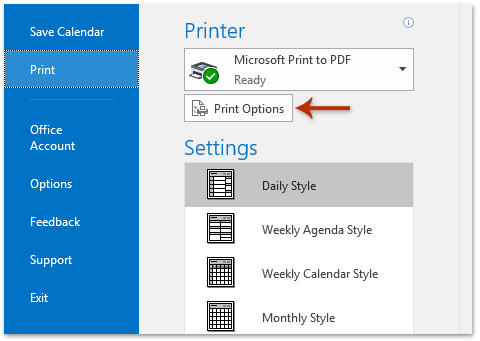
4. Now the Print dialog box comes out, please click the Page Setup button. See screenshot:
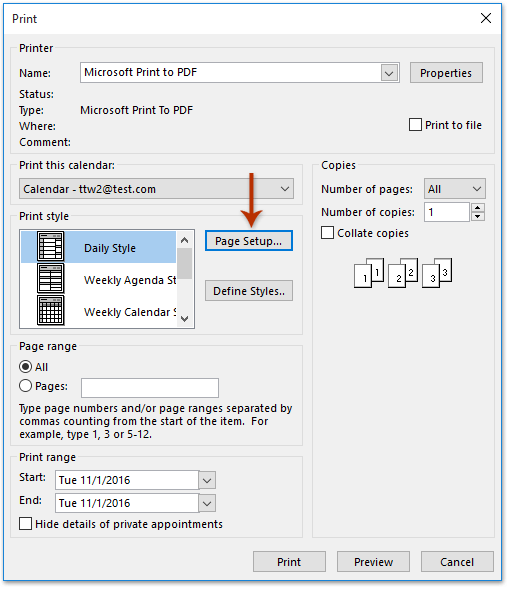
5. Now in the Page Setup dialog box, please select 9:00 AM from the Print from drop down list, select 5:00 PM from the Print to drop down list, and click the OK button. See screenshot:
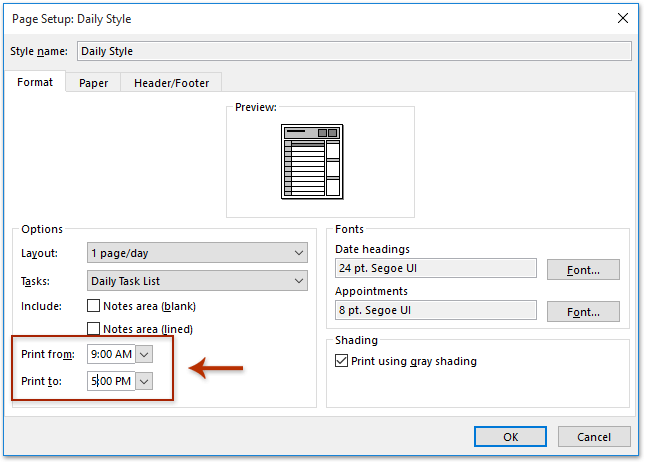
6. Click the Preview button in the Print dialog box, and then specify a printer and click the Print button to print the selected calendar in 15-minute increment.
Related Articles
Best Office Productivity Tools
Experience the all-new Kutools for Outlook with 100+ incredible features! Click to download now!
📧 Email Automation: Auto Reply (Available for POP and IMAP) / Schedule Send Emails / Auto CC/BCC by Rules When Sending Email / Auto Forward (Advanced Rules) / Auto Add Greeting / Automatically Split Multi-Recipient Emails into Individual Messages ...
📨 Email Management: Recall Emails / Block Scam Emails by Subjects and Others / Delete Duplicate Emails / Advanced Search / Consolidate Folders ...
📁 Attachments Pro: Batch Save / Batch Detach / Batch Compress / Auto Save / Auto Detach / Auto Compress ...
🌟 Interface Magic: 😊More Pretty and Cool Emojis / Remind you when important emails come / Minimize Outlook Instead of Closing ...
👍 One-click Wonders: Reply All with Attachments / Anti-Phishing Emails / 🕘Show Sender's Time Zone ...
👩🏼🤝👩🏻 Contacts & Calendar: Batch Add Contacts From Selected Emails / Split a Contact Group to Individual Groups / Remove Birthday Reminders ...
Use Kutools in your preferred language – supports English, Spanish, German, French, Chinese, and 40+ others!


🚀 One-Click Download — Get All Office Add-ins
Strongly Recommended: Kutools for Office (5-in-1)
One click to download five installers at once — Kutools for Excel, Outlook, Word, PowerPoint and Office Tab Pro. Click to download now!
- ✅ One-click convenience: Download all five setup packages in a single action.
- 🚀 Ready for any Office task: Install the add-ins you need, when you need them.
- 🧰 Included: Kutools for Excel / Kutools for Outlook / Kutools for Word / Office Tab Pro / Kutools for PowerPoint