How to quickly combine the first and last names in one cell in Excel?
Says you have a name roster with listing first names and last names separately in two columns, now you want to create a full name list by combining the two columns. This article is going to show you some quick tricks to combine the first and last names in Excel.
Supposing you have a name roster as the left screenshot shows, and you need to get a full name roster as right screenshot shows:
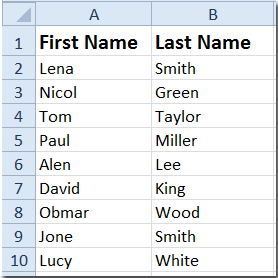
 Combine the first and last names with functions
Combine the first and last names with functions
There are two functions that can combine the first and last names into one cell quickly.
1. =Concatenate(A2, " ",B2)
Step 1: In a blank cell, such as C2, enter the formulas of =Concatenate(A2, " ",B2), see screenshot:

Step 2: Press Enter key and click the Cell C2, then drag the fill handle to copy the formulas across the range that you want to fill. Then you will get a single full name column with combining the first name column and last name column.

2. =A2&" "&B2
You can use the formulas of =A2&" "&B2 with the same steps as above to get a full name roster by combining first name column and last name column.
 Combine the first and last names with Kutools for Excel
Combine the first and last names with Kutools for Excel
With the Kutools for Excel's Combine Rows, Columns or Cells without Losing Data tool, you can quickly combine content from multiple columns (or rows) into one column (or row) without losing original data.
After free installing Kutools for Excel, please do as below:
Step 1: Select the range you will work with.
Step 2: Click Kutools > Merge & Split > Combine Rows, Columns or Cells without Losing Data, see screenshot:

Step 3: In Combine Columns & Rows dialog box, specify the settings as following:
- Check the Combine columns option in To combine selected cells according to following options section;
- Check the Space option in Specify a separator section;
- Specify the Options of the combined result you need, you can keep the contents, delete the contents or merge the contents of the combined cells.

Step 4: Then click OK or Apply, you will get the full name roster in the original first name column, as follows screenshot shows:

 Split first name and last name into two cells with Kutools for Excel
Split first name and last name into two cells with Kutools for Excel
But in some case, when you have a single column with first name and last name in each cell, maybe now you want to split them to two cells, one includes first name, and another includes last name as below screenshot shown:

In this case, you can use Kutools for Excel’s Split Names utility to quickly split names into cells.
After installing Kutools for Excel, please do as below:(Free Download Kutools for Excel Now!)
1. Select the column of names, and click Kutools > Merge & Split > Split Names. See screenshot:
2. In the popping dialog, check the options as you need, if there are some middle names in your list, you can check the Middle name option, too. See screenshot:

3. Click Ok and select a single cell to put the result.

4. Click OK. Now the selected names have been split into two columns and one column with first name and another with last name separately.

Related articles:
- Merge cells (combine cells contents) without losing data
- Merge rows without losing data
- Merge columns without losing data
- Split full name to first and last name
Best Office Productivity Tools
Supercharge Your Excel Skills with Kutools for Excel, and Experience Efficiency Like Never Before. Kutools for Excel Offers Over 300 Advanced Features to Boost Productivity and Save Time. Click Here to Get The Feature You Need The Most...
Office Tab Brings Tabbed interface to Office, and Make Your Work Much Easier
- Enable tabbed editing and reading in Word, Excel, PowerPoint, Publisher, Access, Visio and Project.
- Open and create multiple documents in new tabs of the same window, rather than in new windows.
- Increases your productivity by 50%, and reduces hundreds of mouse clicks for you every day!
All Kutools add-ins. One installer
Kutools for Office suite bundles add-ins for Excel, Word, Outlook & PowerPoint plus Office Tab Pro, which is ideal for teams working across Office apps.
- All-in-one suite — Excel, Word, Outlook & PowerPoint add-ins + Office Tab Pro
- One installer, one license — set up in minutes (MSI-ready)
- Works better together — streamlined productivity across Office apps
- 30-day full-featured trial — no registration, no credit card
- Best value — save vs buying individual add-in