Quickly remove all macros from a document in Word
Kutools for Word
We may regularly record macros or use macros in documents, or receive files containing codes. Macros help us work easier and faster. However, sometimes macro errors, warning virus, and slowing down documents are so annoying that you may want to delete them. Kutools for Word’s Remove All Macros utility can easily delete all macro from the whole document at once.
Even if having little knowledge of macros and VBA codes in Word, you are able to quickly remove all macros in current document immediately with Remove All Macros.
Remove all macros from a Word document
Recommended Productivity Tools for Word
Kutools for Word: Integrating AI 🤖, over 100 advanced features save 50% of your document handling time.Free Download
Office Tab: Introduces the browser-like tabs to Word (and other Office tools), simplifying multi-document navigation.Free Download
Click Kutools > Remove > Remove All Macros
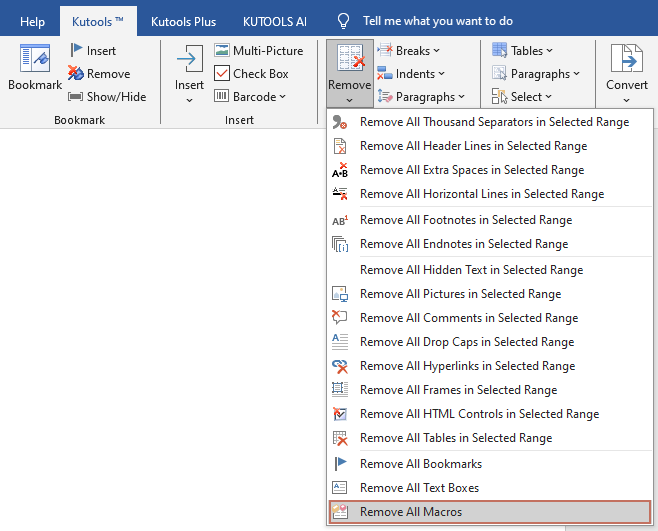
- This utility requires users to check the "Trust access to the VBA project model" in Trust Center.
- This utility only removes all macros which are using in the document, but it cannot remove all macros which are locating in the Word Template.
Quickly remove all macros from a Word document
Suppose you have a document which contains multiple macros as shown in the below screenshot. You can click the Macros button under View tab or Developer tab to see all macros of the document. There are three macros as shown in the below screenshot: killTheHyperlinksInAllOpenDocuments, ResizeAllImages, and SplitIntoPages.
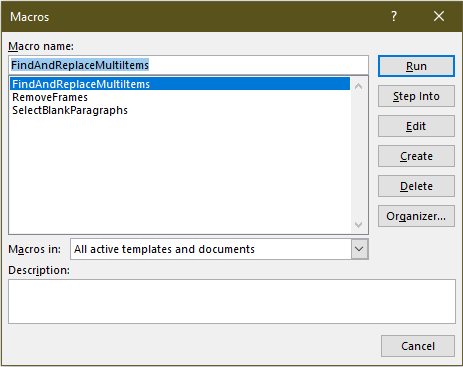
1.Open the documents containing the macros you want to delete at once, and then apply the utility by selecting Kutools > Remove> Remove All Macros.
2. A Remove dialog box pops up listing all macros, click Yes to confirm the deletion.
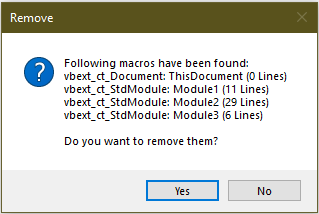
Now all macros in the current document are removed.
Related Functions
- Quickly remove or delete all endnotes from document in Word
- Quickly remove all footnotes from document in Word
- Quickly remove all pictures from document in Word
- Quickly remove all hidden data or text from document in Word
Best Office Productivity Tools
Kutools for Word - Elevate Your Word Experience with Over 100 Remarkable Features!
🤖 Kutools AI Features: AI Assistant / Real-Time Assistant / Super Polish (Preserve Format) / Super Translate (Preserve Format) / AI Redaction / AI Proofread...
📘 Document Mastery: Split Pages / Merge Documents / Export Selection in Various Formats (PDF/TXT/DOC/HTML...) / Batch Convert to PDF...
✏ Contents Editing: Batch Find and Replace across Multiple Files / Resize All Pictures / Transpose Table Rows and Columns / Convert Table to Text...
🧹 Effortless Clean: Sweap away Extra Spaces / Section Breaks / Text Boxes / Hyperlinks / For more removing tools, head to the Remove group...
➕ Creative Inserts: Insert Thousand Separators / Check Boxes / Radio Buttons / QR Code / Barcode / Multiple Pictures / Discover more in the Insert group...
🔍 Precision Selections: Pinpoint Specific Pages / Tables / Shapes / Heading Paragraphs / Enhance navigation with more Select features...
⭐ Star Enhancements: Navigate to Any Location / Auto-Insert Repetitive Text / Toggle Between Document Windows / 11 Conversion Tools...
🌍 Supports 40+ Languages: Use Kutools in your preferred language – supports English, Spanish, German, French, Chinese, and 40+ others!

Office Tab - Brings Tabbed interface to Office, Make Your Work Much Easier
- Enable tabbed editing and reading in Word, Excel, PowerPoint, Publisher, Access, Visio and Project.
- Open and create multiple documents in new tabs of the same window, rather than in new windows.
- Increases your productivity by 50%, and reduces hundreds of mouse clicks for you every day!
✨ Kutools for Office – One Installation, Five Powerful Tools!
Includes Office Tab Pro · Kutools for Excel · Kutools for Outlook · Kutools for Word · Kutools for PowerPoint
📦 Get all 5 tools in one suite | 🔗 Seamless integration with Microsoft Office | ⚡ Save time and boost productivity instantly
Best Office Productivity Tools
Kutools for Word - 100+ Tools for Word
- 🤖 Kutools AI Features: AI Assistant / Real-Time Assistant / Super Polish / Super Translate / AI Redaction / AI Proofread
- 📘 Document Mastery: Split Pages / Merge Documents / Batch Convert to PDF
- ✏ Contents Editing: Batch Find and Replace / Resize All Pictures
- 🧹 Effortless Clean: Remove Extra Spaces / Remove Section Breaks
- ➕ Creative Inserts: Insert Thousand Separators / Insert Check Boxes / Create QR Codes
- 🌍 Supports 40+ Languages: Kutools speaks your language – 40+ languages supported!