Quickly remove all hidden data or text from document in Word
Kutools for Word
To hide text in Word is useful when you need to print two different version of a document. You can quickly assign the hidden format to those texts you don’t want to print, but do not want to save two copies of it. Yes, there should be a lot of purposes for using hidden text format in Word. Nevertheless, to distribute a document without removing hidden data or text containing confidential or otherwise sensitive data is very danger in electronic form. Kutools for Word's Remove All Hidden Text in Selected Range utility can help you remove all hidden data or texts in the whole or selection of Word document to guard your document's safe.
Remove all hidden data or text from whole document
Remove all hidden data or text from a part of document
Recommended Productivity Tools for Word
Kutools for Word: Integrating AI 🤖, over 100 advanced features save 50% of your document handling time.Free Download
Office Tab: Introduces the browser-like tabs to Word (and other Office tools), simplifying multi-document navigation.Free Download
Click Kutools > Remove > Remove All Hidden Text in Selected Range.
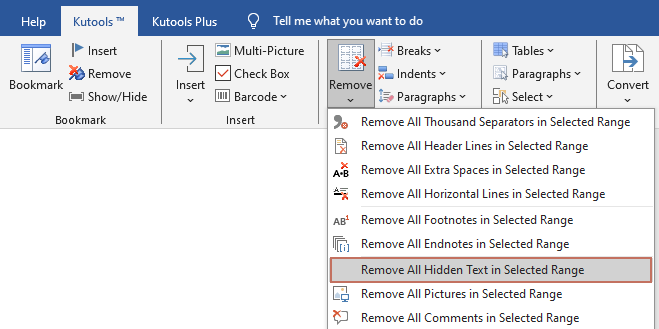
Remove all hidden data or text from whole document
Please open the document which contains hidden text you want to remove, apply the utility by selecting Kutools > Remove > Remove All Hidden Text in Selected Range, and then click Yes in the popping up dialog box.
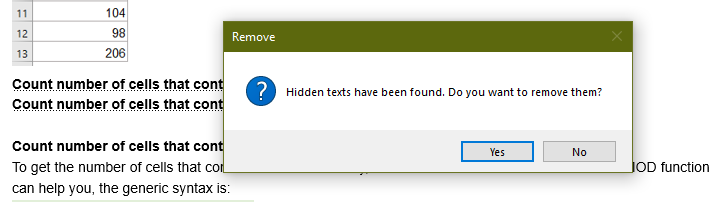
Then all hidden text will be removed from the entire document immediately.
- When this feature is enabled, all hidden texts will be displayed in the document with a dotted underline.
- You can manually show the hidden data or text in your document by clicking File > Options > Display > please checked Hidden text in Always show these formatting marks on the screen section. You can also go to toggle the hidden text on and off by using the Kutools for Word's Display Settings utility.
Remove all hidden data or text from a part of document
If you only need to remove all hidden text from a specific part of the document, first select the desired section, then apply the utility by clicking Kutools > Remove > Remove All Hidden Text in Selected Range, and click Yes to confirm the removal.
Then, a dialog box will appear, confirming the successful deletion. At the same time, all hidden text in the selection will be removed instantly.
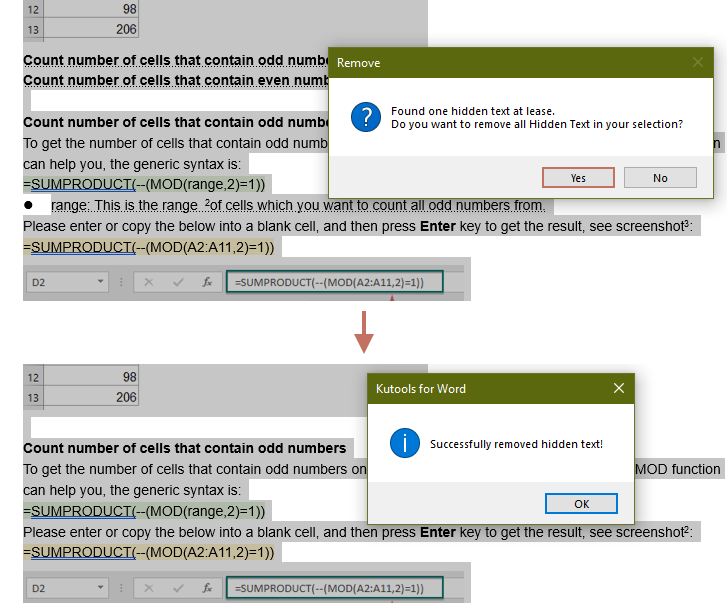
Related Functions
- Quickly remove all Endnotes in Word
- Quickly remove all Footnotes in Word
- Quickly remove all Pictures in Word
- Quickly remove all Macros from Word
Best Office Productivity Tools
Kutools for Word - Elevate Your Word Experience with Over 100 Remarkable Features!
🤖 Kutools AI Features: AI Assistant / Real-Time Assistant / Super Polish (Preserve Format) / Super Translate (Preserve Format) / AI Redaction / AI Proofread...
📘 Document Mastery: Split Pages / Merge Documents / Export Selection in Various Formats (PDF/TXT/DOC/HTML...) / Batch Convert to PDF...
✏ Contents Editing: Batch Find and Replace across Multiple Files / Resize All Pictures / Transpose Table Rows and Columns / Convert Table to Text...
🧹 Effortless Clean: Sweap away Extra Spaces / Section Breaks / Text Boxes / Hyperlinks / For more removing tools, head to the Remove group...
➕ Creative Inserts: Insert Thousand Separators / Check Boxes / Radio Buttons / QR Code / Barcode / Multiple Pictures / Discover more in the Insert group...
🔍 Precision Selections: Pinpoint Specific Pages / Tables / Shapes / Heading Paragraphs / Enhance navigation with more Select features...
⭐ Star Enhancements: Navigate to Any Location / Auto-Insert Repetitive Text / Toggle Between Document Windows / 11 Conversion Tools...
🌍 Supports 40+ Languages: Use Kutools in your preferred language – supports English, Spanish, German, French, Chinese, and 40+ others!

Office Tab - Brings Tabbed interface to Office, Make Your Work Much Easier
- Enable tabbed editing and reading in Word, Excel, PowerPoint, Publisher, Access, Visio and Project.
- Open and create multiple documents in new tabs of the same window, rather than in new windows.
- Increases your productivity by 50%, and reduces hundreds of mouse clicks for you every day!
✨ Kutools for Office – One Installation, Five Powerful Tools!
Includes Office Tab Pro · Kutools for Excel · Kutools for Outlook · Kutools for Word · Kutools for PowerPoint
📦 Get all 5 tools in one suite | 🔗 Seamless integration with Microsoft Office | ⚡ Save time and boost productivity instantly
Best Office Productivity Tools
Kutools for Word - 100+ Tools for Word
- 🤖 Kutools AI Features: AI Assistant / Real-Time Assistant / Super Polish / Super Translate / AI Redaction / AI Proofread
- 📘 Document Mastery: Split Pages / Merge Documents / Batch Convert to PDF
- ✏ Contents Editing: Batch Find and Replace / Resize All Pictures
- 🧹 Effortless Clean: Remove Extra Spaces / Remove Section Breaks
- ➕ Creative Inserts: Insert Thousand Separators / Insert Check Boxes / Create QR Codes
- 🌍 Supports 40+ Languages: Kutools speaks your language – 40+ languages supported!