How to make a read-only template in Excel?
Sometimes we may make an Excel template for others applying easily, but do not want them to change the template files. A read-only Excel template can help you prevent others modifying template files, but doesn’t affect applying. In this article, I will show you the method to make a read-only template in Excel.
Make a read-only template in Excel
Here I will guide you to configure the save options when saving a workbook as a template, and make the Excel template read-only.
Step 1: Prepare your workbook which you will save as a read-only Excel template.
Step 2: Click the "File" > "Save" > "Computer" > "Browse" in Excel 2013, or click the "File/Office button" > "Save" in Excel 2007 and 2010.
Step 3: In the coming Save As dialog box,
(1) Enter a name for this workbook in the "File name" box;
(2) Click the "Save as type" box and select "Excel Template (*.xltx)" from drop down list;
(3) Click the "Tools" > "General Options". See screen shot below:
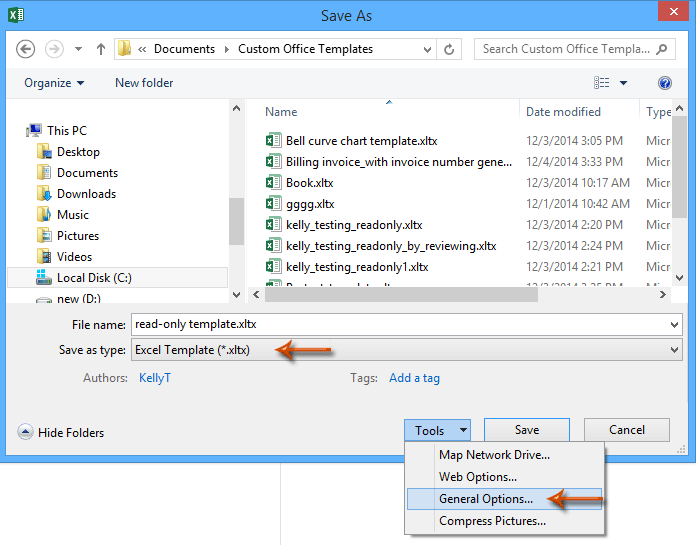
Step 4: In the General Options dialog box, only check the option of "Read-only recommended", and click the "OK" button.

Step 5: Click the "Save" button in the "Save As" dialog box.
Now the workbook is saved as a read-only Excel template. Users can apply this template with clicking "File" > "New" > "Personal" (or "My Templates")> read-only template (or other file name you specified in Step 3) without any effects, but it will pop up a warning dialog box when users open the template by "File" > "Open" and try to modify it.
Note: Although we can make a workbook read-only with clicking the "Review" > "Protect Sheet" and specify a password, for an Excel template this method will affect users applying and editing normally.
Related articles:
How to protect/lock an Excel template being overwritten with password?
How to find and change default save location of Excel templates?
How to edit/change a personal template in Excel?
How to automatically generate invoice number in Excel?
Best Office Productivity Tools
Supercharge Your Excel Skills with Kutools for Excel, and Experience Efficiency Like Never Before. Kutools for Excel Offers Over 300 Advanced Features to Boost Productivity and Save Time. Click Here to Get The Feature You Need The Most...
Office Tab Brings Tabbed interface to Office, and Make Your Work Much Easier
- Enable tabbed editing and reading in Word, Excel, PowerPoint, Publisher, Access, Visio and Project.
- Open and create multiple documents in new tabs of the same window, rather than in new windows.
- Increases your productivity by 50%, and reduces hundreds of mouse clicks for you every day!
All Kutools add-ins. One installer
Kutools for Office suite bundles add-ins for Excel, Word, Outlook & PowerPoint plus Office Tab Pro, which is ideal for teams working across Office apps.
- All-in-one suite — Excel, Word, Outlook & PowerPoint add-ins + Office Tab Pro
- One installer, one license — set up in minutes (MSI-ready)
- Works better together — streamlined productivity across Office apps
- 30-day full-featured trial — no registration, no credit card
- Best value — save vs buying individual add-in