How to edit/change a personal template in Excel?
If you’ve previously created an Excel template for repeated tasks or custom reporting needs, you may eventually find the need to update that template—perhaps to change formatting rules, add new fields, or adjust formulas as your workflow evolves. However, when you double-click an Excel template file (.xltx), it launches a new workbook based on the template, rather than opening the template itself for editing. This can be confusing and often leads to uncertainty about how to properly update your templates without creating duplicate versions or risking data loss. In this guide, you’ll discover practical, step-by-step solutions for editing or updating a personal Excel template, including notes on the advantages and potential downsides of each approach, troubleshooting tips, and alternative methods you might find useful in various scenarios.
- Method 1: Edit or change a personal template in Excel
- Method 2: Edit or change a personal template in Excel
Method 1: Edit or change a personal template in Excel
Let’s say you want to make changes to an existing Excel template called Gantt Chart with Conditional Format. This method guides you to edit the template by creating a new workbook based on it, updating your content, and then saving the changes—effectively overwriting the original template file. This approach works well when you want to update a template’s layout, add formulas, or revise content, but keep the same template filename.
Step 1: Create a new workbook using your existing template:
- If you’re using Excel 2013, go to File > New > Personal, locate and select your template (for example, Gantt Chart with Conditional Format).
- In Excel 2007 or 2010, navigate to File > New > My Template, then find and select your desired template.
Step 2: Make the necessary edits or adjustments to the new workbook as required, such as updating headers, modifying formulas, adjusting cell formats, or adding additional worksheet elements. Take care to review all aspects that need updating before proceeding to save.
Step 3: Save your changes back as a template file:
In Excel 2013: Choose File > Save > Computer > Browse.
In Excel 2007/2010: Click File or Office Button > Save.
Step 4: In the Save As dialog box, follow these steps to overwrite your existing template:
(1) Input the File name of your original template (e.g., Gantt Chart with Conditional Format).
(2) Under Save as type, select Excel Template (*.xltx) from the dropdown.
(3) Click Save to continue.

Tip: By default, Excel templates are saved to the standard template folder. If you previously saved your template in a custom location, you’ll need to browse to that specific folder during the Save As step. When overwriting your template, double-check that you’ve selected the correct file path to prevent accidental duplicates.
Step 5: If a Confirm Save As dialog appears, warning that the file already exists, click Yes to overwrite the existing template. This ensures your updates are saved on top of the original template file.
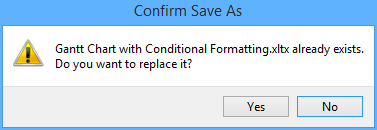
Once completed, your personal template will reflect all of your updates the next time you use it to create a new workbook.
Notes and troubleshooting: While this method is convenient, keep in mind that overwriting a template deletes any previous versions of that template. Consider making a backup copy before saving, especially if you’re working on significant revisions. If you receive errors when saving, check that you’re saving in the correct file location and using the correct file type (.xltx). Avoid using the same template for multiple concurrent edits, as simultaneous saves could result in overwriting unintended changes.
Advantages: Simple and straightforward, does not require access to advanced Excel features.
Drawbacks: The overwrite approach means any older version is lost; not ideal for version control.

Unlock Excel Magic with Kutools AI
- Smart Execution: Perform cell operations, analyze data, and create charts—all driven by simple commands.
- Custom Formulas: Generate tailored formulas to streamline your workflows.
- VBA Coding: Write and implement VBA code effortlessly.
- Formula Interpretation: Understand complex formulas with ease.
- Text Translation: Break language barriers within your spreadsheets.
Method 2: Edit or change a personal template in Excel
In comparison to the first method, this approach allows you to open the actual template file directly and make modifications without the intermediary step of creating a workbook first. This is more appropriate if you want to edit elements that are only present in the template (such as specific formatting, predefined formulas, or worksheet structure), ensuring that your changes are applied to all future workbooks created from that template.
Step 1: Launch Excel and open the template file itself:
- In Excel 2013: Click File > Open > Computer > Browse to search for your template.
- In Excel 2007/2010: Use File or Office Button > Open to access the Open dialog.
Step 2: When the Open dialog appears, locate the folder where your template is stored. If you’ve saved it to the default template location, you can quickly paste the following path into the Address box and press Enter:
Personal templates for Excel 2013:C:\Users\%Username%\Documents\Custom Office Templates
Templates for Excel 2007/2010:C:\Users\%username%\AppData\Roaming\Microsoft\Templates
(2) Select your template (.xltx) from the folder list.
(3) Click Open to load the template file.

Step 3: Edit the template directly—make your desired updates to formats, formulas, content, or structure. Since you are editing the template file itself, take care not to enter any content that should not appear in every future workbook based on the template.
Step 4: Save your changes by going to File or Office Button > Save.
Care points: When directly editing the template, remember that every future workbook generated from this template will inherit the changes you make. Always verify your edits before saving. Avoid saving your template in a format other than .xltx to ensure full compatibility.
Pros: Direct and efficient since you’re working with the template itself; ideal for advanced customization and maintenance.
Cons: Risk of accidental edits—always check content carefully so that default template contents are appropriate for every future use.
Error reminders: If you see a prompt that the template is already in use or cannot be saved, close other Excel windows that might be accessing the same file. If you accidentally save the template as a normal workbook, repeat the process and save again using Excel Template (*.xltx).
Related articles:
How to make a read-only template in Excel?
How to protect/lock an Excel template being overwritten with a password?
How to find and change the default save location of Excel templates?
How to automatically generate invoice number in Excel?
How to change the default workbook/sheet template in Excel?
How to create a bell curve chart template in Excel?
Best Office Productivity Tools
Supercharge Your Excel Skills with Kutools for Excel, and Experience Efficiency Like Never Before. Kutools for Excel Offers Over 300 Advanced Features to Boost Productivity and Save Time. Click Here to Get The Feature You Need The Most...
Office Tab Brings Tabbed interface to Office, and Make Your Work Much Easier
- Enable tabbed editing and reading in Word, Excel, PowerPoint, Publisher, Access, Visio and Project.
- Open and create multiple documents in new tabs of the same window, rather than in new windows.
- Increases your productivity by 50%, and reduces hundreds of mouse clicks for you every day!
All Kutools add-ins. One installer
Kutools for Office suite bundles add-ins for Excel, Word, Outlook & PowerPoint plus Office Tab Pro, which is ideal for teams working across Office apps.
- All-in-one suite — Excel, Word, Outlook & PowerPoint add-ins + Office Tab Pro
- One installer, one license — set up in minutes (MSI-ready)
- Works better together — streamlined productivity across Office apps
- 30-day full-featured trial — no registration, no credit card
- Best value — save vs buying individual add-in