How to make checkbox checked based on cell value in Excel?
You may know how to change a cell value based on a checkbox. But, do you know how to make a checkbox checked automatically based on a cell value in Excel? This article will show you methods to achieve it.
Make checkbox checked based on cell value with formula
Make checkbox checked based on cell value with VBA code
Make checkbox checked based on cell value with formula
Supposing you want the check box 1 to be checked automatically when the value in cell A1 equals to “Test”. Please do as follows.
1. After inserting the check box (Form Control), select it and link it to a specified cell C2 by entering =C2 into the Formula Bar.
For ActiveX Control check box, please right click it and select Properties from the right-clicking menu. And in the Properties dialog box, enter the linked cell into the LinkedCell field, and then close the dialog box. See screenshot:
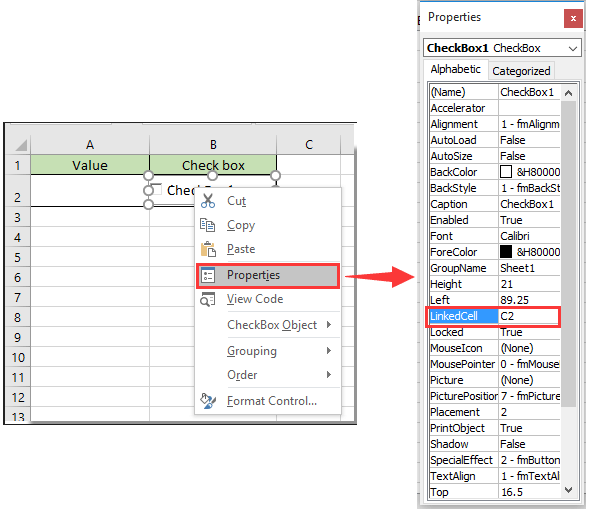
2. Select the lined cell (C2), then enter formula =IF(A2="Test",TRUE,FALSE) into the Formula Bar, and then press the Enter key.

Note: In the formula, A2 and Test are the cell and the cell value you need to make checkbox auto checked based on.
3. When entering value “Test” into cell A1, the corresponding checkbox will be checked automatically. See screenshot:

Note: This formula is not case sensitive.
Make checkbox checked based on cell value with VBA code
You can run the following VBA code to make checkbox checked based on cell value in Excel.
1. Right click the Sheet Tab with the checkbox checked based on the cell value, then click View Code from the right-clicking menu.
2. In the Microsoft Visual Basic for Applications window, please copy and paste the below VBA code into the Code window.
VBA code: Make checkbox checked based on cell value
Private Sub Worksheet_Change(ByVal Target As Range)
If Range("A2").Value = "Test" Then
ActiveSheet.CheckBoxes("Check Box 1").Value = xlOn
Else
ActiveSheet.CheckBoxes("Check Box 1").Value = xlOff
End If
End SubNote: In the code, A2 and Test are the cell and the cell value you need to make checkbox auto checked based on. Check Box 1 is the name of the checkbox.
3. Press Alt + Q keys to close the Microsoft Visual Basic for Applications window.
When entering value “Test” into cell A2, the specified check box will be checked automatically.
Note: This code is case sensitive.
Tip: If you want to insert multiple check boxes into a selected range in bulk, you can try the Batch Insert Check Boxes utility of Kutools for Excel, or batch insert multiple Option Buttons with the Batch Insert Option Buttons utility. Besides, you can delete all check boxes at once with the Batch Delete Check Boxes utility as below screenshots shown. You can go to download Kutools for Excel! (30-day free trial).

Related articles:
- How to change a specified cell value or color when checkbox is checked in Excel?
- How to highlight cell or row with checkbox in Excel?
- How to insert date stamp into a cell if ticked a checkbox in Excel?
- How to filter data based on checkbox in Excel?
- How to hide checkbox when row is hidden in Excel?
- How to create a drop down list with multiple checkboxes in Excel?
Best Office Productivity Tools
Supercharge Your Excel Skills with Kutools for Excel, and Experience Efficiency Like Never Before. Kutools for Excel Offers Over 300 Advanced Features to Boost Productivity and Save Time. Click Here to Get The Feature You Need The Most...
Office Tab Brings Tabbed interface to Office, and Make Your Work Much Easier
- Enable tabbed editing and reading in Word, Excel, PowerPoint, Publisher, Access, Visio and Project.
- Open and create multiple documents in new tabs of the same window, rather than in new windows.
- Increases your productivity by 50%, and reduces hundreds of mouse clicks for you every day!
All Kutools add-ins. One installer
Kutools for Office suite bundles add-ins for Excel, Word, Outlook & PowerPoint plus Office Tab Pro, which is ideal for teams working across Office apps.
- All-in-one suite — Excel, Word, Outlook & PowerPoint add-ins + Office Tab Pro
- One installer, one license — set up in minutes (MSI-ready)
- Works better together — streamlined productivity across Office apps
- 30-day full-featured trial — no registration, no credit card
- Best value — save vs buying individual add-in