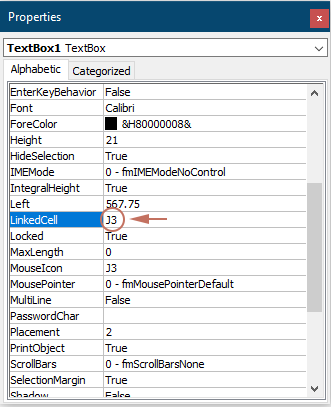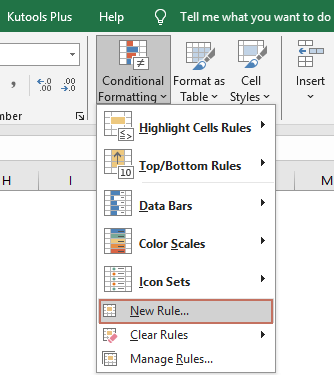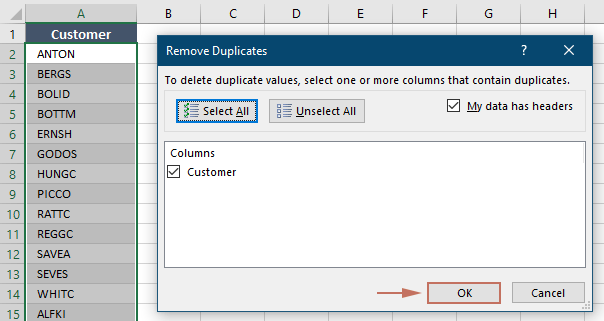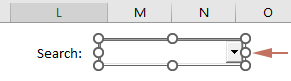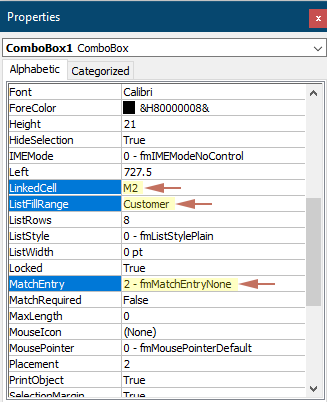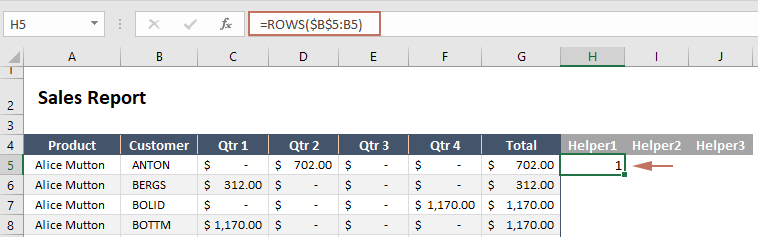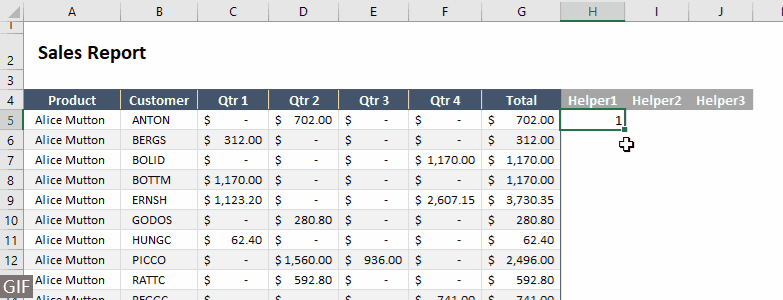Create a search box in Excel – A step-by-step guide
Creating a search box in Excel enhances the functionality of your spreadsheets by making it easier to filter and access specific data quickly. This guide covers several methods to implement a search box, catering to different versions of Excel. Whether you're a beginner or an advanced user, these steps will help you set up a dynamic search box using features like the FILTER function, Conditional Formatting, and various formulas.

- Easily create a search box with the FILTER function(available in Excel 2019 and later, Excel for Microsoft 365)
- Create a search box using Conditional Formatting(available in all Excel versions)
- Create a search box with formula combinations(available in all Excel versions)
Easily create a search box with the FILTER function
- This function automatically updates the output as your data changes.
- The FILTER function can return any number of results, from a single row to thousands, depending on how many entries in your dataset match the criteria you've set.
Here I will show you how to use the FILTER function to create a search box in Excel.
Step 1: Insert a text box and configure properties
- Go to the "Developer" tab, click "Insert" > "Text Box (ActiveX Control)".
Tip: If the "Developer" tab is not shown on the ribbon, you can enable it by following the instructions on this tutorial: How to show/display developer tab in Excel Ribbon?

- The cursor will turn into a cross, and then you need to drag the cursor to draw the text box at the location in the worksheet where you want to place the text box. After drawing the text box, release the mouse.

- Right click the text box and select "Properties" from the context menu.

- In the "Properties" pane, link the text box to a cell by entering the cell reference in the "LinkedCell" field. For example, typing "J2" ensures that any data entered in the text box automatically updates in cell J2, and vice versa.

- Click the "Design Mode" under the "Developer" tab to exit the "Design Mode".

The text box now allows you to enter text.
Step 2: Apply the FILTER function
- Before using the FILTER function, copy the original header row to a new area. Here I place the header row under the search box.
Tip: This approach allows users to clearly see the results under the same column headings as the original data.

- Select the cell under the first header (e.g. I5 in this example), enter the following formula into it and press the "Enter" key to get the result.
=FILTER(Sheet2!$A$5:$G$281,Sheet2!$B$5:$B$281=J2,"No data found") As shown in the above screenshot, since the text box now has no input, the formula displays the result "No data found" in I5.
As shown in the above screenshot, since the text box now has no input, the formula displays the result "No data found" in I5.
- In this formula:
- "Sheet2!$A$5:$G$281": $A$5:$G$281is the data range that you want to filter on Sheet2.
- "Sheet2!$B$5:$B$281=J2": This part defines the criteria used to filter the range. It checks each cell in column B, from row 5 to 281 on Sheet2 to see if it equals the value in cell J2. J2 is the cell linked to the search box.
- "No data found": If the FILTER function does not find any rows where the value in column B equals the value in cell J2, it will return "No data found".
- This method is case-insensitive, meaning it will match text regardless of whether you type in uppercase or lowercase letters.
Result: Test the search box
Let's now test the search box. In this example, when I enter a customer's name in the search box, the corresponding results will be filtered and displayed immediately.

Create a search box using Conditional Formatting
Conditional Formatting can be used to highlight data that matches a search term, indirectly creating a search box effect. This method does not filter out data but visually guides you to the relevant cells. This section will show you how to create a search box using Conditional Formatting in Excel.
Step 1: Insert a text box and configure properties
- Go to the "Developer" tab, click "Insert" > "Text Box (ActiveX Control)".
Tip: If the "Developer" tab is not shown on the ribbon, you can enable it by following the instructions on this tutorial: How to show/display developer tab in Excel Ribbon?

- The cursor will turn into a cross, and then you need to drag the cursor to draw the text box at the location in the worksheet where you want to place the text box. After drawing the text box, release the mouse.

- Right click the text box and select Properties from the context menu.

- In the "Properties" pane, link the text box to a cell by entering the cell reference in the "LinkedCell" field. For example, typing "J3" ensures that any data entered in the text box automatically updates in cell J3, and vice versa.
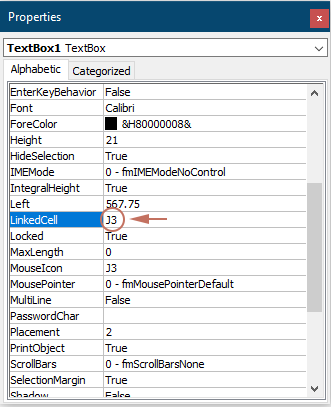
- Click the "Design Mode" under the "Developer" tab to exit the "Design Mode".

The text box now allows you to enter text.
Step 2: Apply the Conditional Formatting for searching data
- Select the entire data range to be searched. Here I select the range A3:G279.
- Under the "Home" tab, click "Conditional Formatting" > "New Rule".
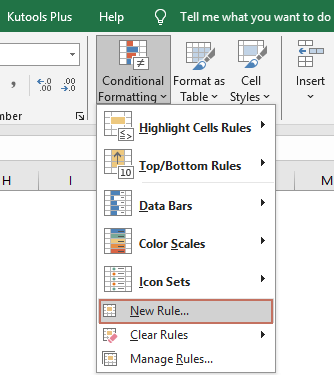
- In the "New Formatting Rule" dialog box:
- Select "Use a formula to determine which cells to format" in the "Select a Rule Type" options.
- Enter the following formula into the "Format values where this formula is true" box.
=$B3=$J$3Here, "$B3" represents the first cell in the column you want to match with the search criteria in the selected range, and "$J$3" is the cell linked to the search box. - Click the "Format" button to specify a fill color for the search results.
- Click the "OK" button. See screenshot:

Result
Let’s now test the search box. In this example, when I enter a customer’s name into the search box, the corresponding rows that contain this customer in column B will be immediately highlighted with the specified fill color.

Create a search box with formula combinations
If you are not using the latest version of Excel and prefer not to only highlight rows, the method described in this section may be helpful. You can use a combination of Excel formulas to create a functional search box in any version of Excel. Please follow the steps below.
Step 1: Create a list of unique values from the search column
- In this case, I select and copy the range "B4:B281" to a new worksheet.
- After pasting the range in a new worksheet, keep the pasted data selected, go to the "Data" tab and select "Remove Duplicates".

- In the opening "Remove Duplicates" dialog box, click the "OK" button.
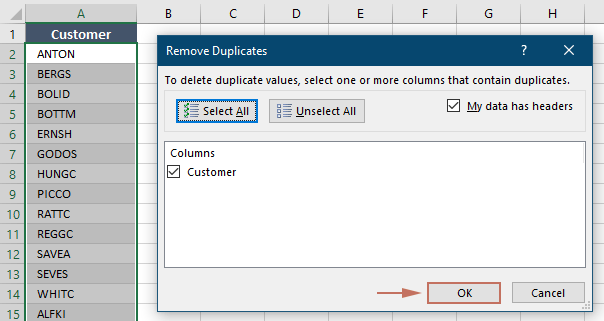
- A "Microsoft Excel" prompt box then pops up to show how many duplicates are removed. Click "OK".

- After removing duplicates, select all the unique values in the list, excluding the header, and assign a name to this range by entering it in the "Name" box. Here I named the range as "Customer".

Step 2: Insert a combo box and configure properties
- Go back to the worksheet containing the data set you want to search. Go to the "Developer" tab, click "Insert" > "Combo Box (ActiveX Control)".
Tip: If the "Developer" tab is not shown on the ribbon, you can enable it by following the instructions on this tutorial: How to show/display developer tab in Excel Ribbon?

- The cursor will turn into a cross, and then you need to drag the cursor to draw the combo box at the location in the worksheet where you want to place the search box. After drawing the combo box, release the mouse.
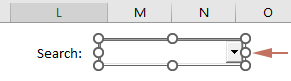
- Right click the combo box and select "Properties" from the context menu.

- In the "Properties" pane:
- Link the combo box to a cell by entering the cell reference in the "LinkedCell" field. Her I type "M2".
Tip: Specify this field ensures that any data entered in the combo box will automatically update in cell M2, and vice versa.
- In the "ListFillRange" field, enter the "range name" you specified for the unique list in Step 1.
- Change the "MatchEntry" field to "2 – fmMatchEntryNone".
- Close the "Properties" pane.
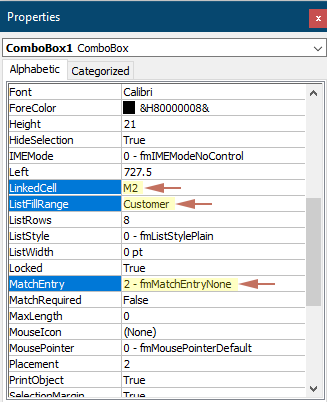
- Link the combo box to a cell by entering the cell reference in the "LinkedCell" field. Her I type "M2".
- Click the "Design Mode" under the "Developer" tab to exit the Design Mode.

You can now select any item from the combo box or type in the text to search for.
Step 3: Apply formulas
- Create three helper columns adjacent to the original data range. See screenshot:

- In the cell (H5) under heading of the first helper column, enter the following formula and press "Enter".
=ROWS($B$5:B5)Here "B5" is the cell containing the first custmer's name of the column to be searched.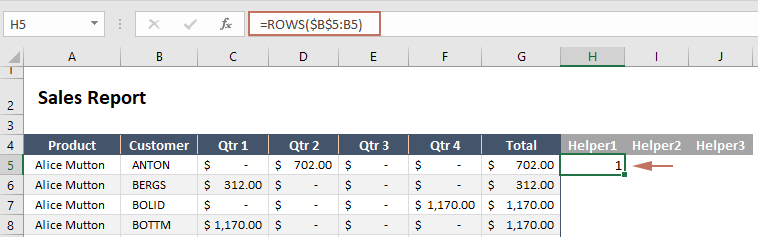
- Double click the lower right corner of the formula cell, the following cell will automatically fill in the same formula.
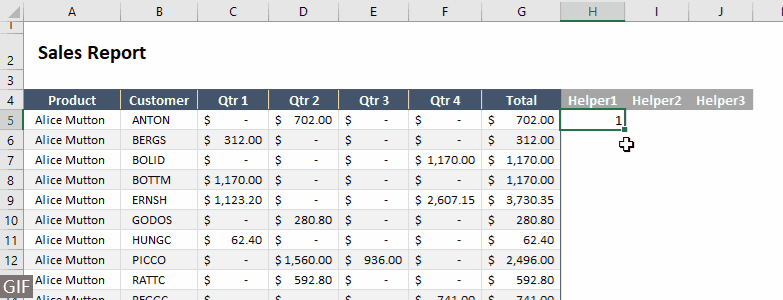
- In the cell (I5) under the second helper column header, enter the following formula and press "Enter". And then double click the lower right corner of the formula cell to automatically fill the cells below with the same formula.
=IF(ISNUMBER(SEARCH($M$2,B5)),H5,"")Here "M2" is the cell linked to the combo box.
- In the cell (J5) under the third helper column header, enter the following formula and press "Enter". And then double click the lower right corner of the formula cell to automatically fill the cells below with the same formula.
=IFERROR(SMALL($I$5:$I$281,H5),"")
- Copy the original header row to a new area. Here I place the header row under the search box.

- Select the cell under the first header (e.g. L5 in this example), enter the following formula into it and press the "Enter" key.
=IFERROR(INDEX($A$5:$G$281,$J5,COLUMNS($L$4:L4)),"")Here "A5:G281" is the entire data range that you want to displayed in the result cell.
- Select this formula cell, drag the "Fill Handle" to the right and then down to apply the formula to the corresponding columns and rows.
 Notes:
Notes:- Since there is no input in the search box, the results of the formula will show the raw data.
- This method is case-insensitive, meaning it will match text regardless of whether you type in uppercase or lowercase letters.
Result
Let's now test the search box. In this example, when I enter or select a customer's name from the combo box, the corresponding rows that contain that customer name in column B will be filtered and immediately displayed in the result range.

Creating a search box in Excel can significantly improve how you interact with your data, making your spreadsheets more dynamic and user-friendly. Whether you choose the simplicity of the FILTER function, the visual assistance of Conditional Formatting, or the versatility of formula combinations, each method provides valuable tools to enhance your data manipulation capabilities. Experiment with these techniques to find which works best for your specific needs and data scenarios. For those eager to delve deeper into Excel's capabilities, our website boasts a wealth of tutorials. Discover more Excel tips and tricks here.
Related Articles
The ultimate guide to searchable drop-down list in Excel
This guide will walk you through four methods to set up a searchable drop-down list in Excel.
Search and highlight search results in Excel
This article introduces two different ways to help you search in Excel and highlight the results at the same time.
Find matched value by searching upwards in Excel
Normally, we are finding matched values from up to down in an Excel column. How about finding matched value by searching upwards? This article will show you methods to achieve it.
Search value in all open Excel workbooks
This article will show you methods of searching value or text in current workbook as well as all open workbooks.
Best Office Productivity Tools
Supercharge Your Excel Skills with Kutools for Excel, and Experience Efficiency Like Never Before. Kutools for Excel Offers Over 300 Advanced Features to Boost Productivity and Save Time. Click Here to Get The Feature You Need The Most...
Office Tab Brings Tabbed interface to Office, and Make Your Work Much Easier
- Enable tabbed editing and reading in Word, Excel, PowerPoint, Publisher, Access, Visio and Project.
- Open and create multiple documents in new tabs of the same window, rather than in new windows.
- Increases your productivity by 50%, and reduces hundreds of mouse clicks for you every day!
All Kutools add-ins. One installer
Kutools for Office suite bundles add-ins for Excel, Word, Outlook & PowerPoint plus Office Tab Pro, which is ideal for teams working across Office apps.
- All-in-one suite — Excel, Word, Outlook & PowerPoint add-ins + Office Tab Pro
- One installer, one license — set up in minutes (MSI-ready)
- Works better together — streamlined productivity across Office apps
- 30-day full-featured trial — no registration, no credit card
- Best value — save vs buying individual add-in