How to update or insert (current) date and time by a Command Button in Excel?
Normally, many Excel users tend to insert timestamp with the formula =NOW(). With this formula, the inserted timestamp will be update automatically every time you open the workbook. For manually updating date and time in a worksheet at any time, how to achieve it? This article will show you method of updating current date and time by clicking a Command Button in Excel.
Update date and time by a Command Button with VBA code
Update date and time by a Command Button with VBA code
Please do as follows to update date and time by a Command Button in Excel.
1. Insert a Command Button by clicking Developer > Insert > Command Button (ActiveX Control). See screenshot:
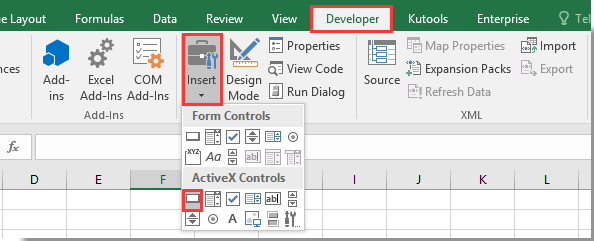
2. Right click the inserted Command Button, then click View Code from the right-clicking menu.
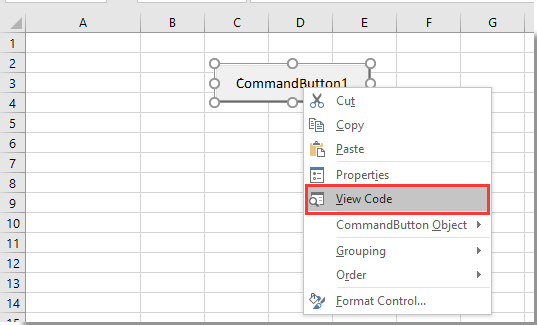
3. In the popping up Microsoft Visual Basic for Applications window, please replace the original code with the below VBA code.
VBA code: Update date and time by a Command Button in Excel
Private Sub CommandButton1_Click()
Range("A2").Value = Now()
End SubNote: In the code, CommandButton1 is the name of your inserted Command Button. And A2 is the cell which the update date and time will be displayed. Please change them as you need.
4. Turn off the Design Mode under the Developer tab. Click on the Command Button, then current date and time is inserted into cell A2.
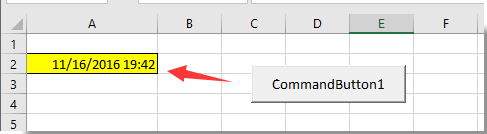
And every time when you click on the Command Button, the date and time in cell A2 will be updated immediately.

Unlock Excel Magic with Kutools AI
- Smart Execution: Perform cell operations, analyze data, and create charts—all driven by simple commands.
- Custom Formulas: Generate tailored formulas to streamline your workflows.
- VBA Coding: Write and implement VBA code effortlessly.
- Formula Interpretation: Understand complex formulas with ease.
- Text Translation: Break language barriers within your spreadsheets.
Related articles:
- How to save and close active workbook without prompt by a Command Button in Excel?
- How to always floating a Command Button on worksheet in Excel?
- How to use a Command Button to change a specified cell value in Excel?
- How to create a Command Button to copy and paste data in Excel?
- How to use Command Button to save active worksheet as PDF file in Excel?
- How to insert a blank new row automatically by Command Button in Excel?
Best Office Productivity Tools
Supercharge Your Excel Skills with Kutools for Excel, and Experience Efficiency Like Never Before. Kutools for Excel Offers Over 300 Advanced Features to Boost Productivity and Save Time. Click Here to Get The Feature You Need The Most...
Office Tab Brings Tabbed interface to Office, and Make Your Work Much Easier
- Enable tabbed editing and reading in Word, Excel, PowerPoint, Publisher, Access, Visio and Project.
- Open and create multiple documents in new tabs of the same window, rather than in new windows.
- Increases your productivity by 50%, and reduces hundreds of mouse clicks for you every day!
All Kutools add-ins. One installer
Kutools for Office suite bundles add-ins for Excel, Word, Outlook & PowerPoint plus Office Tab Pro, which is ideal for teams working across Office apps.
- All-in-one suite — Excel, Word, Outlook & PowerPoint add-ins + Office Tab Pro
- One installer, one license — set up in minutes (MSI-ready)
- Works better together — streamlined productivity across Office apps
- 30-day full-featured trial — no registration, no credit card
- Best value — save vs buying individual add-in