How to send email from Excel without using Outlook?
If you want to send an email via Excel directly without using Outlook, the method in this article can help you.
Send email without Outlook in Excel with Kutools for Excel
Send email without Outlook in Excel with Kutools for Excel
The Send Emails utility of Kutools for Excel can help you send email directly in Excel. Please do as follows.
1. Firstly, you need to create a mailing list contains all fields you will include in your email. Please click Kutools Plus > Create Mailing List.
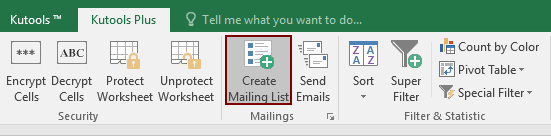
2. In the Create Mailing List dialog box, please do as follows.
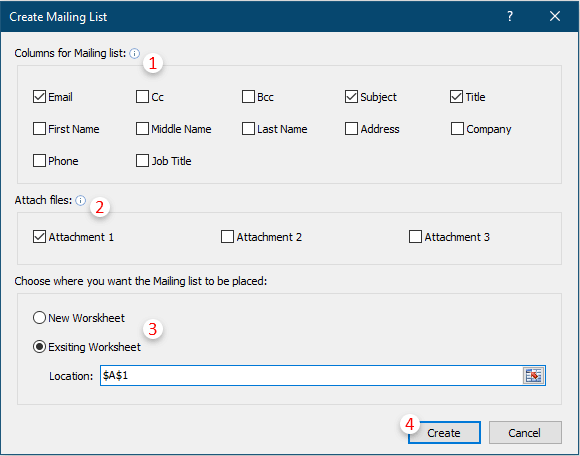
3. Then a mailing list sample table is created. please modify the fields to meet your needs as the below screenshot shown.
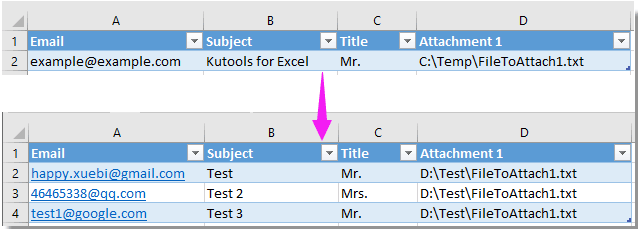
Now you can send personalized emails to multiple recipients directly in Excel.
4. Select the whole mailing list and then click Kutools Plus > Send Emails.
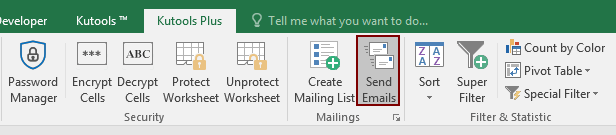
5. In the Send Emails dialog box, please configure as follows.
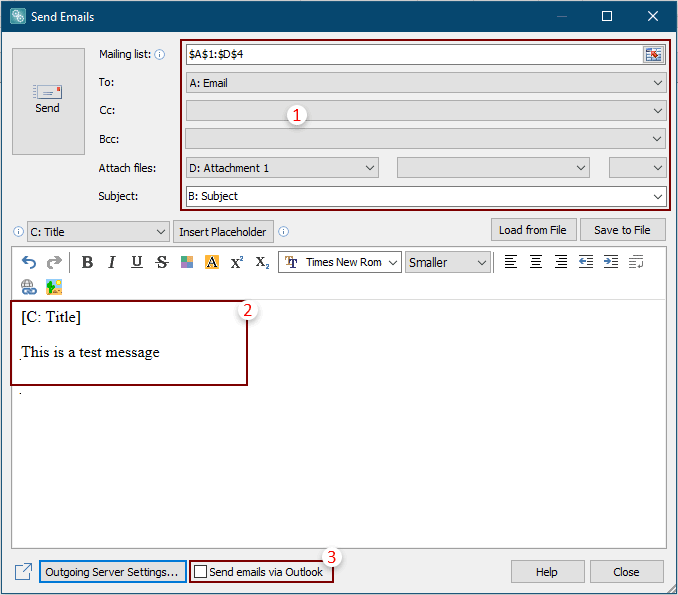
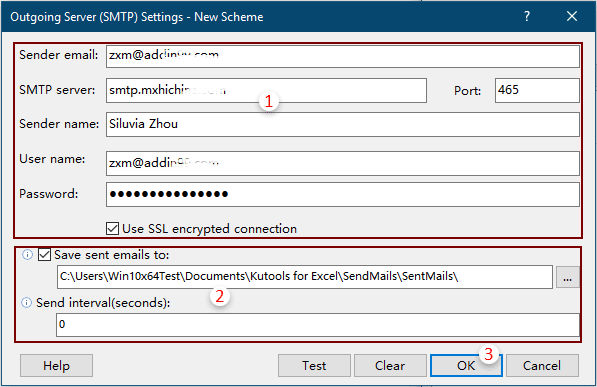
6. Now it returns to the Send Emails dialog box, please click the Send button to send the email.
Kutools for Excel - Supercharge Excel with over 300 essential tools, making your work faster and easier, and take advantage of AI features for smarter data processing and productivity. Get It Now
Related articles:
- How to automatically send email based on cell value in Excel?
- How to insert signature into Outlook email when sending by vba in Excel?
- How to send a specific chart in an email with vba in Excel?
- How to send an email at specific time of a day in Excel?
- How to send email with HTML email body in Excel?
- How to send email with specified bold/size/color/underline text format in Excel?
Best Office Productivity Tools
Supercharge Your Excel Skills with Kutools for Excel, and Experience Efficiency Like Never Before. Kutools for Excel Offers Over 300 Advanced Features to Boost Productivity and Save Time. Click Here to Get The Feature You Need The Most...
Office Tab Brings Tabbed interface to Office, and Make Your Work Much Easier
- Enable tabbed editing and reading in Word, Excel, PowerPoint, Publisher, Access, Visio and Project.
- Open and create multiple documents in new tabs of the same window, rather than in new windows.
- Increases your productivity by 50%, and reduces hundreds of mouse clicks for you every day!
All Kutools add-ins. One installer
Kutools for Office suite bundles add-ins for Excel, Word, Outlook & PowerPoint plus Office Tab Pro, which is ideal for teams working across Office apps.
- All-in-one suite — Excel, Word, Outlook & PowerPoint add-ins + Office Tab Pro
- One installer, one license — set up in minutes (MSI-ready)
- Works better together — streamlined productivity across Office apps
- 30-day full-featured trial — no registration, no credit card
- Best value — save vs buying individual add-in