How to create a recurring appointment second to last day in Outlook?
For example you need to report your work at the end of every month. In general, you can create a monthly recurring appointment that occurs on the last day of every month in Outlook. However, it would better to occur the second to the last day for the sake of sufficient preparing time. So how could you create a recurring appointment second to last day in Outlook? Try below solution:
Create a recurring appointment second to last day of every month in Outlook
- Enhance your email productivity with AI technology, enabling you to quickly reply to emails, draft new ones, translate messages, and more efficiently.
- Automate emailing with Auto CC/BCC, Auto Forward by rules; send Auto Reply (Out of Office) without requiring an exchange server...
- Get reminders like BCC Warning when replying to all while you're in the BCC list, and Remind When Missing Attachments for forgotten attachments...
- Improve email efficiency with Reply (All) With Attachments, Auto Add Greeting or Date & Time into Signature or Subject, Reply Multiple Emails...
- Streamline emailing with Recall Emails, Attachment Tools (Compress All, Auto Save All...), Remove Duplicates, and Quick Report...
Create a recurring appointment second to last day of every month in Outlook
To create a recurring appointment second to last day of every month in Outlook calendar, please do as follows:
1. In the Calendar view, please click Home > New Appointment to create a new appointment.
2. In the opening Appointment window, please click Appointment > Recurrence. See screenshot:
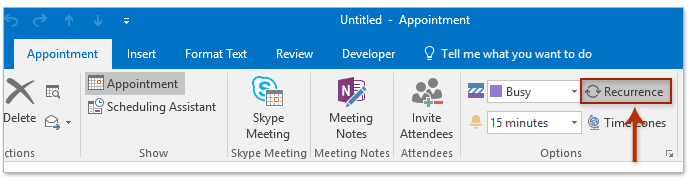
3. Now the Appointment Recurrence dialog box comes out, please do as follows:
(1) In the Appointment time section, please add start time, end time, and duration as you need;
(2) In the Recurrence pattern section, please check the Monthly option, and then specify The last day of every 1 month(s) option or The last weekday of every 1 month(s) in the right section;
(3) Please specify the recurrence range for the appointment series;
(4) Click the OK button.

4. Now you return to the Appointment Series window, please select 1 day from the Reminder drop down listin the Options group on the Appointment Series tab. See screenshot:

5. Please add subject and location, compose appointment note, and then click Appointment Series > Save & Close.
So far, you have created a recurring appointment that will remind you on the second to the last day/weekday of every month in Outlook calendar.
Related Articles
Create a bi-weekly/fortnightly recurring meeting in Outlook
Create a quarterly recurring appointment in Outlook
Create a recurring meeting on 1st and 3rd Wednesday of every month
Create a meeting recurring every other day excluding weekends
Best Office Productivity Tools
Experience the all-new Kutools for Outlook with 100+ incredible features! Click to download now!
📧 Email Automation: Auto Reply (Available for POP and IMAP) / Schedule Send Emails / Auto CC/BCC by Rules When Sending Email / Auto Forward (Advanced Rules) / Auto Add Greeting / Automatically Split Multi-Recipient Emails into Individual Messages ...
📨 Email Management: Recall Emails / Block Scam Emails by Subjects and Others / Delete Duplicate Emails / Advanced Search / Consolidate Folders ...
📁 Attachments Pro: Batch Save / Batch Detach / Batch Compress / Auto Save / Auto Detach / Auto Compress ...
🌟 Interface Magic: 😊More Pretty and Cool Emojis / Remind you when important emails come / Minimize Outlook Instead of Closing ...
👍 One-click Wonders: Reply All with Attachments / Anti-Phishing Emails / 🕘Show Sender's Time Zone ...
👩🏼🤝👩🏻 Contacts & Calendar: Batch Add Contacts From Selected Emails / Split a Contact Group to Individual Groups / Remove Birthday Reminders ...
Use Kutools in your preferred language – supports English, Spanish, German, French, Chinese, and 40+ others!


🚀 One-Click Download — Get All Office Add-ins
Strongly Recommended: Kutools for Office (5-in-1)
One click to download five installers at once — Kutools for Excel, Outlook, Word, PowerPoint and Office Tab Pro. Click to download now!
- ✅ One-click convenience: Download all five setup packages in a single action.
- 🚀 Ready for any Office task: Install the add-ins you need, when you need them.
- 🧰 Included: Kutools for Excel / Kutools for Outlook / Kutools for Word / Office Tab Pro / Kutools for PowerPoint