How to keep texts together by multiple simple ways in Word?
You may find that sometimes when you are typing texts in a Word document, the texts cannot be kept together. If you need to keep some important texts together, you can get it by the following tricks.
Keep text together with nonbreaking space
Keep text together with nonbreaking hyphen
Keep paragraph and line together with nonbreaking paragraph and lines
Recommended Productivity Tools for Word
Kutools for Word: Integrating AI 🤖, over 100 advanced features save 50% of your document handling time.Free Download
Office Tab: Introduces the browser-like tabs to Word (and other Office tools), simplifying multi-document navigation.Free Download
Keep text together with nonbreaking space
If you want some certain words to appear in the same line, you can use nonbreaking space instead of using a regular space between the words.
1. Select the space between the words which you want to keep in a line. See screenshot:

2. Hold Ctrl and Shift buttons, and press Space button simultaneously, then the words are in the same line. See screenshot:

Keep text together with nonbreaking hyphen
If you want to keep the words which are connected by hyphen characters in a line, you can use nonbreaking hyphen instead of using the hyphen characters.
1. Select a hyphen character among the words you want to keep together, see screenshots:

2. Hold Ctrl and Shift buttons, then press  key simultaneously to insert a nonbreaking hyphen instead of inserting a regular hyphen character.
key simultaneously to insert a nonbreaking hyphen instead of inserting a regular hyphen character.
3. Repeat step 1 and step 2 to instead all hyphen characters among the words by nonbreaking hyphens, then the words is kept in a line. See screenshot:
 |
 |
 |
Keep paragraph and line together with nonbreaking paragraph and lines
If you want to keep a whole paragraph or several lines in the same page, you can do as follows:
1. Put your cursor at any place of the paragraph and then click Home > Paragraph Setting button to open Paragraph dialog. See screenshot:

2. Click Line and Page breaks tab and check the Keep Lines together option, then click OK. See screenshot:

You can see the paragraph is kept in a page.
 |
 |
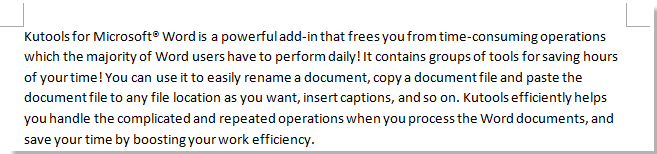 |
Related articles:
- Remove All First Line Indents in Word
- Remove all right indents in Word
- Remove all left indents in Word
- Remove all indents in Word
Best Office Productivity Tools
Kutools for Word - Elevate Your Word Experience with Over 100 Remarkable Features!
🤖 Kutools AI Features: AI Assistant / Real-Time Assistant / Super Polish (Preserve Format) / Super Translate (Preserve Format) / AI Redaction / AI Proofread...
📘 Document Mastery: Split Pages / Merge Documents / Export Selection in Various Formats (PDF/TXT/DOC/HTML...) / Batch Convert to PDF...
✏ Contents Editing: Batch Find and Replace across Multiple Files / Resize All Pictures / Transpose Table Rows and Columns / Convert Table to Text...
🧹 Effortless Clean: Sweap away Extra Spaces / Section Breaks / Text Boxes / Hyperlinks / For more removing tools, head to the Remove group...
➕ Creative Inserts: Insert Thousand Separators / Check Boxes / Radio Buttons / QR Code / Barcode / Multiple Pictures / Discover more in the Insert group...
🔍 Precision Selections: Pinpoint Specific Pages / Tables / Shapes / Heading Paragraphs / Enhance navigation with more Select features...
⭐ Star Enhancements: Navigate to Any Location / Auto-Insert Repetitive Text / Toggle Between Document Windows / 11 Conversion Tools...
🌍 Supports 40+ Languages: Use Kutools in your preferred language – supports English, Spanish, German, French, Chinese, and 40+ others!

Office Tab - Brings Tabbed interface to Office, Make Your Work Much Easier
- Enable tabbed editing and reading in Word, Excel, PowerPoint, Publisher, Access, Visio and Project.
- Open and create multiple documents in new tabs of the same window, rather than in new windows.
- Increases your productivity by 50%, and reduces hundreds of mouse clicks for you every day!
✨ Kutools for Office – One Installation, Five Powerful Tools!
Includes Office Tab Pro · Kutools for Excel · Kutools for Outlook · Kutools for Word · Kutools for PowerPoint
📦 Get all 5 tools in one suite | 🔗 Seamless integration with Microsoft Office | ⚡ Save time and boost productivity instantly
Best Office Productivity Tools
Kutools for Word - 100+ Tools for Word
- 🤖 Kutools AI Features: AI Assistant / Real-Time Assistant / Super Polish / Super Translate / AI Redaction / AI Proofread
- 📘 Document Mastery: Split Pages / Merge Documents / Batch Convert to PDF
- ✏ Contents Editing: Batch Find and Replace / Resize All Pictures
- 🧹 Effortless Clean: Remove Extra Spaces / Remove Section Breaks
- ➕ Creative Inserts: Insert Thousand Separators / Insert Check Boxes / Create QR Codes
- 🌍 Supports 40+ Languages: Kutools speaks your language – 40+ languages supported!