How to quickly show or hide crop marks in Word?
Crop marks in Word documents are useful for indicating the edges of the printable area, which can be especially helpful for designing and layout tasks. However, there might be times when you need to show or hide these crop marks to better focus on your document's content or to prepare it for printing.
In this tutorial, we will guide you through the steps to quickly show or hide crop marks in Word, allowing you to customize your workspace to suit your needs.
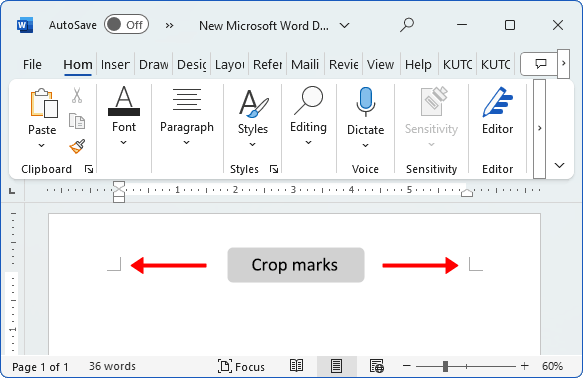
Recommended Productivity Tools for Word
Kutools for Word: Integrating AI 🤖, over 100 advanced features save 50% of your document handling time.Free Download
Office Tab: Introduces the browser-like tabs to Word (and other Office tools), simplifying multi-document navigation.Free Download
Show or hide crop marks through Word Options
- Click the File tab, then choose Options.
- In the Word Options window, click Advanced, then check or uncheck Show crop marks under Show document content to show or hide the crop marks.

Office Tab: Brings tabbed interfaces to Word, Excel, PowerPoint... |
Enhance your workflow now. Learn More about Office Tab Free Download |
Show or hide crop marks with Kutools for Word
Using Kutools for Word makes it simple to manage the display of crop marks and other formatting or document content. By gathering display settings in one location, Kutools allows users to quickly show or hide crop marks and other formatting marks without navigating through multiple Word menus.
Follow these steps to show or hide crop marks:
- Click Kutools Plus > Display Settings.

- In the Display Settings window:
- Check Crop Marks to show the crop marks, or uncheck it to hide them.
- Click Close.

View the result as follows:
 |
 |
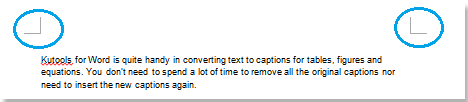 |
For more information about this feature, visit: Quickly show / hide or toggle formatting marks (paragraph marks & hidden text) in Word.
Related articles:
- Show or hide tab characters in Word
- Show or hide formatting marks in Word
- Show or hide paragraph marks in Word
- Show or hide all hidden text quickly in Word
Best Office Productivity Tools
Kutools for Word - Elevate Your Word Experience with Over 100 Remarkable Features!
🤖 Kutools AI Features: AI Assistant / Real-Time Assistant / Super Polish (Preserve Format) / Super Translate (Preserve Format) / AI Redaction / AI Proofread...
📘 Document Mastery: Split Pages / Merge Documents / Export Selection in Various Formats (PDF/TXT/DOC/HTML...) / Batch Convert to PDF...
✏ Contents Editing: Batch Find and Replace across Multiple Files / Resize All Pictures / Transpose Table Rows and Columns / Convert Table to Text...
🧹 Effortless Clean: Sweap away Extra Spaces / Section Breaks / Text Boxes / Hyperlinks / For more removing tools, head to the Remove group...
➕ Creative Inserts: Insert Thousand Separators / Check Boxes / Radio Buttons / QR Code / Barcode / Multiple Pictures / Discover more in the Insert group...
🔍 Precision Selections: Pinpoint Specific Pages / Tables / Shapes / Heading Paragraphs / Enhance navigation with more Select features...
⭐ Star Enhancements: Navigate to Any Location / Auto-Insert Repetitive Text / Toggle Between Document Windows / 11 Conversion Tools...
🌍 Supports 40+ Languages: Use Kutools in your preferred language – supports English, Spanish, German, French, Chinese, and 40+ others!

Office Tab - Brings Tabbed interface to Office, Make Your Work Much Easier
- Enable tabbed editing and reading in Word, Excel, PowerPoint, Publisher, Access, Visio and Project.
- Open and create multiple documents in new tabs of the same window, rather than in new windows.
- Increases your productivity by 50%, and reduces hundreds of mouse clicks for you every day!
✨ Kutools for Office – One Installation, Five Powerful Tools!
Includes Office Tab Pro · Kutools for Excel · Kutools for Outlook · Kutools for Word · Kutools for PowerPoint
📦 Get all 5 tools in one suite | 🔗 Seamless integration with Microsoft Office | ⚡ Save time and boost productivity instantly
Best Office Productivity Tools
Kutools for Word - 100+ Tools for Word
- 🤖 Kutools AI Features: AI Assistant / Real-Time Assistant / Super Polish / Super Translate / AI Redaction / AI Proofread
- 📘 Document Mastery: Split Pages / Merge Documents / Batch Convert to PDF
- ✏ Contents Editing: Batch Find and Replace / Resize All Pictures
- 🧹 Effortless Clean: Remove Extra Spaces / Remove Section Breaks
- ➕ Creative Inserts: Insert Thousand Separators / Insert Check Boxes / Create QR Codes
- 🌍 Supports 40+ Languages: Kutools speaks your language – 40+ languages supported!


