Excel Formula: Calculate days remaining in year
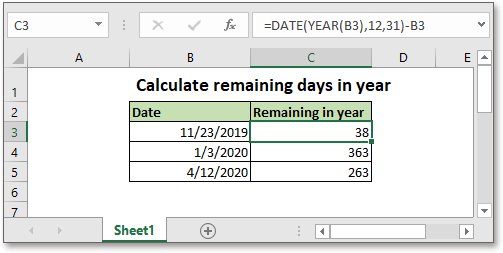
This tutorial introduces the formula to calculate days remaining in the current year in Excel. If you want to follow along with this tutorial, please download the example spreadsheet. 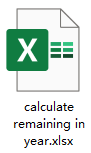
Generic formula:
| DATE(YEAR(date),12,31)-date |
Arguments
| Date: the date you used to calculate the days remaining in the current year. |
Return value
This formula returns a value in date format. You need to format the result and display as a general number.
How this formula work
For instance, here is a list of date stored in cell B3:B5 needed to calculate the remaining days in the corresponding year, in cell C3, please use below formula:
| =DATE(YEAR(B3),12,31)-B3 |
Press Enter key to get the result in a date format.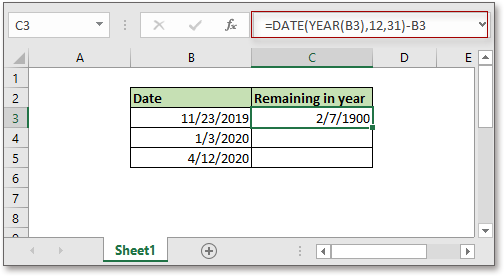
Then format the result as general format by clicking Home > Number Format drop-down list and choosing General.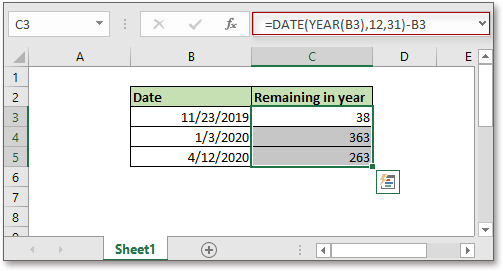
Then drag the auto fill handle to the cells you want to apply this formula if you need.
Explanation
YEAR function: The YEAR function gets the year of a date.
DATE function: DATE function creates a date with given year, month, and day.
Here the formula
=DATE(YEAR(B3),12,31)-B3
=DATE(2019,12,31)-B3
=12/31/2019-11/23/2019 (get the difference between two dates)
Relative Formulas
- Calculate days remaining in month
In this tutorial, it provides a formula to quickly calculate the days remaining in month in Excel. - Calculate days remaining from today
Sometimes, you may want to know how many days remaining until expiration from today of each food product. In Excel, there is a formula that can help you to quickly get the remaining days. - Calculate Days Remaining Between Two Dates
Here, this tutorial provides a formula to quickly calculate the left days between two dates. - Calculate Network Time With Break In A Timesheet
It provides the formula which uses the MOD function to calculate the network time with breaks in Excel.
Relative Functions
- Excel IF Function
Test for specified conditions, then returns the corresponding values - Excel VALUE Function
Convert text to number. - Excel MONTH Function
The MONTH is used to get the month as integer number (1 to 12) from date. - Excel DAY Function
DAY function gets the day as a number (1 to 31) from a date - Excel YEAR Function
The YEAR function returns the year based on the given date in a 4-digit serial number format.
The Best Office Productivity Tools
Kutools for Excel - Helps You To Stand Out From Crowd
Kutools for Excel Boasts Over 300 Features, Ensuring That What You Need is Just A Click Away...
Office Tab - Enable Tabbed Reading and Editing in Microsoft Office (include Excel)
- One second to switch between dozens of open documents!
- Reduce hundreds of mouse clicks for you every day, say goodbye to mouse hand.
- Increases your productivity by 50% when viewing and editing multiple documents.
- Brings Efficient Tabs to Office (include Excel), Just Like Chrome, Edge and Firefox.