Excel Formula calculate days remaining from today
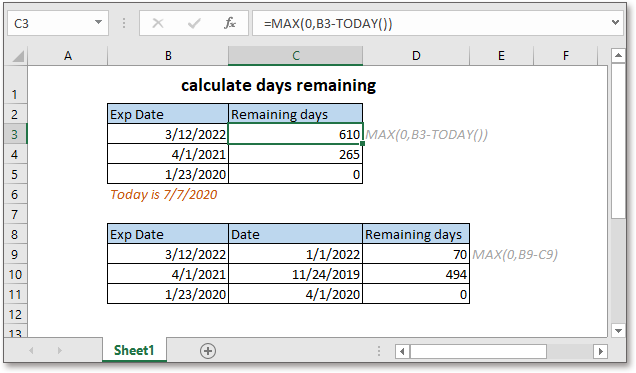
Sometimes, you may want to know how many days remaining until expiration from today of each food product. In Excel, there is a formula that can help you to quickly get the remaining days.
If you want to follow along with this tutorial, please download the example spreadsheet.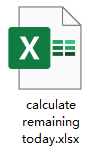
Generic formula:
| MAX(0, exp_date - TODAY()) |
Arguments
| Exp_date: the date that you count days until. |
Return value
This formula returns a positive numeric value or zero.
If the expiry date is earlier than today, the formula returns zero, or it returns a positive whole number.
How this formula work
Here in cells B3:B5 list expiration dates, to calculate the days remaining today, please use the formula:
| =MAX(0,B3-TODAY()) |
Press Enter key to get the result.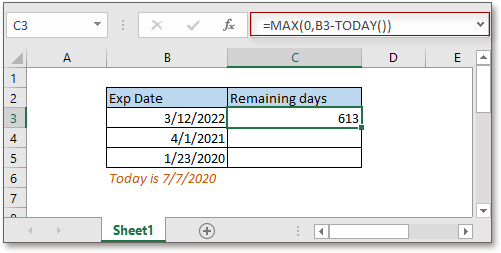
Drag autofill handle to fill cells with this formula.
Explanation
TODAY function: Get the date of today.
MAX function: Get the maximum value from given range or array.
Note
If you want to calculate the days remaining from a specific date, you can change the general formula to
=MAX(0, date- exp_date)
Supposing there is a table, B9:B11 contains expiration dates, C9:C11 are the specific dates you want to count remaining days until. Please use below formula:
=MAX(0,B9-C9)
Press Enter key to get the result, then drag auto fill handle to the cells you need.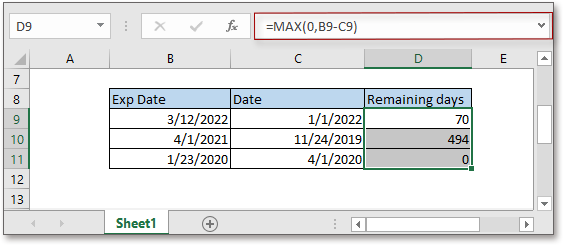
Relative Formulas
- Calculate days remaining in month
In this tutorial, it provides a formula to quickly calculate the days remaining in month in Excel. - Assign Points Based On Late Time
This tutorial provides a clear guide on how to use the IF function to assign points on late time in excel. - Calculate Days Remaining Between Two Dates
Here, this tutorial provides a formula to quickly calculate the left days between two dates. - Calculate Network Time With Break In A Timesheet
It provides the formula which uses the MOD function to calculate the network time with breaks in Excel.
Relative Functions
- Excel IF Function
Test for specified conditions, then returns the corresponding values - Excel VALUE Function
Convert text to number. - Excel MONTH Function
The MONTH is used to get the month as integer number (1 to 12) from date. - Excel DAY Function
DAY function gets the day as a number (1 to 31) from a date - Excel YEAR Function
The YEAR function returns the year based on the given date in a 4-digit serial number format.
The Best Office Productivity Tools
Kutools for Excel - Helps You To Stand Out From Crowd
Kutools for Excel Boasts Over 300 Features, Ensuring That What You Need is Just A Click Away...
Office Tab - Enable Tabbed Reading and Editing in Microsoft Office (include Excel)
- One second to switch between dozens of open documents!
- Reduce hundreds of mouse clicks for you every day, say goodbye to mouse hand.
- Increases your productivity by 50% when viewing and editing multiple documents.
- Brings Efficient Tabs to Office (include Excel), Just Like Chrome, Edge and Firefox.