How to make a monthly budget template in Excel?
Companies usually make budgets as a plan to earn and spend money for the coming years. For a family or a person, we can also make budgets for saving money or decreasing family deficit. In this article, I will show you how to download a budget template from Office.com in Excel, and how to make or customize a personal budget template in Excel.
- Customize a monthly budget template in Excel
- Download a monthly budget template from Office.com
- Save customized monthly budget table as AutoText entry for easy reusing with only one click
Customize a monthly budget template in Excel
Although there are so many budget templates for downloading, you may still want to make a custom monthly budget template based on your needs. The following steps will walk you through customizing a monthly budget template in Excel.
Step 1: Prepare a table, and enter its row headers and column headers as following screen shot shown:
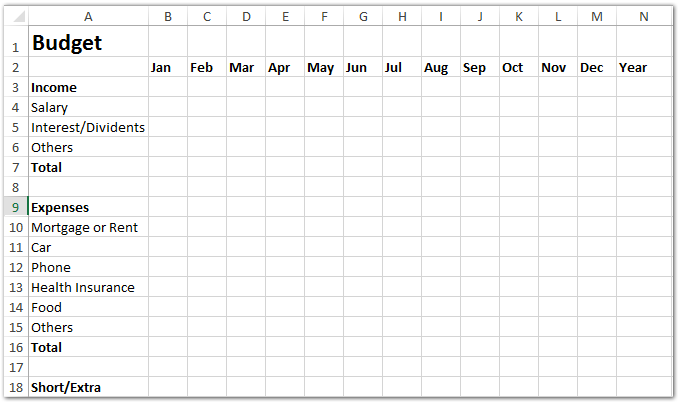
Step 2: Enter your budget data of income and expenses into the table, and calculate the total incomes of every month and every item:
(1) Calculate total income per month: In Cell B7 enter =SUM(B4:B6), then drag the Fill Handle to apply this formula to Range C7:M7.
(2) Calculate total income of every item: In Cell N4 enter =SUM(B4:M4), then drag the Fill Handle to apply this formula to Range N5:N6.
(3) Calculate the total income in the budget year: in Cell N7 enter =IF(SUM(N4:N6)=SUM(B7:M7), SUM(N4:N6), FALSE), and press the Enter key.

Step 3: Calculate the total expense of every month and every items.
(1) Calculate total expense of each month: In Cell B16 enter =SUM(B10:B15), and drag the Fill Handle to apply this formula to Range C16:M16.
(2) Calculate total expense of each item: In Cell N10 enter =SUM(B10:M10), and drag the Fill Handle to apply this formula to Range N11:N15.
(3) Calculate total expense in the budget year: IN Cell N16 enter =IF(SUM(B16:M16)=SUM(N10:N15), SUM(N10:N15), FALSE), and press the Enter key.

Step 4: Calculate the deficit or surplus in this budget year: In Cell B18 enter =B7-B16, and drag the Fill Handle to apply this formula to Range C18:N18.

Step 5: Make a pie chart for the incomes in this budget year.
(1) Select the Range A4:A6, then hold the Ctrl key and select the Range N4:N6.
(2) Click the Pie button (or Insert Pie and Doughnut Chart button in Excel 2013) on the Insert tab, and then specify a pie chart from the drop down list.

Step 6: Format the new added pie chart.
(1) Add labels for the pie chart with right clicking the pie and selecting the Add Data Labels from the right clicking menu.
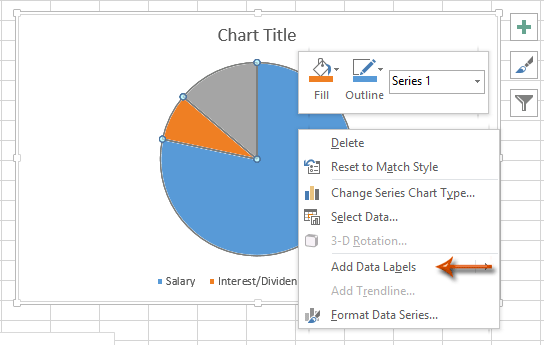
(2) Add Chart title with clicking the Layout > Chart Title > Above Chart in Excel 2007/2010 (In Excel 2013, the Chart title is added automatically), and enter a chart title, such as Incomes in Budget.
Step 7: Add a pie chart for the expenses in this budget year.
Please select the A10:A15, then press the Ctrl key and select the N10:N15; and then follow the same methods we introduced in Step 5-(2) and Step 6.
Step 8: Save current workbook as template with clicking the File > Save > Computer > Browse in Excel 2013, or click the File / Office button > Save in Excel 2007 and 2010.
Step 9: In the coming Save As dialog box, enter your template name into the File name box, and click the Save as type box and specify the Excel Template (*.xltx) from the drop down list, and at last click the Save button.

Now current workbook is saved as your personal template.
Easily create monthly calendar within specified date period in Excel
Kutools for Excel's Perpetual Calendar utility can help users create monthly calendar in a new workbook, and layout each calendar month in a new worksheet as below screenshot shown.
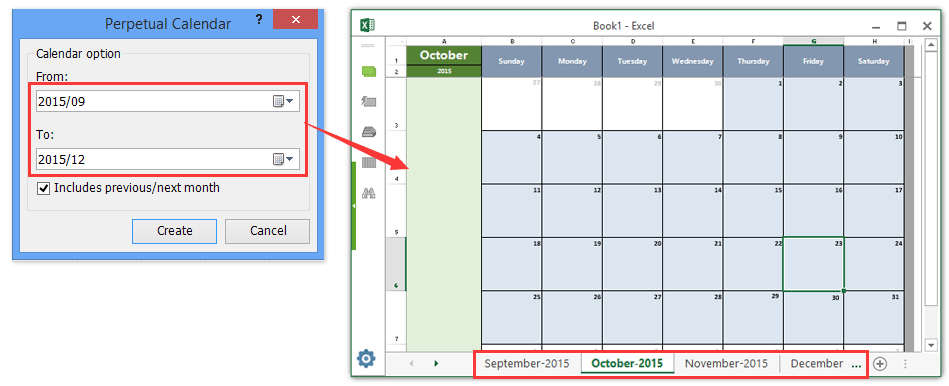
Download a monthly budget template from Office.com
In an opening workbook, click the File > New, enter the searching criteria of Budget and press the Enter key, then click to select one of budget templates and at last click the Create button (or Download button).

Save customized monthly budget table as AutoText entry for easy reusing with only one click
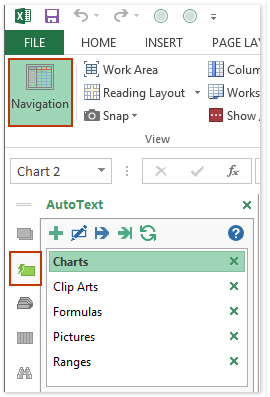
In addition to saving as a template, Kutools for Excel's AutoText utility supports Excel users to save the customized budget table as an AutoText entry, which will keep all cell formats and formulas you set in the table. And you can reuse the AutoText entry at any time in any workbook with only one click.
1. After customized the monthly budget table (how to create a Bell Curve chart?), please activate the AutoText pane with clicking Kutools > Navigation > AutoText button ![]() at far left of Navigation Pane. See left screenshot:
at far left of Navigation Pane. See left screenshot:
2. Select the monthly budget table, and click the Add button ![]() in the AutoText Pane. See screenshot:
in the AutoText Pane. See screenshot:

3. In the Opening New AutoText dialog box, name this new AutoText entry, and specify a group you save this AutoText entry into, and click the Add button.

So far you have saved the customized monthly budget table as an AutoText entry already. From now on, you can reuse this customized monthly budget table in any workbook at any time with only one click.
Kutools for Excel - Supercharge Excel with over 300 essential tools, making your work faster and easier, and take advantage of AI features for smarter data processing and productivity. Get It Now
Related articles:
How to make a read-only template in Excel?
How to protect/lock an Excel template being overwritten with password?
How to find and change default save location of Excel templates?
How to edit/change a personal template in Excel?
How to change the default workbook/sheet template in Excel?
How to create a Macro-enabled template in Excel?
Best Office Productivity Tools
Supercharge Your Excel Skills with Kutools for Excel, and Experience Efficiency Like Never Before. Kutools for Excel Offers Over 300 Advanced Features to Boost Productivity and Save Time. Click Here to Get The Feature You Need The Most...
Office Tab Brings Tabbed interface to Office, and Make Your Work Much Easier
- Enable tabbed editing and reading in Word, Excel, PowerPoint, Publisher, Access, Visio and Project.
- Open and create multiple documents in new tabs of the same window, rather than in new windows.
- Increases your productivity by 50%, and reduces hundreds of mouse clicks for you every day!
All Kutools add-ins. One installer
Kutools for Office suite bundles add-ins for Excel, Word, Outlook & PowerPoint plus Office Tab Pro, which is ideal for teams working across Office apps.
- All-in-one suite — Excel, Word, Outlook & PowerPoint add-ins + Office Tab Pro
- One installer, one license — set up in minutes (MSI-ready)
- Works better together — streamlined productivity across Office apps
- 30-day full-featured trial — no registration, no credit card
- Best value — save vs buying individual add-in