How to change negative numbers to positive in Excel?
When you are processing operations in Excel, sometimes, you may need to change the negative numbers to the positive numbers or vice versa. Are there any quick tricks you can apply for changing negative numbers to positive? This article will introduce you the following tricks for converting all negative numbers to positive or vice versa easily.

Change negative to positive numbers with Paste special function
Easily change negative numbers to positive with Kutools for Excel
Using VBA code to convert all negative numbers of a range to positive
Change negative to positive numbers with Paste special function
You can change the negative numbers to positive numbers with following steps:
1. Enter number -1 in a blank cell, then select this cell, and press Ctrl + C keys to copy it.
2. Select all negative numbers in the range, right click, and select Paste Special… from the context menu. See screenshot:
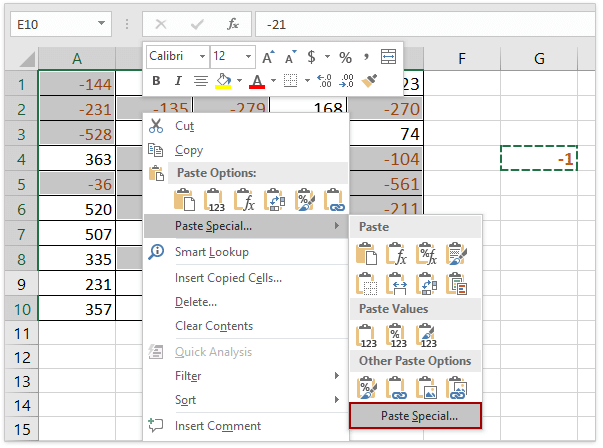
(1) Holding Ctrl key, you can select all negative numbers with clicking them one by one;
(2) If you have Kutools for Excel installed, you can apply its Select Special Cells feature to select all negative numbers quickly. Have a Free Trial!
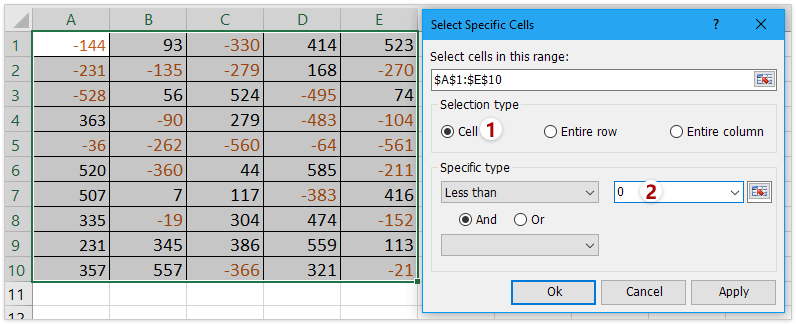
3. And a Paste special dialog box will be displayed, select All option from Paste, select Multiply option from Operation, click OK. See screenshot:

4. The all selected negative numbers will be converted into positive numbers. Delete the number -1 as you need. See screenshot:

Easily change negative numbers to positive in the specified range in Excel
Comparing to removing the negative sign from cells one by one manually, Kutools for Excel's Change Sign of Values feature provides an extremely easy way to quickly change all negative numbers to positive in selection. Get a 30-day full-featured free trial now!
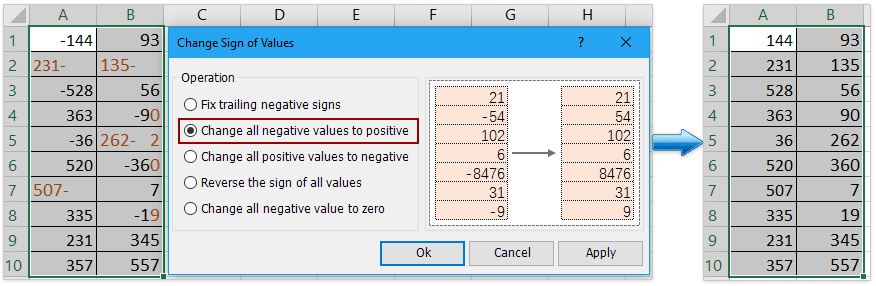
Kutools for Excel - Supercharge Excel with over 300 essential tools. Enjoy a full-featured 30-day FREE trial with no credit card required! Get It Now
Quickly and easily change negative numbers to positive with Kutools for Excel
Most of Excel users don’t want to use VBA code, are there any quick tricks for changing the negative numbers into positive? Kutools for excel can help you easily and comfortably to achieve this.
Kutools for Excel - Supercharge Excel with over 300 essential tools. Enjoy a full-featured 30-day FREE trial with no credit card required! Get It Now
1. Select a range including the negative numbers you want to change, and click Kutools > Content > Change Sign of Values.
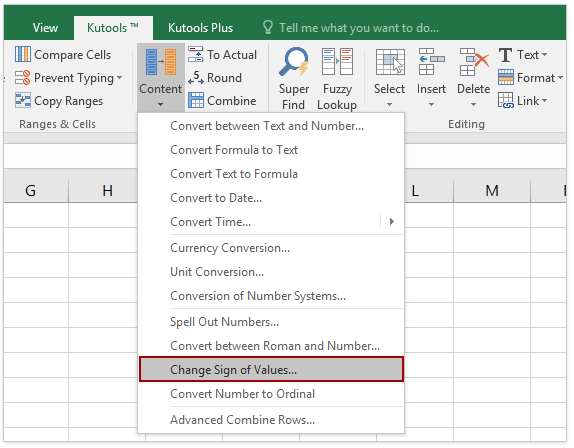
2. Check Change all negative values to positive under Operation, and click Ok. See screenshot:
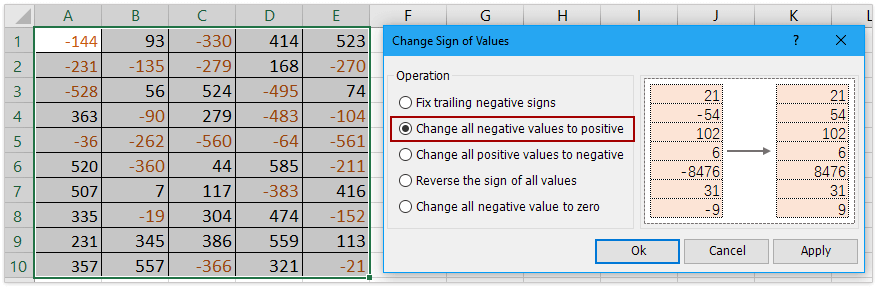
Now you will see all negative numbers change to positive numbers as shown as below:
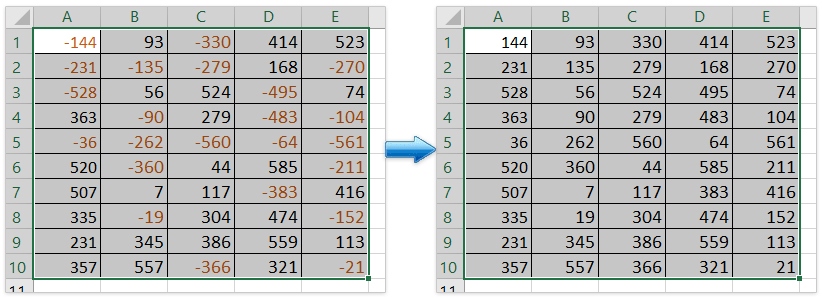
Note: With this Change sign of Values feature, you also can fix trailing negative signs, change all positive numbers to negative, reverse the sign of all values and change all negative values to zero. Have a Free Trial!
(1) Quickly change all positive values to negative in the specified range:
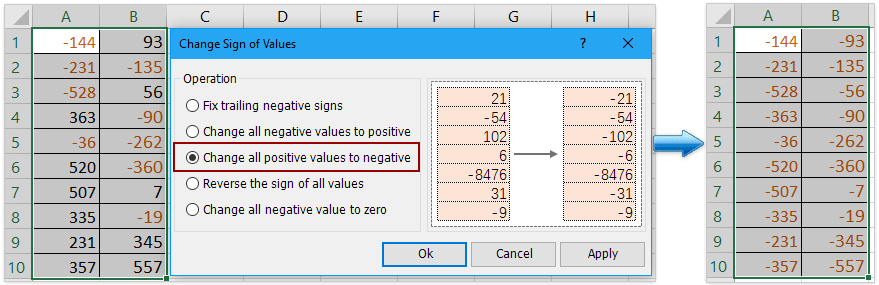
(2) Easily reverse the sign of all values in the specified range:
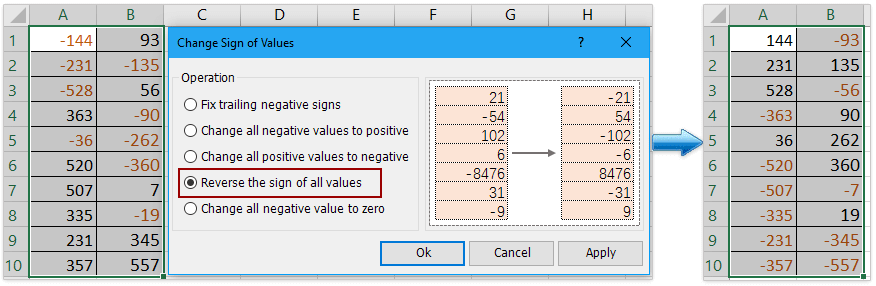
(3) Easily change all negative values to zero in the specified range:

(4) Easily fix trailing negative signs in the specified range:
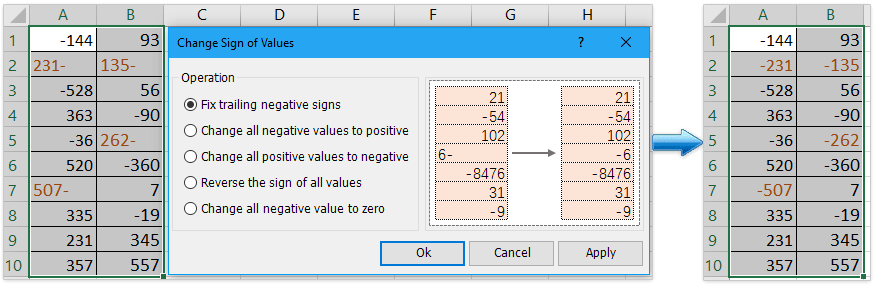
Using VBA code to convert all negative numbers of a range to positive
As an Excel professional, also you can run the VBA code to change the negative numbers to positive numbers.
1. Press Alt + F11 keys to open the Microsoft Visual Basic for Applications window.
2. There will be a new window displayed. Click Insert > Module, then input the following codes in the module:
Sub Positive
Dim Cel As Range
For Each Cel In Selection
If IsNumeric(Cel.Value) Then
Cel.Value = Abs(Cel.Value)
End If
Next Cel
End Sub3. Then click Run button or press F5 key to run application, and all negative numbers will be changed to positive numbers. See screenshot:

Demo: Change negative numbers to positive or vice versa with Kutools for Excel
Related articles
Reverse signs of values in cells
When we use excel, there are both positive and negative numbers in a worksheet. Supposing we need to change the positive numbers to negative and vice versa. Of course, we can change them manually, but if there are hundreds of numbers need to be changed, this method is not a good choice. Are there any quick tricks to solve this problem?
Change positive numbers to negative
How can you quickly change all positive numbers or values to negative in Excel? The following methods can guide you to quickly change all positive numbers to negative in Excel.
Fix trailing negative signs in cells
For some reasons, you may need to fix trailing negative signs in cells in Excel. For example, a number with trailing negative signs would be like 90-. In this condition, how can you quickly fix the trailing negative signs by removing the trailing negative sign from right to left? Here are some quick tricks can help you.
Change negative number to zero
I will guide you to change all negative numbers to zeros at once in the selection.
The Best Office Productivity Tools
Kutools for Excel - Helps You To Stand Out From Crowd
Kutools for Excel Boasts Over 300 Features, Ensuring That What You Need is Just A Click Away...

Office Tab - Enable Tabbed Reading and Editing in Microsoft Office (include Excel)
- One second to switch between dozens of open documents!
- Reduce hundreds of mouse clicks for you every day, say goodbye to mouse hand.
- Increases your productivity by 50% when viewing and editing multiple documents.
- Brings Efficient Tabs to Office (include Excel), Just Like Chrome, Edge and Firefox.

